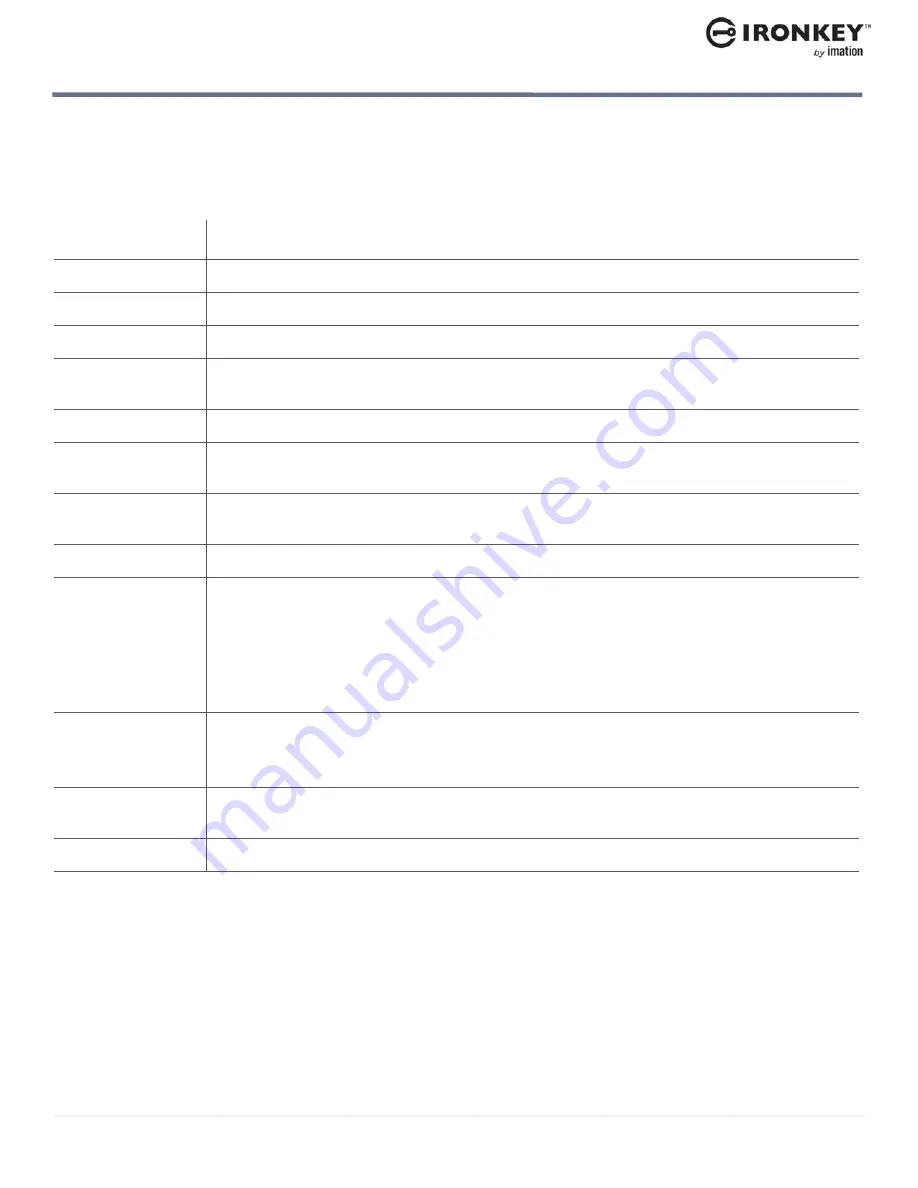
Product specifications
11
ABOUT MY DEVICE
IronKey Enterprise S1000 User Guide
PRODUCT SPECIFICATIONS
For further details about your device, see the
Device Info
page in the IronKey Control Panel. See “To view
device information” on page 20.
RECOMMENDED BEST PRACTICES
1.
Create an online account (if applicable) so that you can:
• reset a forgotten device password
2.
Lock the device
• when not in use
• before unplugging it
Table 1:
S1000 Device Specifications
Specification
Details
Capacity
4G, 8G, 16G, 32G, 64G, 128G
Dimensions
82mm X 21.1mm X 9.1mm
Weight
1.12 oz (32 grams)
Operating
Temperature
0C, 70C
Operating Shock
16 G rms
Hardware
Encryption
256-bit AES (XTS Mode)
EMI/EMC
Compliance
USA FCC, Europe CE, Canada ICES, Australia C-Tick Taiwan BSMI, Japan VCCI, Korea
KCC (KCC ID: MSIP-REM-WKY-S1000)
Certification
FIPS 140-2 level 3 certified
Hardware
• USB 3.0 (SuperSpeed) port recommended, As a minimum, the computer must have a
USB 2.0 port (high-speed).
• Water-resistant MIL-STD-810F
• Dust-resistant
• Shock-resistant
• Ruggedized
OS Compatibility
• Windows XP (SP2+), Windows Vista, Windows 7, or Windows 8, Windows 8.1
• Mac 10.6+
• Unlocker for Linux (2.6 or higher, x86)
Accessibility
IronKey Control Panel is designed to be Section 508 compliant. Users with disabilities
have keyboard navigation and screen reader support.
Warranty
Lifetime limited
Designed and assembled in the U.S.A. Devices do not require any software or drivers to be installed.









































