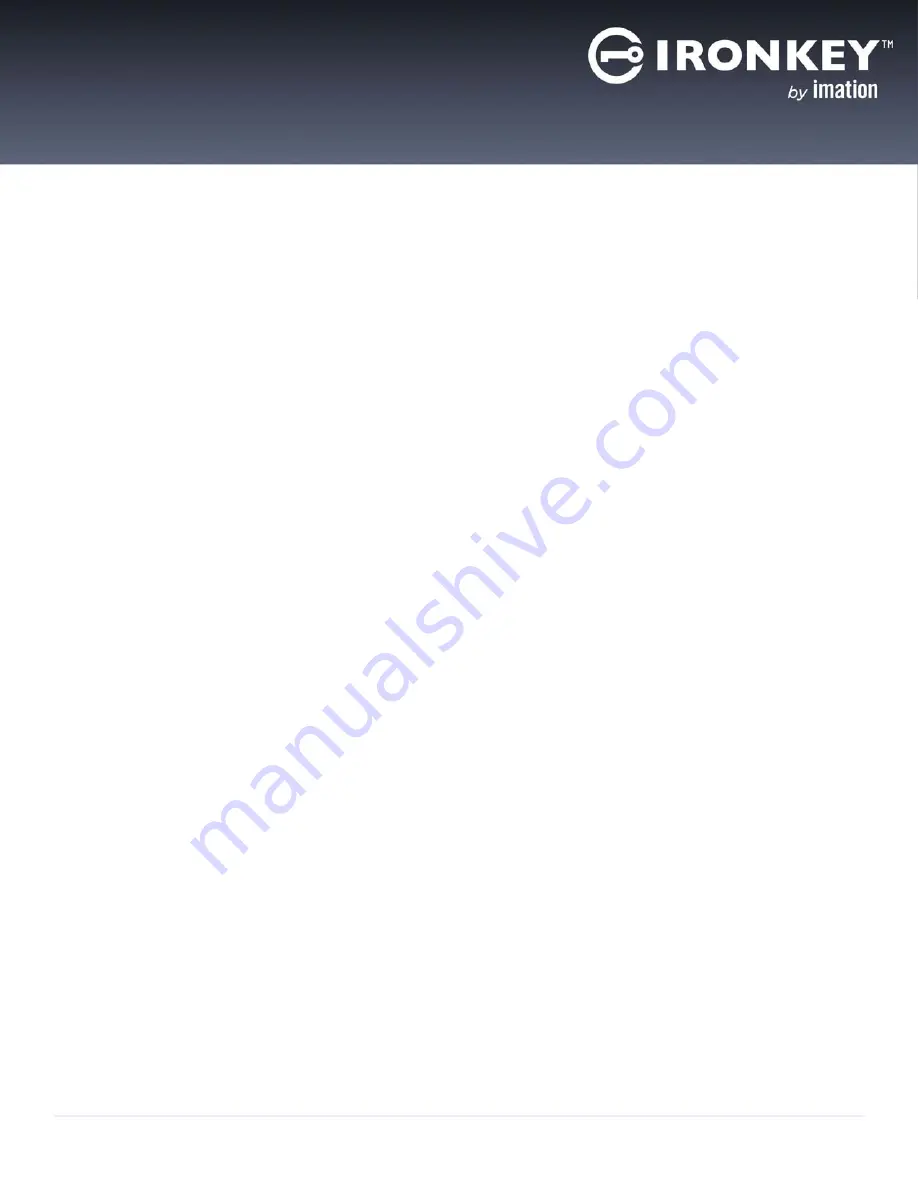
13
IronKey Enterprise S1000 User Guide
USING MY DEVICE
SETTING UP THE DEVICE
Enterprise devices must be set up using a Windows or Mac operating system. Once set up, you can use your
device on Windows, Mac, or Linux systems. The setup process is the same for systems running a Microsoft
Windows or Mac operating system.
To setup the device
1.
Plug the IronKey device into your computer’s USB port. The
Device Setup
screen appears.
The setup software runs automatically from the public volume. This screen may not appear if your com-
puter does not allow devices to autorun. You can start it manually by:
•
Windows:
Opening the
IronKey Unlocker
drive in
My Computer
and double-clicking the
IronKey.exe
file.
•
Mac:
Opening the
IronKey Unlocker
drive in
Finder
and then opening the
IronKey
application.
You
can install the Auto-Launch Assistant, so that the Unlocker will automatically open when you plug in
a device. See “Installing the Auto-Launch Assistant (Mac only)” on page 13.
2.
Type or paste the
Activation Code
. You should have received the code in an email message sent from
your Administrator.
3.
Select a default language preference, agree to the end-user license agreement, and then click
Activate
.
By default, IronKey software will use the same language as your computer’s operating system.
4.
Type a device password and confirm it, and then click
Continue
.
Your password is case-sensitive and must comply with the password policy set by the administrator.
5.
If you are prompted to provide an email address for an online account, enter it now and click
Continue
.
A message prompt will appear indicating that an email has been sent to you. Follow the instructions in the
email to set up your online account; this includes answering a “secret question”.
Your online account is required to reset your device password.
6.
Once you have set up your online account, click
OK
in the message prompt to proceed with the device
setup.
7.
Click
Continue
. The device initializes.
During this process, it generates the AES encryption key, creates the file system for the secure volume,
and copies secure applications and files to the secure volume.
When the initialization is complete, the IronKey Control Panel appears. Your device is now ready to pro-
tect your data and can be used on a Windows, Mac or Linux computer. Some policies set by the adminis-
trator may restrict use of the device to systems running only Windows and Mac.
Installing the Auto-Launch Assistant (Mac only)
Installing the Auto-Launch Assistant will automatically open the IronKey Unlocker window when you plug in
the device on that computer. This feature is only available on a Mac.























