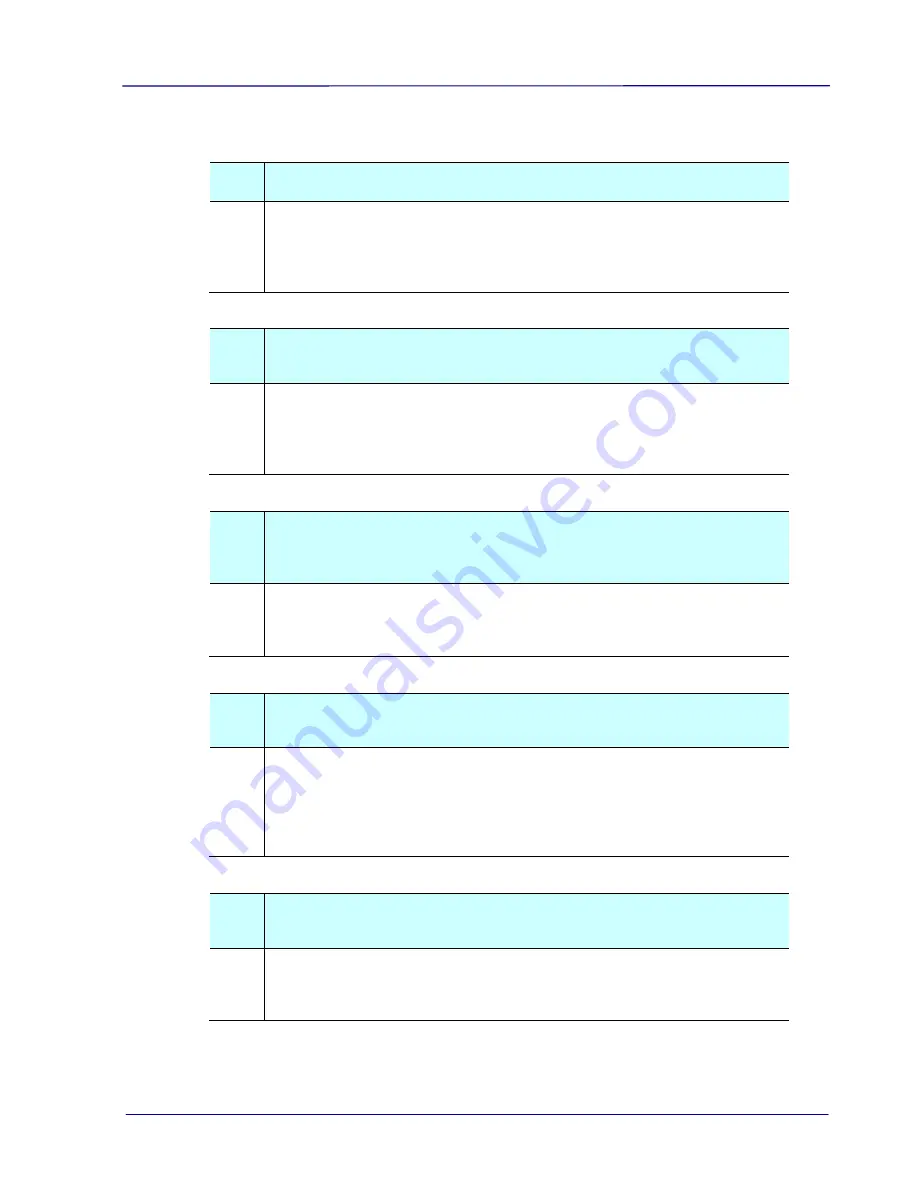
User Guide
8-5
Wifi Mode:
Q
:
Why can’t I see the Scanner’s Wifi Network ID [SSID]?
A
:
Make sure you have pressed the [Wifi] button and the Wifi icon is
displayed on the LCD screen. If Wifi Access Point is still in
countdown mode, wait until the blue Wifi indicator light turned
solidly on.
Q
:
Will the battery power get used up faster when Wifi mode is
on?
A
:
Yes. When Wifi mode is on, the scanner does not time-out and
automatically turn off like it does normally. Therefore, it is
recommended to turn off the Wifi mode when images have been
downloaded onto your computer.
Q
:
Why can’t I connect to my email or other web related
locations/programs after disconnecting from the scanner
Wifi network?
A
:
To resume your normal Wifi connection, be sure to re-connect your
computer, tablet or phone to your usual local Wifi network when
you are finished with your scanner connection.
Q
:
My browser can’t access the I.R.I.S. PhotoView window and
the I.R.I.S. PhotoView slideshow window?
A
:
It is probably the proxy settings has been enabled in your device’s
browser or the URL address of your default page contains “https”.
In these cases, please enter http://www.google.com or
http://10.10.100.1 on the URL address. The I.R.I.S. PhotoView
page will be displayed.
Q
:
Why are my files are no longer accessible through the Wifi
connection?
A
:
If using a SD card, do not remove the SD card while you are
connected via Wifi. If you have done so, you must restart the
scanner to reconnect with Wifi.
Summary of Contents for IRIScan Pro 3 Wifi
Page 15: ...2 2 3 Open the battery cover ...
Page 19: ...2 6 2 5 Install the Feed Extension Plate 1 Open the feed tray 2 Open the feed extension plate ...
Page 20: ...User Guide 2 7 3 Raise the document guides and adjust them to the size of your documents ...
Page 61: ...6 16 The entire document in B W The relative area in color ...
Page 73: ...7 6 3 Open the roller cover ...





































