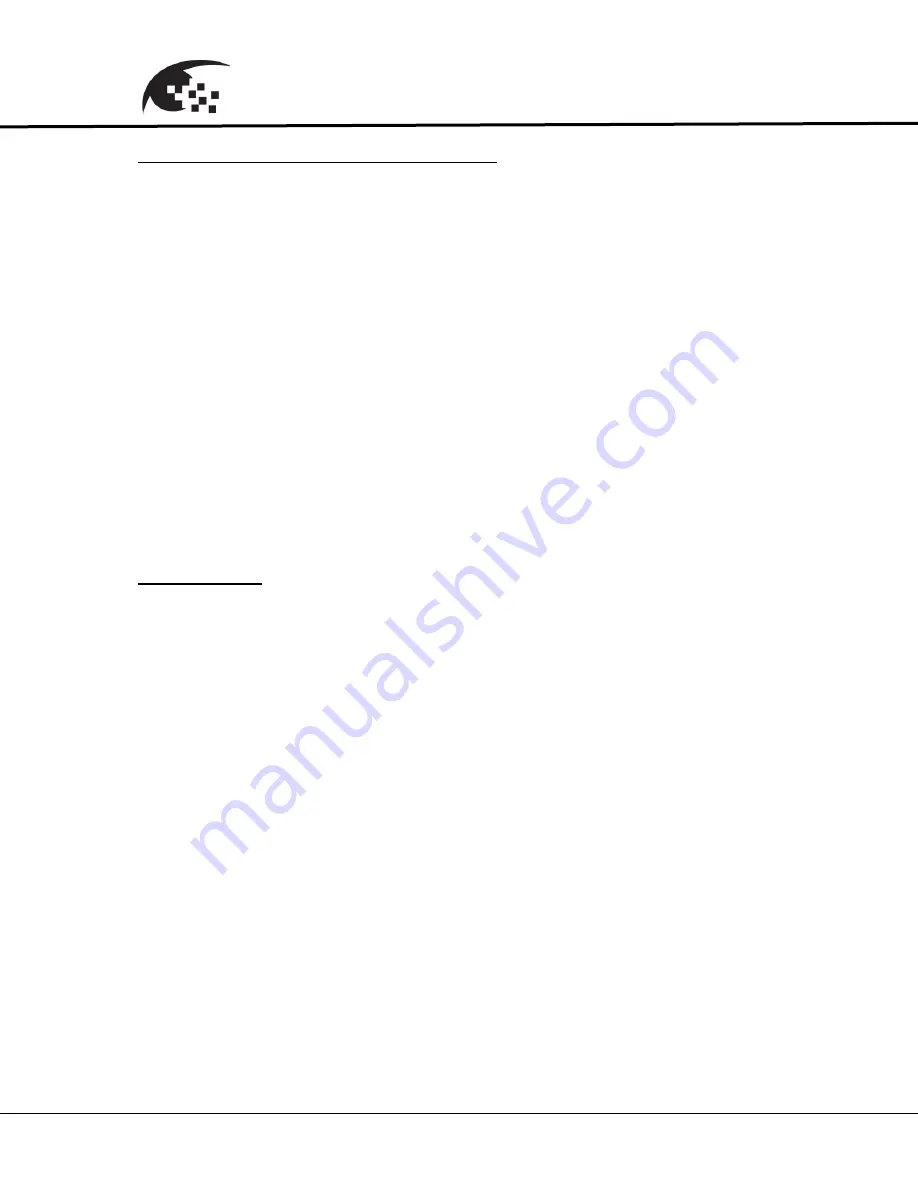
Eyz-On
CVR
User Guide
21214
9
Eyz-On
CVR
User Guide
Network configuration using the USB port
The network setting can be changed without connecting to the unit using the
Ethernet.
1. Using a USB cable, connect the micro USB connector to the USB
connector on the
Eyz-On
system. Connect the other end of the USB
cable to an available USB port on a Windows PC. Windows should
recognize the device as a standard
“mass storage device.”
2. Open the window to see the files on the
Eyz-On
system.
3. Select the USBConfig application.
4. Using the USBConfig application set the desired network settings. When
done press the "Apply" and "Exit" buttons. Close the window.
5. Using Windows eject the mass storage device.
(Note Failure to "eject" or
"safely remove" the Eyz-On mass storage device will result in the
changes that were made being lost.)
6. When you "eject" the
Eyz-On
mass storage device the new setting(s) will
take effect.
Access Levels
All users are assigned one of three
Eyz-On
access levels: Admin, Operator, or
User. The access level determines what a user can and cannot do on the
Eyz-On
system. The various permissions are:
Admin
o
Full Access. User can change and set any parameter or setting.
Operator
o
The same access as Admin, with the exception that an Operator
cannot add or delete users, or change user passwords other than
their own.
Viewer
o
Can only access Live View, Recorded View, and change their own
password.
Summary of Contents for Eyz-On CVR
Page 1: ......
Page 15: ...Eyz OnCVR User Guide 21214 15 Eyz On CVR User Guide ...
























