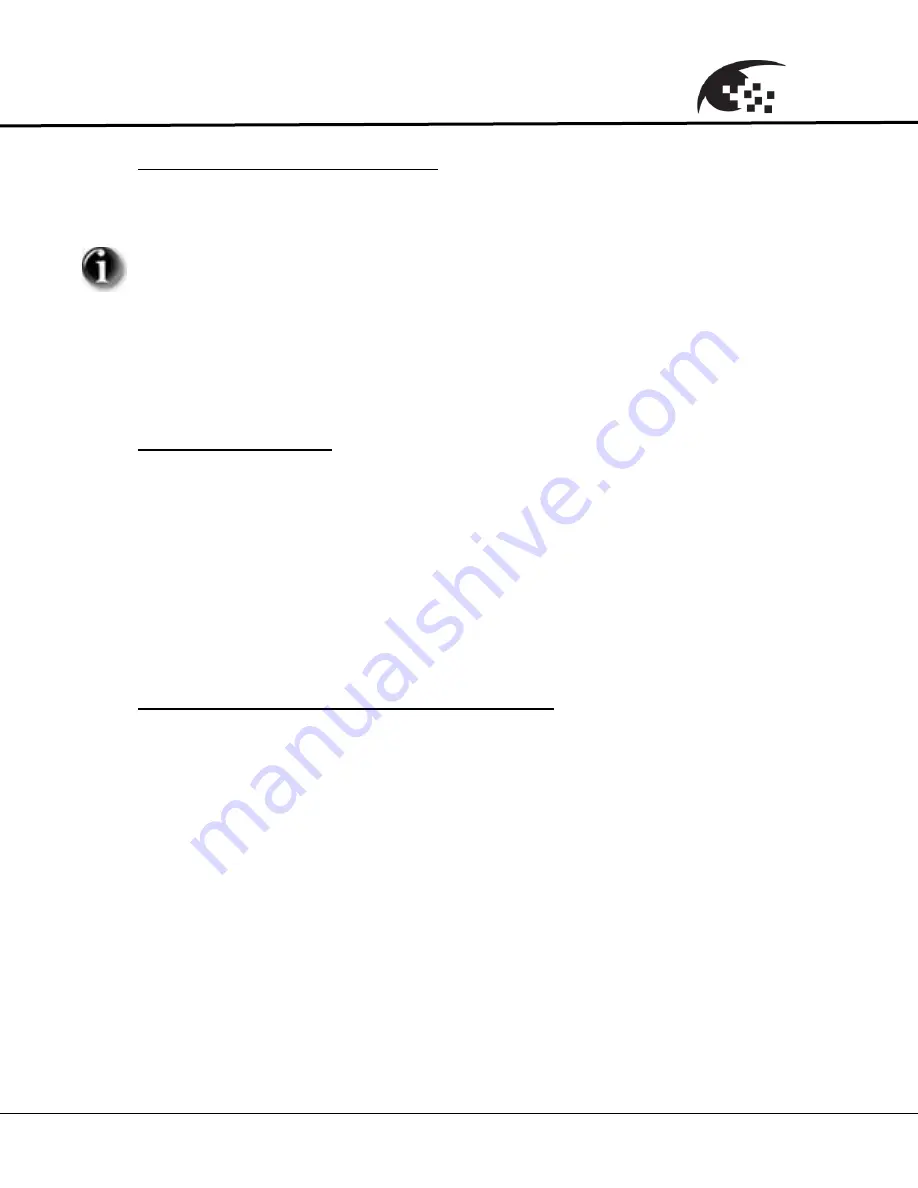
Eyz-On
CVR
User Guide
Eyz-On
CVR
User Guide
8
21214
Required VLC Media Player Plug-In
The
Eyz-On
system uses the VLC Media Player to display live and recorded
images. When connecting to the
Eyz-On
system for the first time you will be
directed to download the latest VLC Media Player. This Player can be installed
on any Microsoft XP, 2000, Vista, or 7 PC and is available at no-charge. Once
the VLC Player is downloaded and installed you will need to close the browser,
and then reopen it to activate the VLC Plug-In for your Internet browser.
The latest VLC Media Player can be downloaded at:
http://www.videolan.org/index.html
Network Configuration
When the
Eyz-On
system powers on initially the unit will be configured for a
static IP address with the following settings:
• Address: 192.168.1.168
• Subnet Mask: 255.255.255.0
• Gateway: 192.168.1.254
• DNS Server: 192.168.1.1
These setting can be changed by the following two methods.
Network configuration using an Internet browser
1. Open the browser application and in the address window enter:
http://192.168.1.168, (This assumes that your network connection in your
PC is configured for the 192.168.1.x subnet).
2. Once you get the sign-on
Eyz-On
web page, enter the username and
password. The Default username is "admin" and the default password is
"admin."
3. If this was the initial log-in you will need to enter a new password. See
username and password section.
4. Go to the Settings->Network->TCP/IP screen and enter the desired
network settings.
5. Press "Save". If you changed the IP address of the system you will need
to close your browser window and reconnect using the new IP address.
Summary of Contents for Eyz-On CVR
Page 1: ......
Page 15: ...Eyz OnCVR User Guide 21214 15 Eyz On CVR User Guide ...























