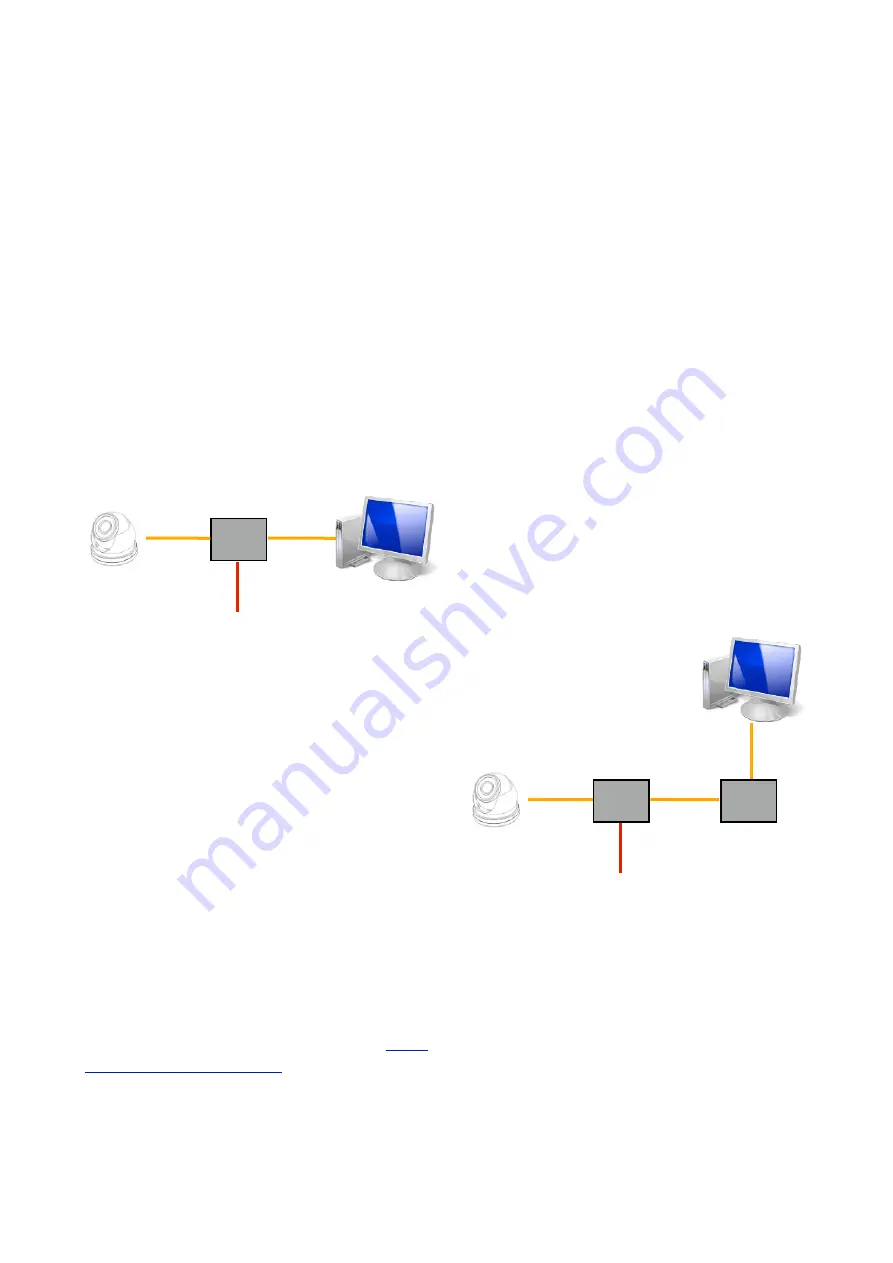
Iris Innovations
Configuring the Camera over the
LAN
WARNING: Stay Secure!
When connecting any device to a network with access
over the internet brings risks to the security of your
network and your data. Your IRIS460 features built in User
Name and Password authentication but it is also your
responsibility to strengthen your network security where
ever possible. Please contact your IT expert for further
advise. Iris cannot provide support with any aspect of your
network security, other than the cameras built in security
settings.
Basic Setup: Single Camera / Computer
The diagram below shows a very basic setup, with a single
camera being viewed on a PC (or laptop).
Use a standard 568B ethernet CAT5 cable to hook your
computer up to the PoE injector, and then another 568B
cable to hook the camera up to the injector.
With this type of installation, you must ensure the IP
address of the camera is in the same range as the network
adapter in your computer used to communicate with the
camera. Consult documentation for your computer for
information on how to view (and edit) your network adapter
IP address.
The camera is set as default to DHCP, which means it has
no IP address set, and awaits for a router on your network
to assign the address.
To find your camera on the network, use an IP camera
discovery tool, or an ONVIF Device Manager.
A great Onvif Device Manager can be found here:
sourceforge.net/projects/onvifdm/
Once you’ve downloaded and installed the Device
Manager software, open the program and then click the
REFRESH button at the bottom of the device list on the left
hand side. If everything is hooked up correctly, the details
of your camera, including its IP address, will be displayed
in the list.
If the cameras IP address falls outside the range of the IP
address of your computers network adapter, you’ll have to
change the address on your adapter so it corresponds
with the address of the camera. Once this is done (and
you’ll usually need to reboot your computer) you should
simply be able to open your web browser, type the IP
address of the camera into the address bar and access the
camera. From here, if required, you can change the IP
address of the camera as desired - back to the original
address range of your computer for example. If you do
this, then you will also have to change the address of your
network adapter back to its previous range.
Basic Setup: Single Camera / Computer via Router
using DHCP (default)
The diagram below shows a simple one camera / one
computer device, but this time a router is used to manage
your network devices and address allocation.
As mentioned previously, the camera as default is set to
obtain its IP address automatically via DHCP. This means
that once connected, your router will detect the device and
assign it an IP address within its designated range (refer to
the documentation for your router for further details). You
must also ensure the network adapter for your computer is
set to obtain its address via DHCP.
IRISx460 User Guide v2.3 April 2021
9
PoE
Injector
Network
Cable
Network
Cable
IRISPoE1
6~36VDC
PoE
Injector
Network
Cable
Network
Cable
IRISPoE1
6~36VDC
Router
Network
Cable
Summary of Contents for IRISx460
Page 1: ...Iris Innovations IRISx460 User Guide v2 3 April 2021 1 IRISx460 QUICK START GUIDE ...
Page 17: ...Iris Innovations IRISx460 User Guide v2 3 April 2021 17 ...
Page 18: ...Iris Innovations IRISx460 User Guide v2 3 April 2021 18 ...
Page 19: ...Iris Innovations IRISx460 User Guide v2 3 April 2021 19 ...




















