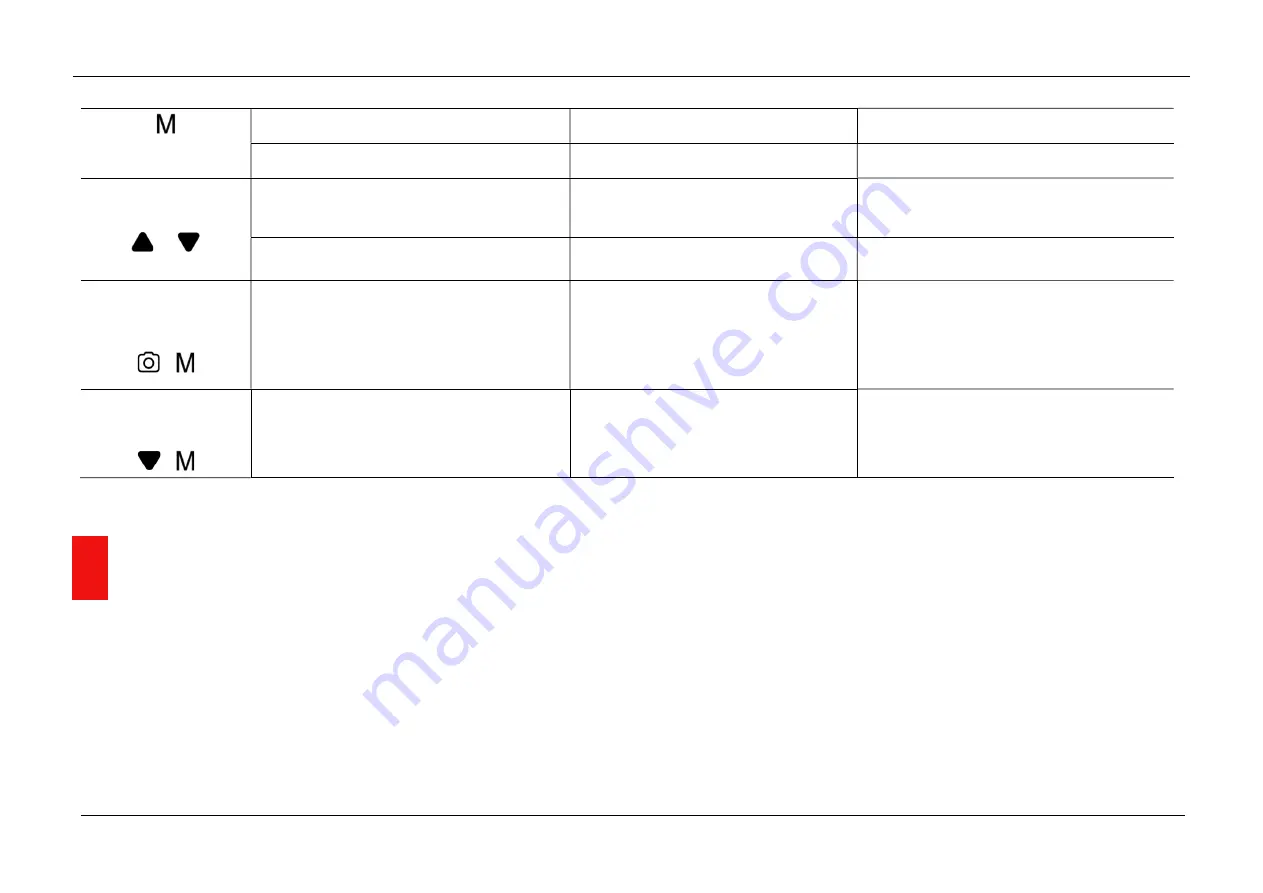
InfiRay Outdoor •
MATE Series
• User Manual www.infirayouordoor.com
All rights reserved and shall not be copied and distributed in any form without written permission
Menu interface
Adjust parameter
Save and exit to the home screen
Zeroing / Pixels defect correction interface
Move one pixel to the Right every time Move 10 pixels to the Right every time
Up + Down buttons
+
Zeroing interface
——
Save and set the coordinate of the zeroing
position as (0,0)
Pixels defect correction interface
——
Add / Delete defect pixels
Menu
buttons
+
Zeroing / Pixels defect correction interface
——
Save and exit to the home screen
Down
+ Menu
buttons
+
Home screen
——
Switch between Attachment mode and
Monocular mode
8
Installation
MATE series can be used as a monocular or front attachment for a day scope.
Original design allows the monocular to be quickly converted into attachment
and vice versa.
You can quickly switch the operation state of the MATE between the
monocular mode and the attachment mode with a long press of the
Down
(3) + Menu (4)
buttons for 3s.
As a front attachment
MATE as an attachment is designed to use a day scope both in the nighttime
and daytime in inclement weather (fog, smog, rain etc.).
When use as a front attachment, please ensure MATE is in attachment
mode, in which the status bar at the top of the screen shows G1/G2/G3/G4.
Summary of Contents for MATE MAH40
Page 1: ......









































