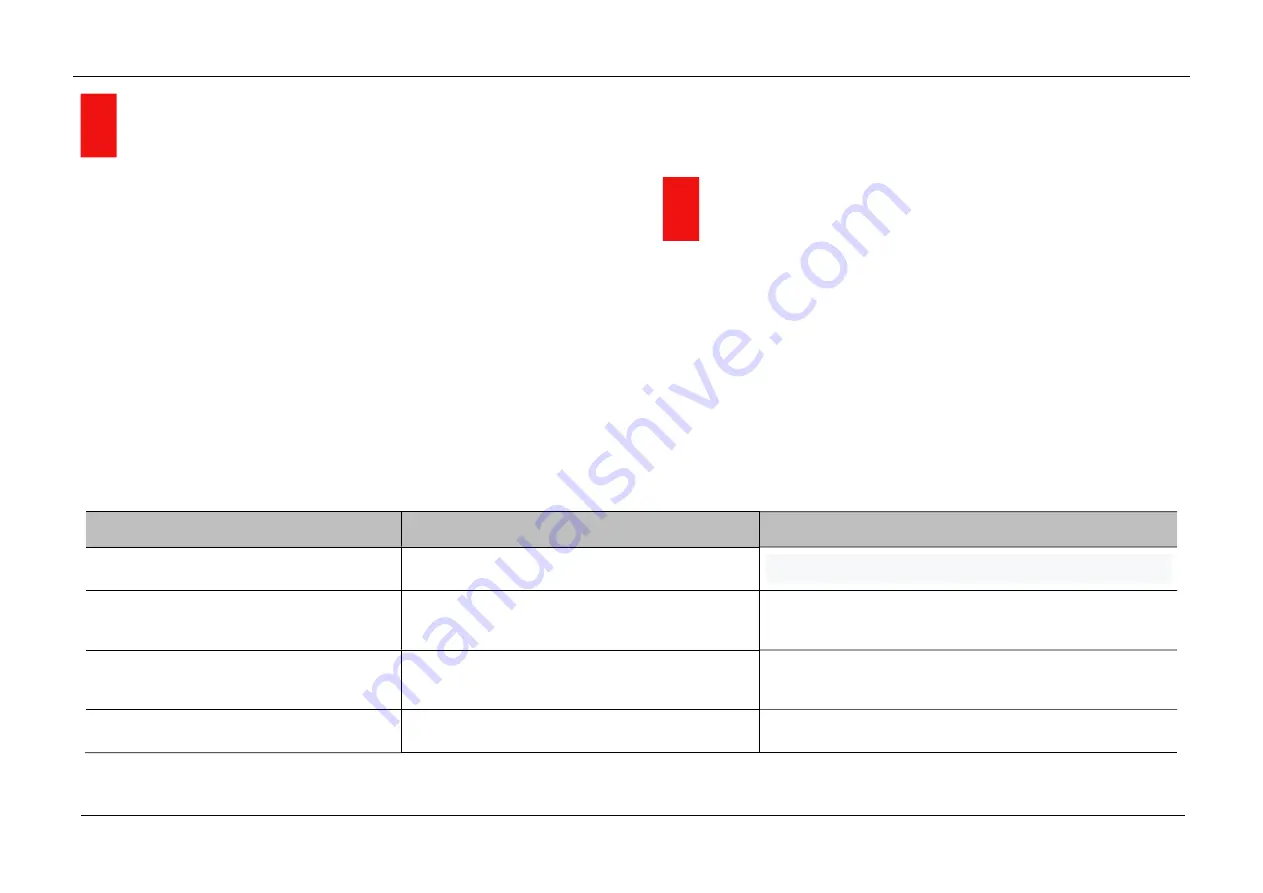
InfiRay Outdoor •
MATE Series
• User Manual www.infirayouordoor.com
All rights reserved and shall not be copied and distributed in any form without written permission
19
Maintenance
Maintenance should be carried out at least twice a year and consist
of the following actions.
Wipe the external surfaces of metal and plastic parts free of dust and
dirt with a cotton cloth. Silicone grease maybe used for this.
Clean the electrical contacts of the battery and battery slot on the unit
using a non-greasy organic solvent.
Check the glass surfaces of the eyepiece and the lens. If necessary,
remove dust and sand from the lenses (preferably using a non-contact
method). Cleaning of the external surfaces of the optics should be done
with substances designed especially for this purpose.
20
General Trouble Shooting
The table lists all the problems that may occur when operating the device.
Carry out the recommended checks and troubleshooting steps in the order
shown in the table. If there are defects that are not listed in the table or it is
impossible to repair yourself, please contact with us as soon as possible.
Private demolition is strictly prohibited.
Trouble description
Probable reason
Trouble shooting
Fail to start up
Battery is low power
Charge your MATE or use the Infiray Battery Pack
Fail to work with the remote control
Remote battery is low power
Attach the remote to the MATE's body and charge it via
the pogo pin
Image is fuzzy, not clear, with vertical
stripes and uneven background
No calibration for a long time
Perform the shutter calibration or background calibration
Image is too dark
Low screen brightness
Adjust the screen brightness
Summary of Contents for MATE MAH40
Page 1: ......





































