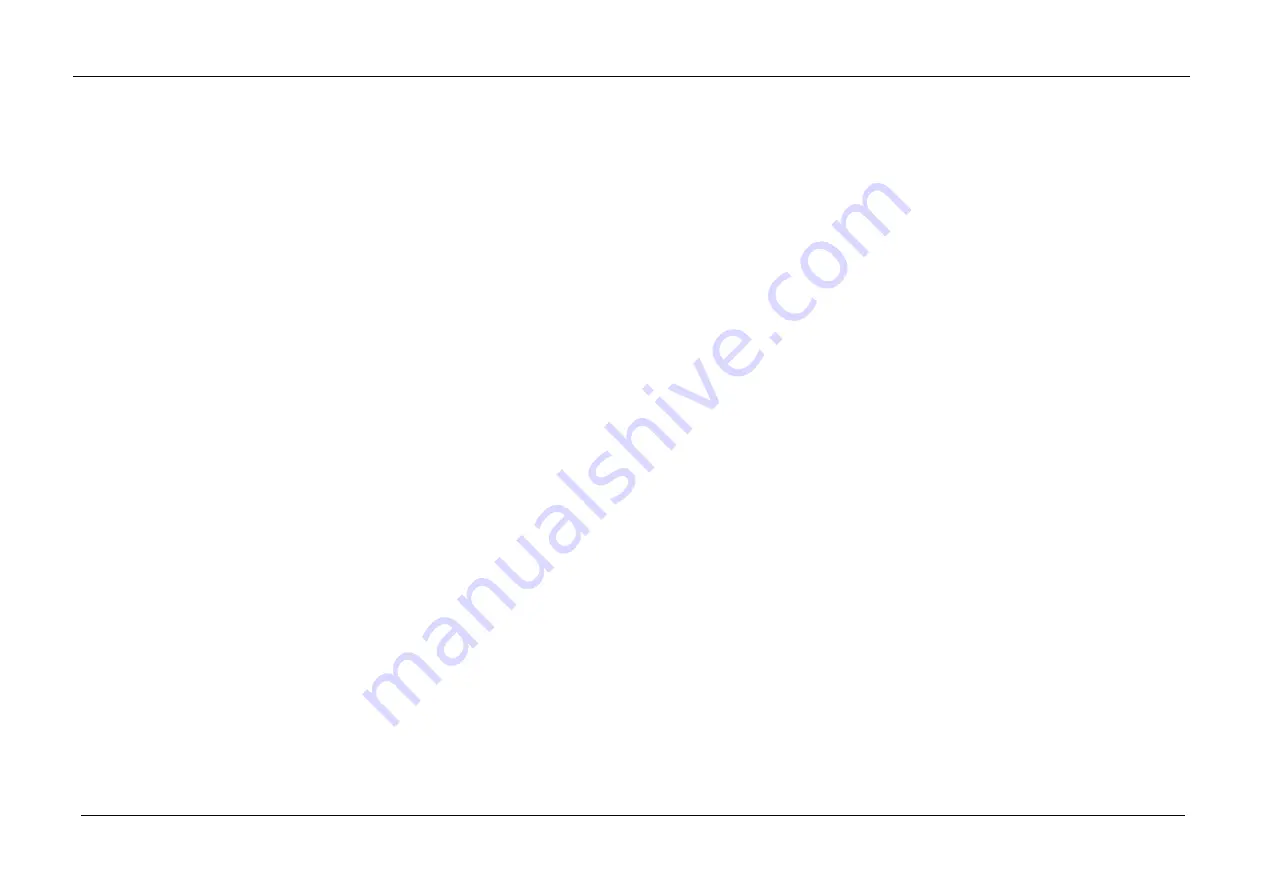
InfiRay Outdoor •
MATE Series
• User Manual www.infirayouordoor.com
All rights reserved and shall not be copied and distributed in any form without written permission
interference, and (2) this device must accept any interference received,
including interference that may cause undesired operation.
Information to the user
Any Changes or modifications not expressly approved by the party
responsible for compliance could void the user's authority to operate the
equipment.
Note:
The manufacturer is not responsible for any radio or TV interference
caused by unauthorized modifications to this equipment. Such
modifications could void the user’s authority to operate the equipment.
Note:
This equipment has been tested and found to comply with the limits
for a Class B digital device, pursuant to part 15 of the FCC Rules. These
limits are designed to provide reasonable protection against harmful
interference in a residential installation. This equipment generates uses and
can radiate radio frequency energy and, if not installed and used in
accordance with the instructions, may cause harmful interference to radio
communications. However, there is no guarantee that interference will not
occur in a particular installation. If this equipment does cause harmful
interference to radio or television reception, which can be determined by
turning the equipment off and on, the user is encouraged to try to correct
the interference by one or more of the following measures:
-
Reorient or relocate the receiving antenna.
-
Increase the separation between the equipment and receiver.
-
Connect the equipment into an outlet on a circuit different from that to
which the receiver is connected.
-
Consult the dealer or an experienced radio/TV technician for help.
The device has been evaluated to meet general RF exposure requirement.
The device can be used in portable exposure condition without restriction.
Body-worn Operation
This device was tested for typical body-support operations. To comply with
RF exposure requirements, a minimum separation distance of 0.5cm must
be maintained between the user's body and the handset, including the
antenna. Third-party belt-clips, holsters, and similar accessories used by
this device should not contain any metallic components. Body accessories
that do not meet these requirements may not comply with RF exposure
requirements and should be avoided. Use only the supplied or an approved
Summary of Contents for MATE MAH40
Page 1: ......


































