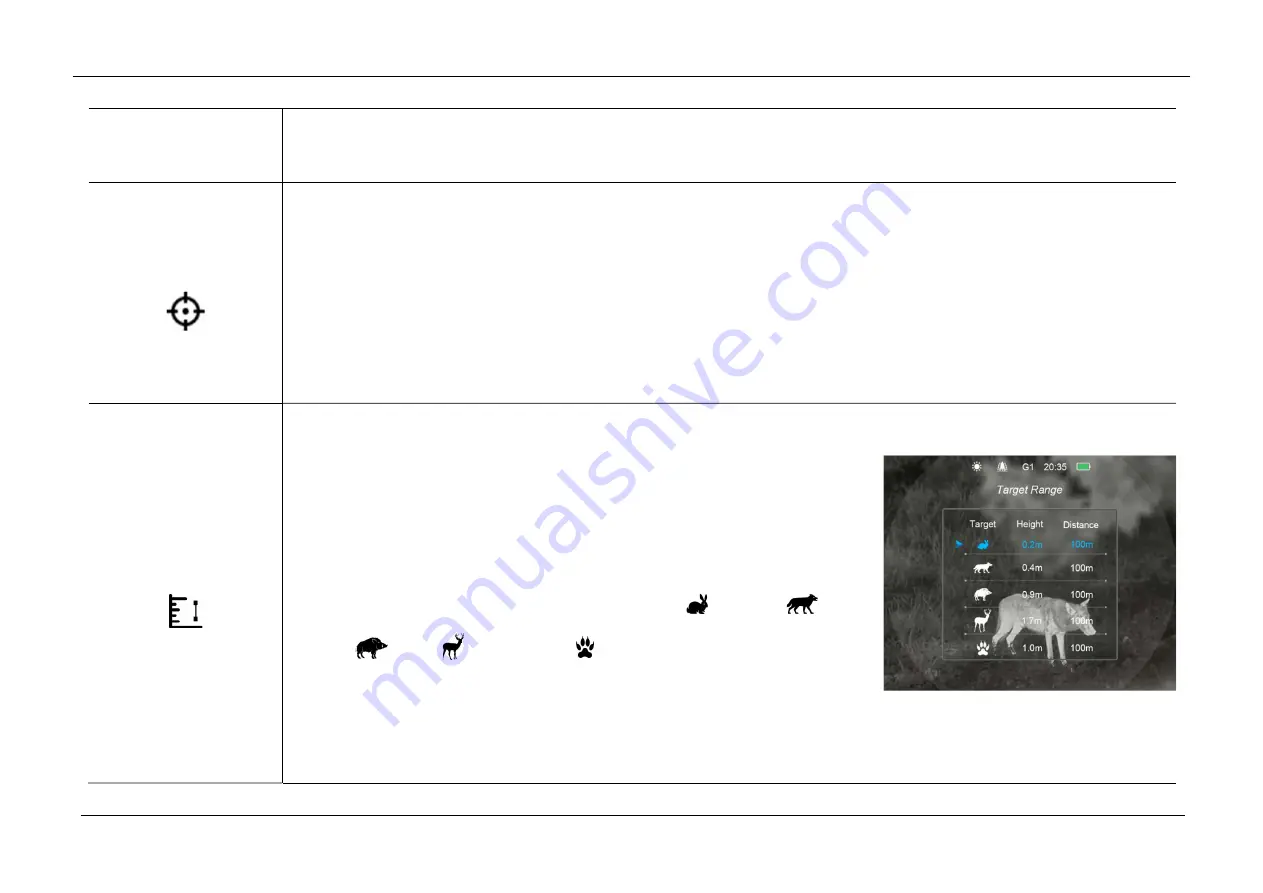
InfiRay Outdoor •
MATE Series
• User Manual www.infirayouordoor.com
All rights reserved and shall not be copied and distributed in any form without written permission
-
G1/G2/G3/G4: Recommended magnification of the day light optics for 1x-5x;
Briefly press of the
Menu (4)
button to Switch and select one zeroing type.
Zeroing
Zeroing (only for Attachment mode)
Press and hold down the
Menu (4)
button to enter the Main Menu.
Select the
Zeroing
option with the
Up (6) / Down (3)
button.
Briefly press of the
Menu (4)
button to enter the Zeroing interface.
In the zeroing interface, short press the
Up / Down / Camera / Menu
button briefly to move the position of infrared image.
For the details, please refer to Section 10
Zeroing.
Range Notification
Range notification settings
Press and hold down the
Menu (4)
button to enter the Main Menu.
Select the
Range Notification
option with the
Up (6) / Down (3)
button.
Briefly press of the
Menu (4)
button to enter the
Range Notification
setting
interface.
There are five prey type for selection, including hare (
), coyote (
), wild
boar (
), deer (
), and custom (
). Each prey type corresponds to a
default height with a default effective distance of 100m.
Switch the type
option with the
Up (6) / Down (3)
button, and short press the
Menu (4)
button to active option.
The first four animal types can only set the distance parameter with the
Up (6) / Down (3)
button. When setting is
Summary of Contents for MATE MAH40
Page 1: ......





























