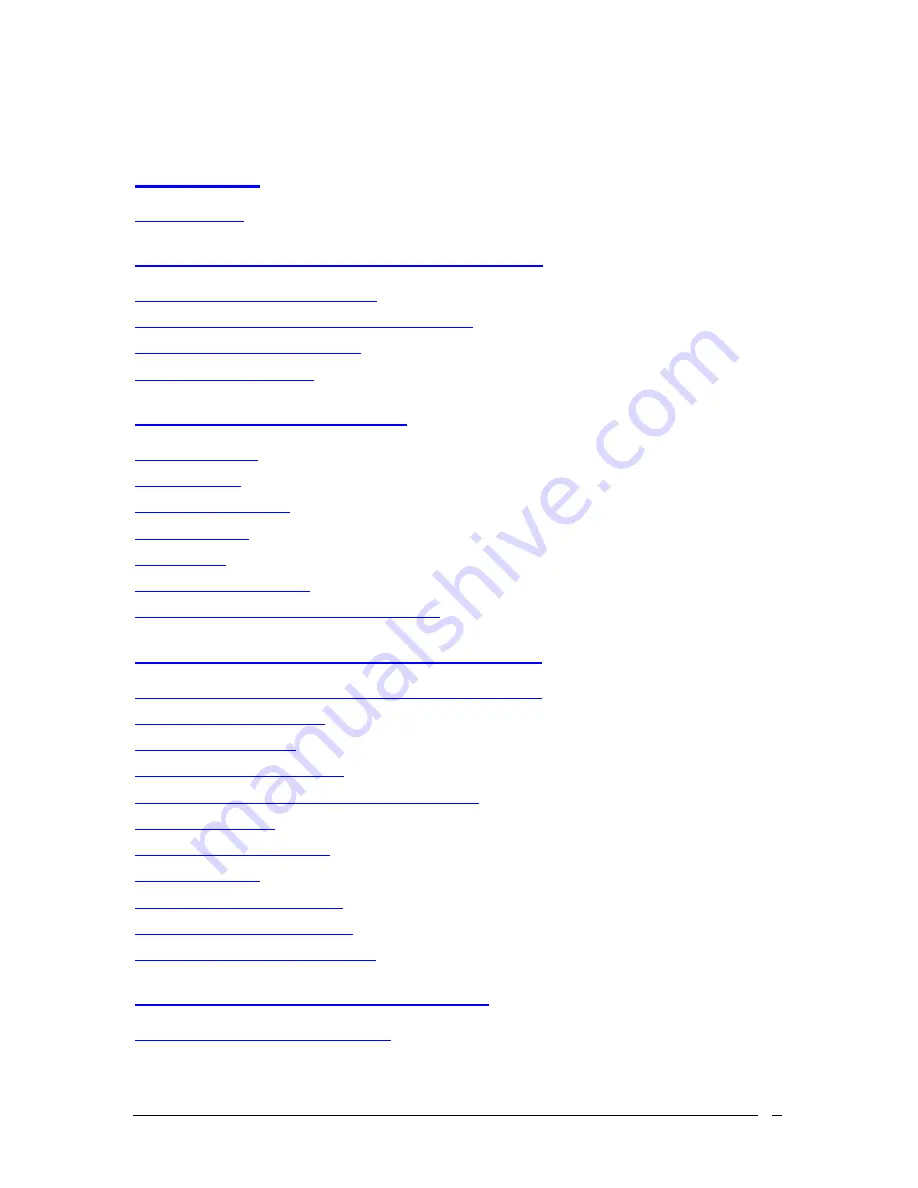
I P Wi r e l e s s B r o a d b a n d M o d e m U s e r G u i d e
3
Table of Contents
Introduction
........................................................................................................................................5
Technical Support
.............................................................................................................................................5
Chapter 1 – Safety and Care Instructions
.............................................................6
Safety Guidelines for Power Connection
.........................................................................................................6
Safety Guidelines for the IPWireless Broadband Modem
................................................................................6
Exposure to Radio Frequency Signals
..............................................................................................................7
Care and Cleaning Guidelines
..........................................................................................................................8
Chapter 2 - Getting Started
.................................................................................................9
Required Equipment
.........................................................................................................................................9
Package Contents
..............................................................................................................................................9
Computer Interface Cable
.................................................................................................................................9
AC Power Adapter
...........................................................................................................................................9
Installation CD
..................................................................................................................................................9
Other Informational Material
...........................................................................................................................9
Key Areas on Your IPWireless Broadband Modem
......................................................................................10
Chapter 3 – Installation and Registration
...........................................................12
Support the IPWireless Broadband Modem Using the Built-in Stand
...........................................................12
Connect the AC Power Adapter
.....................................................................................................................13
Find the Best Radio Signal
.............................................................................................................................13
Install the IPWireless PC Software
................................................................................................................15
Cable Connection between the Modem and the Computer
............................................................................19
USB Cable Connection
...................................................................................................................................20
RS-232 Serial Cable Connection
....................................................................................................................20
Perform Registration
.......................................................................................................................................22
Adobe Acrobat Reader Installation
................................................................................................................24
Windows Operating System Patches
..............................................................................................................24
Windows Internet Configuration Setting
........................................................................................................24
Chapter 3 – Connect to the Internet
.........................................................................26
Establishing the Connection to the Internet
....................................................................................................28




































