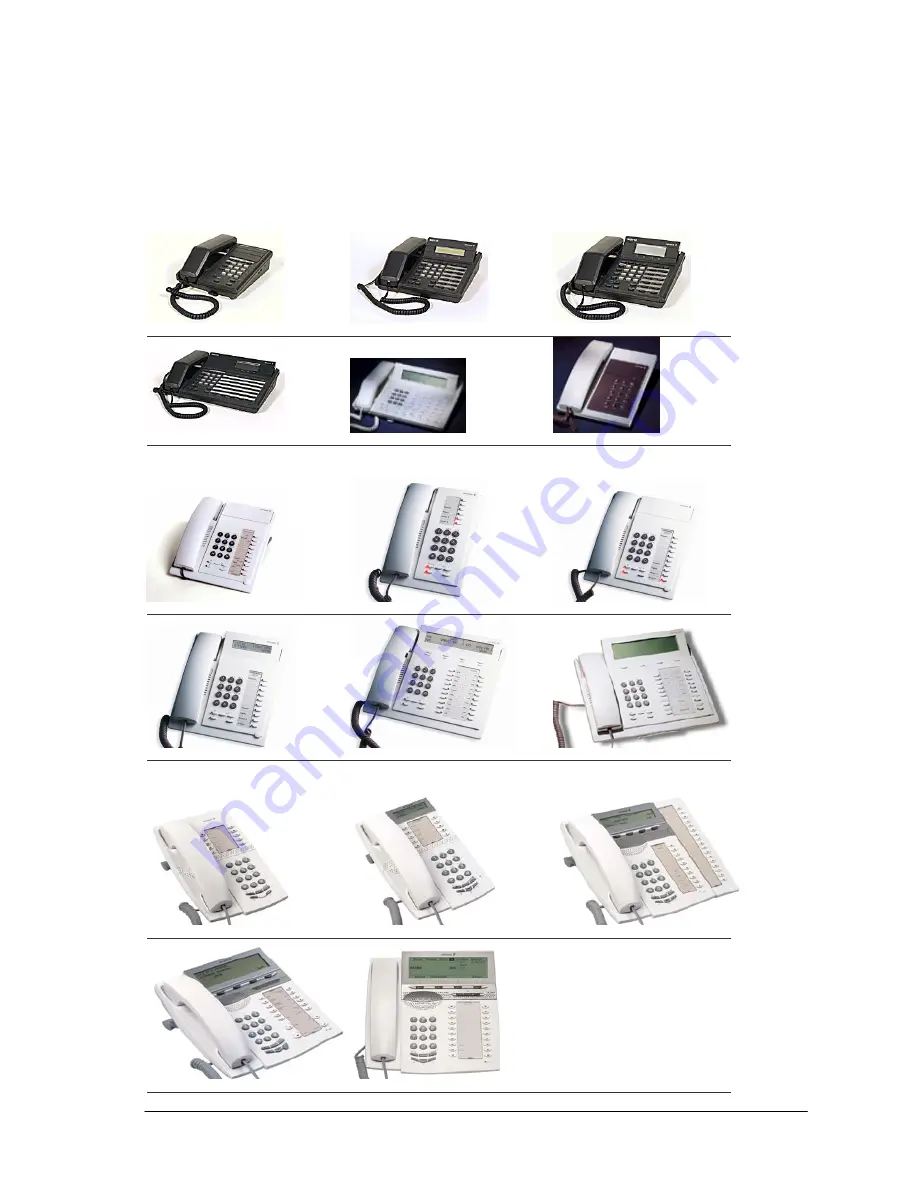
IPTC Albatross™ DEX28-GE2P –Quick Installation Guide
14
Compatibility
PBX: MD110: all ELU25, ELU28; BP: ELU-D
Supported Ericsson DTS:
DBC 600 & DBC 199 Series
DBC 601
DBC 631
DBC 661
DBC 662
DBC 663
DBC 199
DBC 200 Series
DBC 201
DBC 210
DBC 211
DBC 202/212
DBC 203/213
DBC 214
DBC 220 Series
DBC 220
DBC 222
DBC 223
DBC 224
DBC 225
































