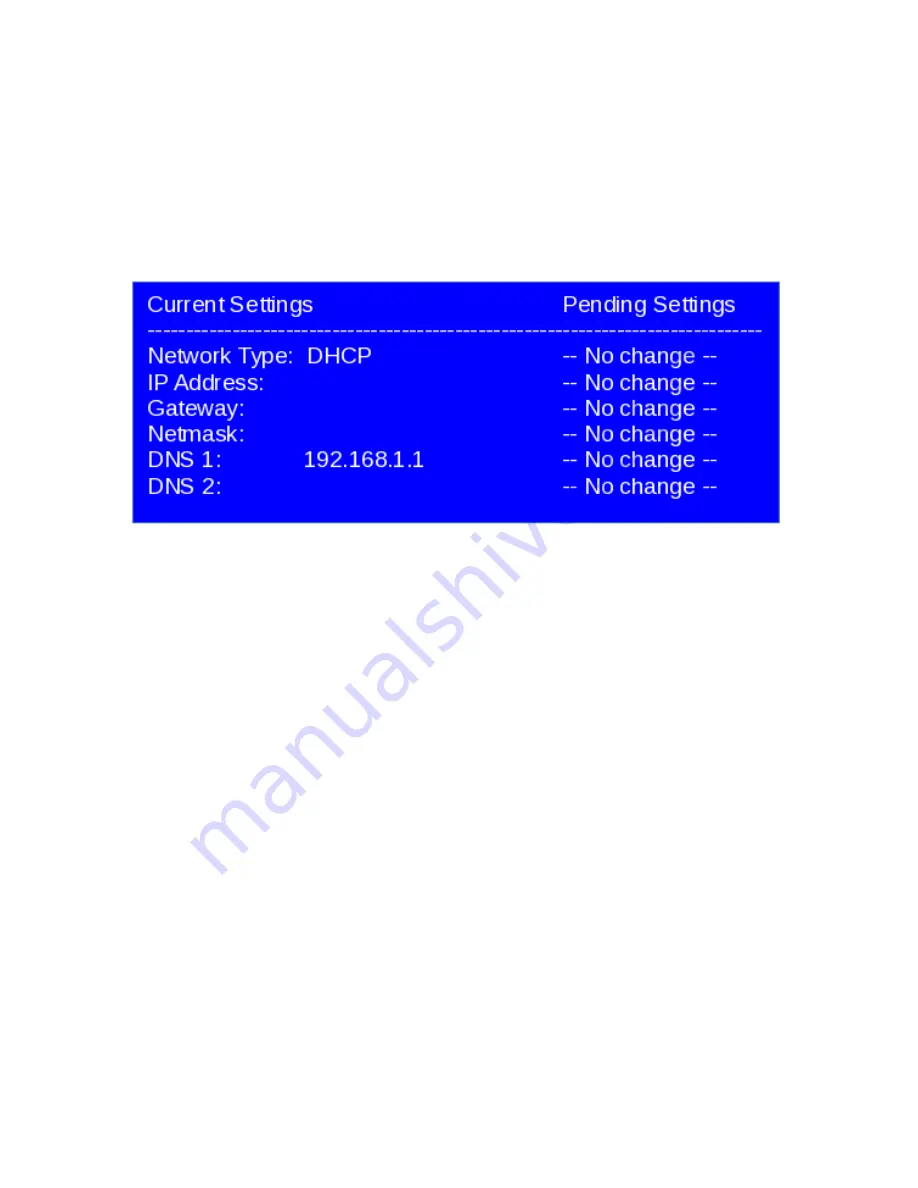
Network Troubleshooting
In the event you were unable to reach the web interface for your TimeIPS server,
you may be having network related problems.
1)
Repeat Step 2 on page 10 to make sure your server has obtained a valid IP
address from your network.
2)
If no network connection was detected you should see something similar to this
under Current Settings:
If you see this screen, check the network cable on the back of the TimeIPS server.
Unplug and reconnect the network cable at both ends and/or try a different network
cable. The link light should be on. If the link light is on it indicates the TimeIPS
server is connected to your network.
Once you have checked the cable and/or reconnected it, use the arrow keys on your
keyboard to select Apply Pending Network Settings and press Enter. Check the IP
address listed under Current Settings once more to see the IP address TimeIPS has
received.
3)
If you have set a static IP address on the server, verify the IP address settings
under Current Settings on the administration console.
If you continue to have trouble connecting to TimeIPS through your web browser,
try restarting the server or contact our Technical Support department for further
assistance.
TimeIPS Help Screen on the Administration Console
Please review the TimeIPS Help screen. This screen provides useful information
regarding the configuration and operation of your TimeIPS server. The various
configuration options available on the administration console are also covered.
TimeIPS
http://support.timeips.com 316.264.1600
Page 13
















