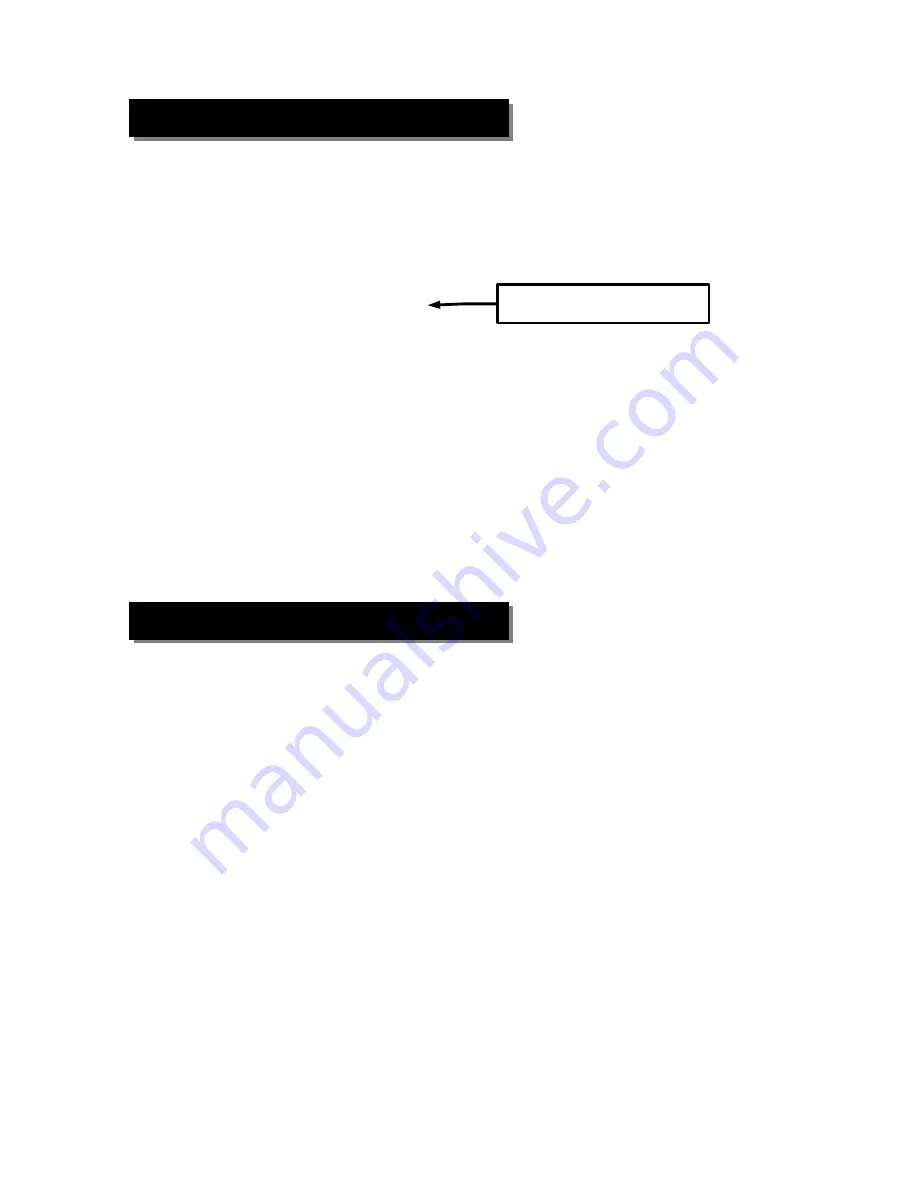
Additional Network Settings
The TimeIPS server should be assigned a static IP address on your network. You
may set a static IP address through the administration console or by visiting the web
interface for your TimeIPS server.
(A)
To set a static IP address through the web interface please visit:
http://192.168.1.115/quickset_ip.php
Your web browser will take you to a page where you can set the IP address, Subnet
Mask, Default Gateway, Primary and Secondary DNS servers and the NTP server.
Be sure to click on “Apply Changes” to save your settings.
(B)
To set a static IP address through the administration console you will need a
keyboard and monitor. Select Set IP Address and press Enter. Specify the IP
address you want your server to have and press Enter. The IP address you entered
will appear under Pending Settings toward the bottom of the administration console.
Repeat this process to set your Netmask, Default Gateway and DNS servers. Be
sure to select Apply Pending Network Settings to save your changes. If you would
like to specify an NTP server, you will have to use the web interface (see option A
above).
If you have set your server to a static IP address you can change it back to DHCP if
necessary.
(A)
Through the administration console, select Revert to DHCP and press Enter.
Select Apply Pending Network Settings and press Enter. You can note the new IP
address of your server under Current Settings toward the bottom of the screen.
(B)
You can also revert the network settings to DHCP through the web interface.
However, you will have to connect a keyboard and monitor to the server in order to
determine the new IP address it has obtained from your network.
Visit the web address in Step 1A above. Select the checkbox for Use Dynamic
Address (DHCP). Be sure to select Apply Settings to save your changes. Go to
your server and look under Current Settings on the administration console to see the
new IP address.
TimeIPS
http://support.timeips.com 316.264.1600
Page 11
Step 1) Setting a Static IP Address
Be sure to use the current IP
address of your TimeIPS server.
Step 2) Reverting to DHCP
















