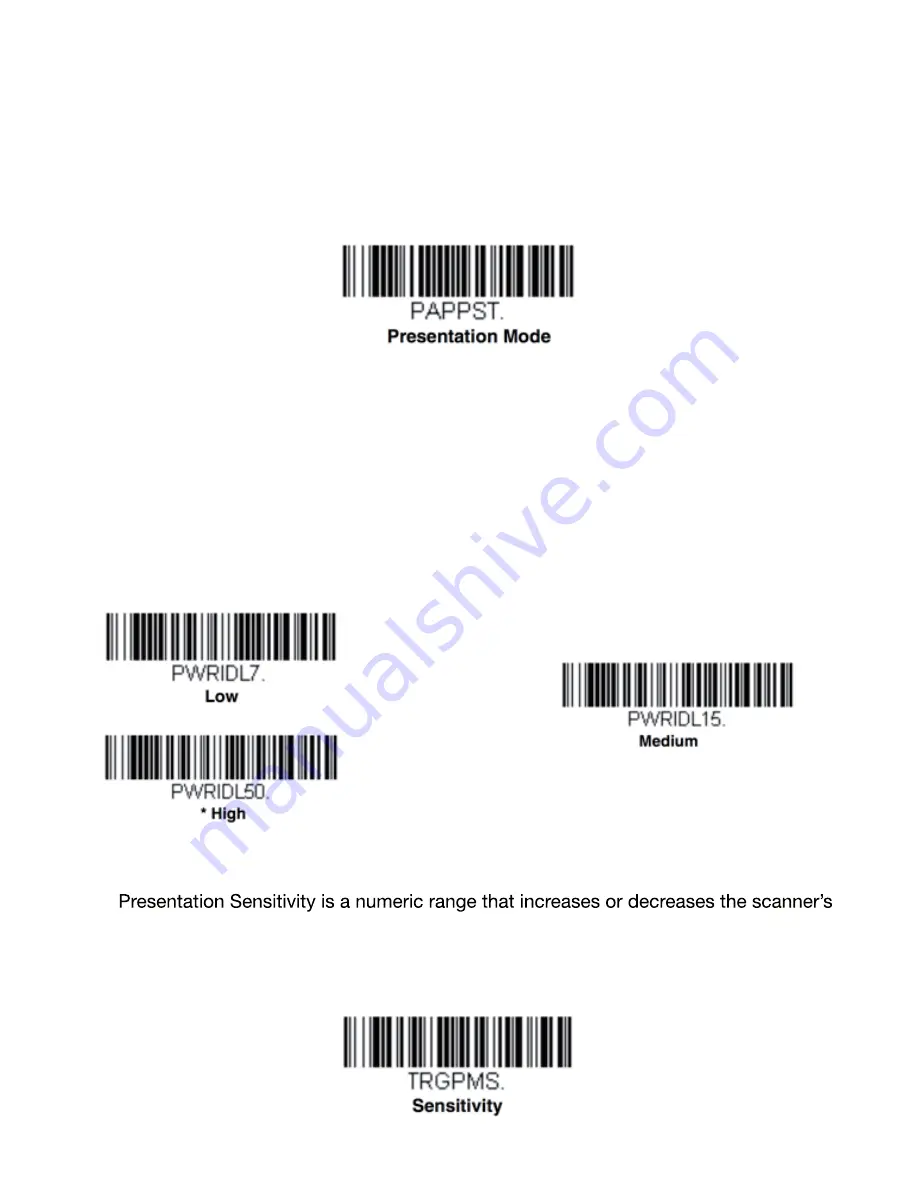
Presentation Mode
Presentation Mode uses ambient light to detect
barcodes
. The LED dims until a
barcode
is presented to the scanner, then the LED brightens to read the code. If the light level in
the room is not high enough, Presentation Mode may not work properly. Scan the follow
-ing
barcode
to program your scanner for Presentation Mode.
Illumination - Presentation Mode
Scan one of the
barcodes
below to set the LED illumination for the scanner when it is
in an idle state in Presentation Mode. Default = High.
Note: If you use one of the lower Idle Illumination settings, and there is not enough ambient light,
the scanner may have di
ffi
culty detecting when a
barcode
is presented to it. If the scanner
has difficulty
waking up to read barcodes, you may need to set the Idle Illumination to a brighter
setting.
Presentation Sensitivity
reaction time to
barcode
presentation. To set the sensitivity, scan the Sensitivity
barcode
, then scan the degree of sensitivity (from 0-20) from the inside back cover,
and Save. 0 is the most sensitive setting, and 20 is the least sensitive. Default = 1.
28
Summary of Contents for iSAPPOS 4
Page 1: ...iSAPPOS 4 5 iPhone Jacket...
Page 2: ...Getting Ready with the Jacket 1 1 Package contents System Overview Getting started...
Page 3: ...Section 1 Package Contents iPhone Scanner Jacket Micro USB cable Quick user guide Hand strap 2...
Page 8: ...7 Running and using the App 2 Turn on Bluetooth SteakPhone Demo App...
Page 12: ...them from the list 11 Tap to select all items Tap to select one item...
Page 14: ...13 3 Input Output Settings...
Page 20: ...19...
Page 33: ...Programming Chart 32...












































