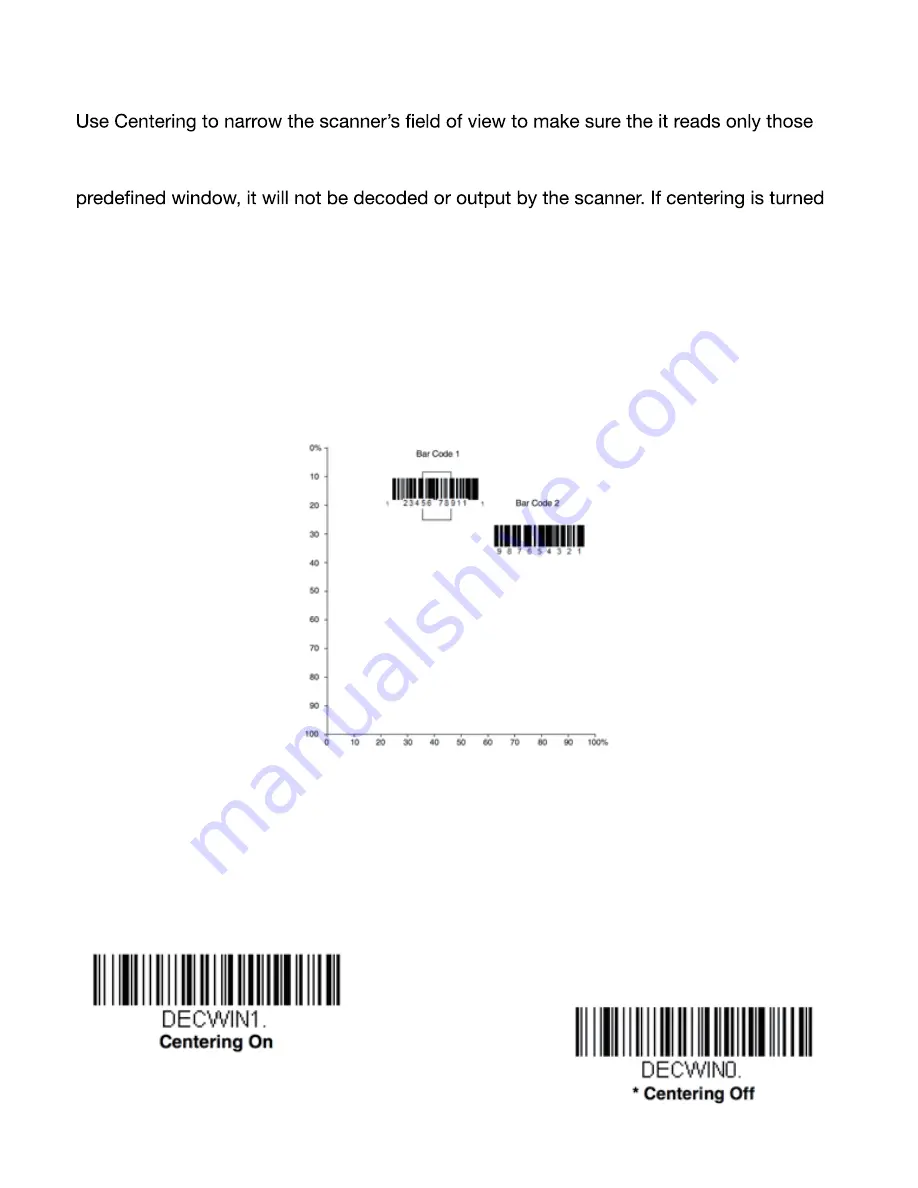
Centering
barcodes intended by the user. For example, if multiple codes are placed closely together,
centering will insure that only the desired codes are read. If a
barcode
is not touched by a
on by scanning Centering On, the scanner only reads codes that pass through the center -
ing window you specify using the Top of Centering Window, Bottom of Centering Window,
Left, and Right of Centering Window barcodes.
In the example below, the white box is the centering window. The centering window has
been set to 20% left, 30% right, 8% top, and 25% bottom. Since
barcode
1 passes through
the centering window, it will be read.
barcode
2 does not pass through the center - ing
window, so it will not be read.
Note:
A barcode
needs only to be touched by the centering window in order to be read. It does not need
to pass completely through the centering window.
Scan
Centering On
, then scan one of the following
barcodes
to change the top, bottom,
left, or right of the centering window. Then scan the percent you want to shift the
centering window using digits
barcodes
at the end of this chapter. Lastly scan Save.
Default Centering
is
40% for Top and Left, 60% for Bottom and Right.
18
Summary of Contents for iSAPPOS 4
Page 1: ...iSAPPOS 4 5 iPhone Jacket...
Page 2: ...Getting Ready with the Jacket 1 1 Package contents System Overview Getting started...
Page 3: ...Section 1 Package Contents iPhone Scanner Jacket Micro USB cable Quick user guide Hand strap 2...
Page 8: ...7 Running and using the App 2 Turn on Bluetooth SteakPhone Demo App...
Page 12: ...them from the list 11 Tap to select all items Tap to select one item...
Page 14: ...13 3 Input Output Settings...
Page 20: ...19...
Page 33: ...Programming Chart 32...
















































