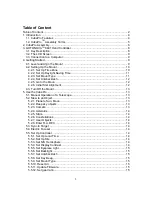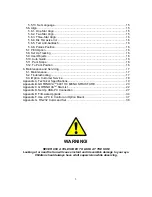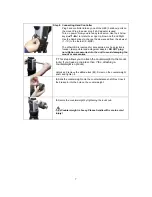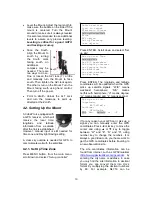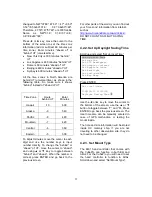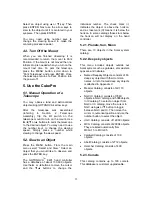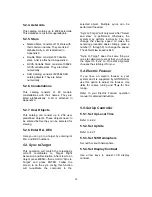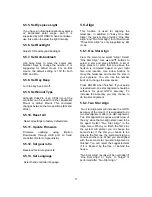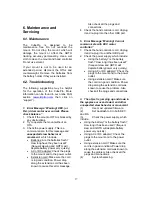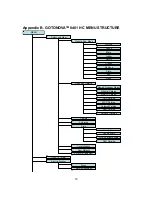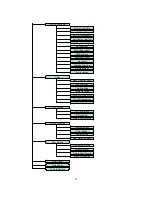6
2. CubePro Assembly
Step 1.
Extend tripod legs to full extension.
Step 2.
Attach mount to tripod using the long bolt (#7). Slide tray on
bottom of shaft. Then screw on round black knob (#9).
Step 3. Installing Batteries
Pull the batteries compartment cover (shown) open.
Gently pull the batteries holder out of the compartment to avoid
breaking the attached wires.
Step 3a.
Insert 8 AA batteries (not included) according to the diagrams on
the holder.*
Replace the holder back into the batteries compartment and
replace the cover.
Note: fit the batteries holder back into the compartment with the
attached wires at the bottom right corner (see arrow in the
photo)
.
* Use only fresh batteries; do not mix fresh and old
batteries; insufficient battery power may cause error
messages.
Step 4. Attaching Telescope
Attach telescope to mount using the dovetail lock knob (#2).
Dovetail
lock (#2)