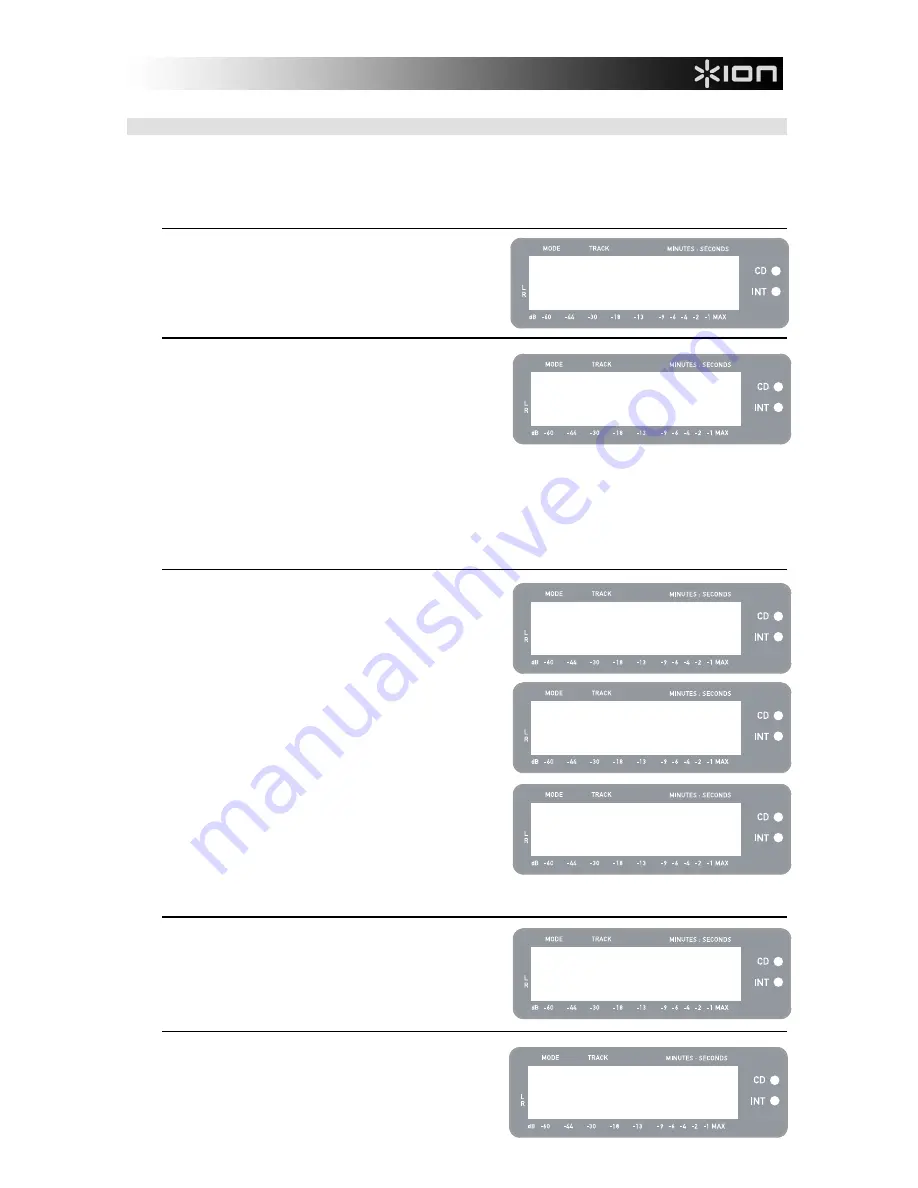
7
CD PLAYER MODE MENU OPTIONS
To access different menu options while in CD Player Mode, press the [MENU] button. To step through menu
options, continue to press the [MENU] button. After cycling through all available menu options, the unit will
return to the default CD Player Mode screen. The available menu options are described below:
Switch to Internal Flash Player Mode
This option allows you to manually switch to Internal Flash
Player Mode. Press [YES] to switch.
Copy Track
This option allows you to copy a single CD track to the
Internal Flash Player. You will see the screen displayed on
the right. The track which will be copied is the track which
was selected before entering the menu options. (Track “01”
in the example on the right).
Use [REW] and [FF] to select the destination for the copied
track (“03” in the example on the right). Press [YES] to
copy the track to the selected destination. Press [NO] to
cancel the operation.
Please note that the unit’s Internal Flash Player has a 99
track or 80 minute maximum capacity.
Copy All
This option allows you to copy an entire CD to the Internal
Flash Player. Press [YES] to copy the entire CD.
If the Internal Flash Player already contains data, you may
see the screen displayed on the right. Press [YES] if you
would like to copy the contents of the CD anyway.
Again, please note that the unit’s Internal Flash Player has
a 99 track or 80 minute maximum capacity.
You will then see the screen shown on the right. If you
would like to erase Internal Flash Player contents before
proceeding, press [YES]. If you would like to keep the
contents, press [NO]; in this case, the new tracks will be
copied starting at the next available location. (For
example, if there are 8 tracks currently stored in the player,
the new tracks will begin at 9).
Repeat Mode
This option allows you to repeat playback of a single track
or the entire CD. Options include Repeat Off, Repeat
Track, Repeat All. Use the [SELECT] button to cycle
through the different options.
System Info
This page displays various system information. While on
this page, press [SELECT] to cycle through the information
fields.
Note: System information may be required when contacting
our Technical Support team.
Menu: Copy Whole
CD to Int Flash?
Flash not empty
Copy anyway?
Flash not empty
Clear Flash 1st?
Menu: SystemInfo
Software: 1.00
Menu: Switch to
Flash Player?
Menu: Copy Track
CD:01 -> INT:03?
Menu: Repeat
Repeat Off





















