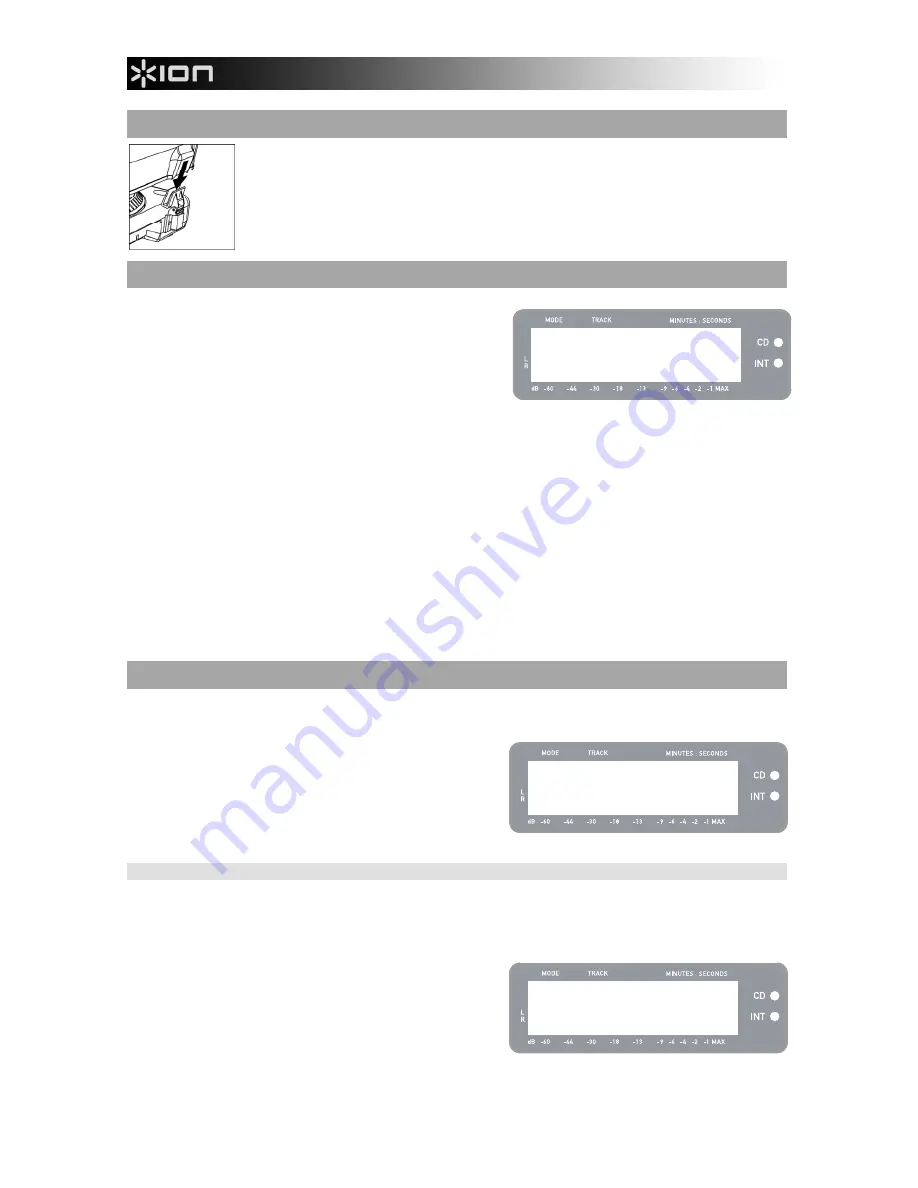
6
MOUNTING THE DUST COVER
1.
Attach the included dust cover mounts to the turntable.
2.
Attach the dust cover to the mounts as shown in illustration on the left.
THE TWO MODES
The LP 2 CD features two general modes of operation: CD
Player Mode and Internal Flash Player Mode. The currently
selected Mode will be indicated by the two LEDs (CD and
INT) located to the right of the display, as shown here.
CD Player Mode
allows you to:
Play music from non-blank CDs using standard transport controls (Play, Pause, Stop, Skip, Fast-
Forward and Rewind)
Copy a specific CD track to the Internal Flash Player
Copy the entire CD contents to the Internal Flash Player
Internal Flash Player Mode
allows you to:
Rip tracks from an audio source (vinyl or external source connected to Line In)
Play tracks stored in the Internal Flash Player, using standard transport controls (Play, Pause, Stop,
Skip, Fast-Forward and Rewind)
Erase recorded tracks from the Internal Flash Player
Split a recorded track into multiple tracks
Burn Internal Flash Player contents to a blank CD-R
CD PLAYER MODE
In this mode, you can play or rip music from a non-blank CD. When you first insert your CD, the screen will
display the information shown on the right:
1.
The track which will be played when you press
[PLAY] (01 in this example).
2.
The total number of tracks on the CD (12 in this
example).
3.
The total duration of the CD in MM:SS
(minutes:seconds) format (62:35 in this example).
PLAYING MUSIC FROM CD
To play music from the CD, simply press the [PLAY] button. Once the CD is playing, the top line of the
display will show the elapsed track time and the bottom line will show stereo level metering with peak hold,
as shown in the illustration on the right.
You can cycle through different time display options by
pressing the [DISPLAY] button. Options include
‘Elapsed’, ‘Track Remain’ and ‘Total Remain’.
Press [FF] or [REW] to skip to the next or previous
track, respectively. Press and hold either button while
playing a track to quickly scan forward or backward.
Press [PAUSE] while a track is playing to pause
playback. Press again to resume.
Press [STOP] to stop playback.
Scanning disc...
CD: 01/12 T62:35
CD Player
CD: 01/12 00:15
========== =





















