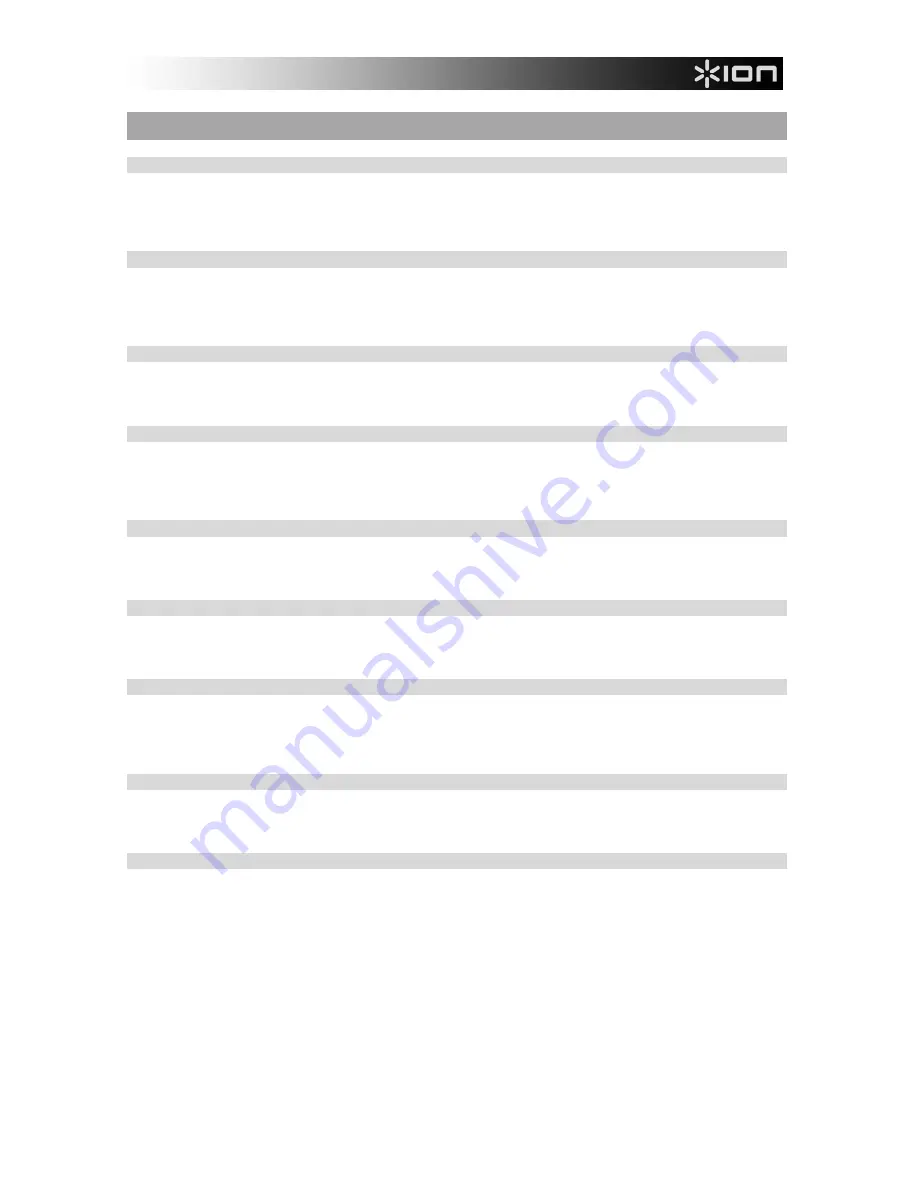
13
FREQUENTLY ASKED QUESTIONS
Question:
Can I record from the turntable and from external audio sources simultaneously?
Answer:
No. The LP 2 CD can only record from the turntable
or
from audio sources connected
to the Line In inputs, but not both simultaneously. This is to prevent unwanted mixing
of audio signals. The Phono / Line switch selects which source will be routed to the
internal recorder.
Question:
Can I burn my vinyl records directly to CD?
Answer:
You will need to record your music to the unit’s Internal Flash Player before you can
burn it to a CD. This approach allows you to correct any mistakes and perfect your
track transitions before committing your recording to a CD. It also as ensures that the
spinning of the CD drive does not introduce mechanical noise into your recordings.
Question:
What CD formats is the LP 2 CD compatible with?
Answer:
The LP 2 CD can play music from virtually any CD containing audio data. The LP 2
CD can only record music to CD-R. Please ensure that the CD you wish to record
contains the proper “Digital Audio Recordable” logo.
Question:
How much data can the Internal Flash Player hold?
Answer:
The Internal Flash Player on the LP 2 CD can hold about 700Mb of data; this equals
roughly 80 minutes of music. Please note, however, that the Internal Flash Player
also has a 99 track limit. We recommend that you wipe the player contents after each
successful transfer to CD.
Question:
Can I listen to my music while recording it?
Answer:
Yes, you can listen to your music while recording by connecting the unit’s Line Out to
a line-level input on a home stereo receiver. Alternatively, you can connect
headphones to the 1/8” headphone jack on the lower right corner of the top panel.
Question:
Can I record audio from other devices?
Answer:
Yes, you can record audio to the unit’s Internal Flash Player from virtually any line-
level audio source, such as tape or reel-to-reel players, connected to the Line In on
the rear panel.
Question:
What is the purpose of the USB port?
Answer:
The USB port allows you to connect the turntable to your computer and use the
included software to transfer music from vinyl or external line-level audio sources
directly to digital music. Please consult the included MixMeister Software Guide for
information on recording audio from the LP 2 CD into your computer.
Question:
Do I need special software drivers when connecting the LP 2 CD to my computer?
Answer:
No, the LP 2 CD is a plug-and-play device. This means that there are no special
drivers to install. When you connect the unit to your computer for the first time, it will
automatically load all the necessary components onto your system.
Question:
With what operating systems is the LP 2 CD compatible?
Answer:
The LP 2 CD is a plug-and-play device under Windows XP/Vista and Mac OSX
operating systems. If you would like to transfer your music to your computer, please
refer to the MixMeister Software Guide.





















