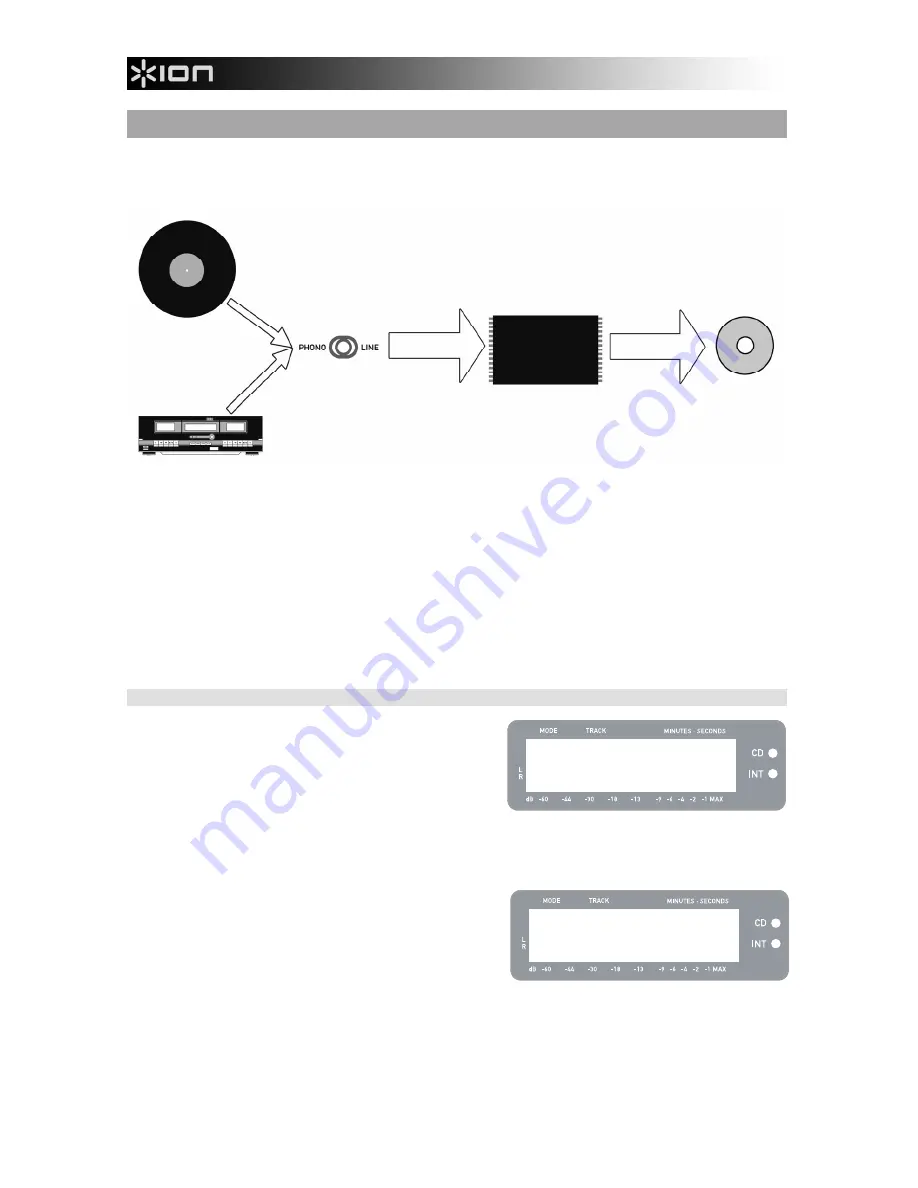
8
LINE-LEVEL AUDIO
SOURCE
RECORD
INTERNAL FLASH PLAYER MODE
The LP 2 CD features an Internal Flash Player. This player is used to rip music from the turntable or from an
external source connected to the line inputs on the rear of the unit. The process is illustrated below:
You might ask “why not burn my music directly to CD?” There are a couple of reasons why we have chosen
this approach:
Recording to the Internal Flash Player first allows you to correct any mistakes and perfect your track
transitions before committing your recording to a CD.
The spinning of a CD drive produces mechanical noise which can leak into your recordings. Recording
to the Internal Flash Player prevents this noise from entering your recordings, ensuring the highest
possible audio fidelity.
RECORDING MUSIC TO THE INTERNAL FLASH PLAYER
1.
First,
make sure that you are in Internal Flash
Player Mode
(an orange LED next to “INT” should be
lit). If the unit is in CD Player Mode (green LED next to
“CD”), press [MENU] once and press [YES] when you
see the screen shown on the right to switch to Internal
Flash Player Mode.
2.
Select which source you would like to record
by flipping the PHONO / LINE switch to the
appropriate position. Set the switch to PHONO if you would like to record vinyl from the turntable
platter, or set the switch to LINE if you would like to record from an external source, such as a tape or
personal music player, connected to the LINE IN on the rear of the LP 2 CD.
3.
Press the [RECORD] button
. The red LED below the
button will begin to blink to let you know that you are
ready for recording and you will see the screen
displayed on the right. The number after ‘INT’ is the
location where the recording will be saved.
4.
Cue the music which you would like to record
. If
recording vinyl from the turntable platter, put the
needle on the vinyl record, at the beginning of the
section which you would like to record.
5.
Play the music which you would like to record
. If recording vinyl from the turntable platter, press
the turntable’s [START/STOP] button to begin playing the record.
INT:01 PressPLAY
RECORD
SELECT
SOURCE
TO BE
RECORDED
RECORD
MUSIC TO
INTERNAL
FLASH
PLAYER
INTERNAL
FLASH
PLAYER
CD
BURN
INTERNAL
FLASH
PLAYER
CONTENTS
TO CD
Menu: Switch to
Flash Player?





















