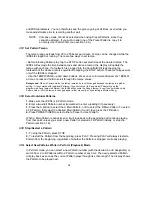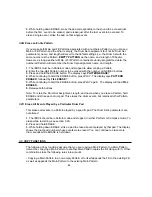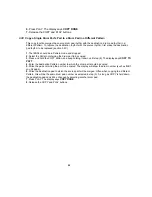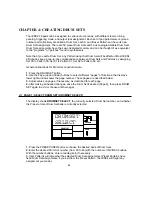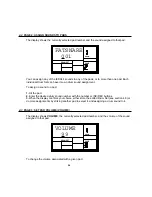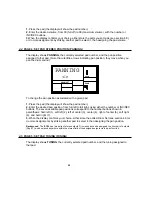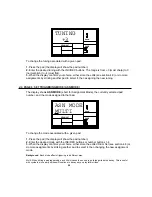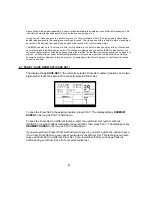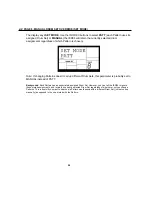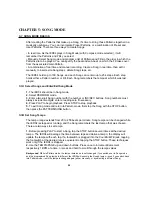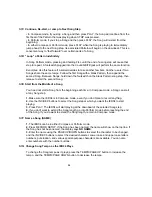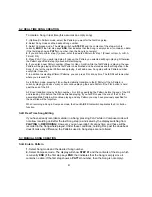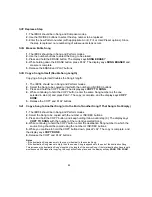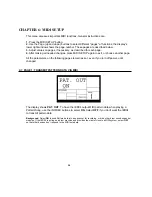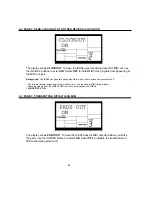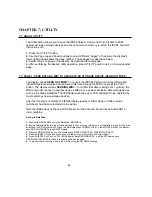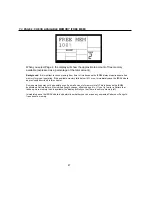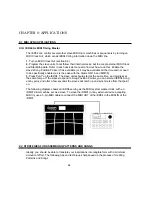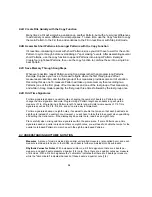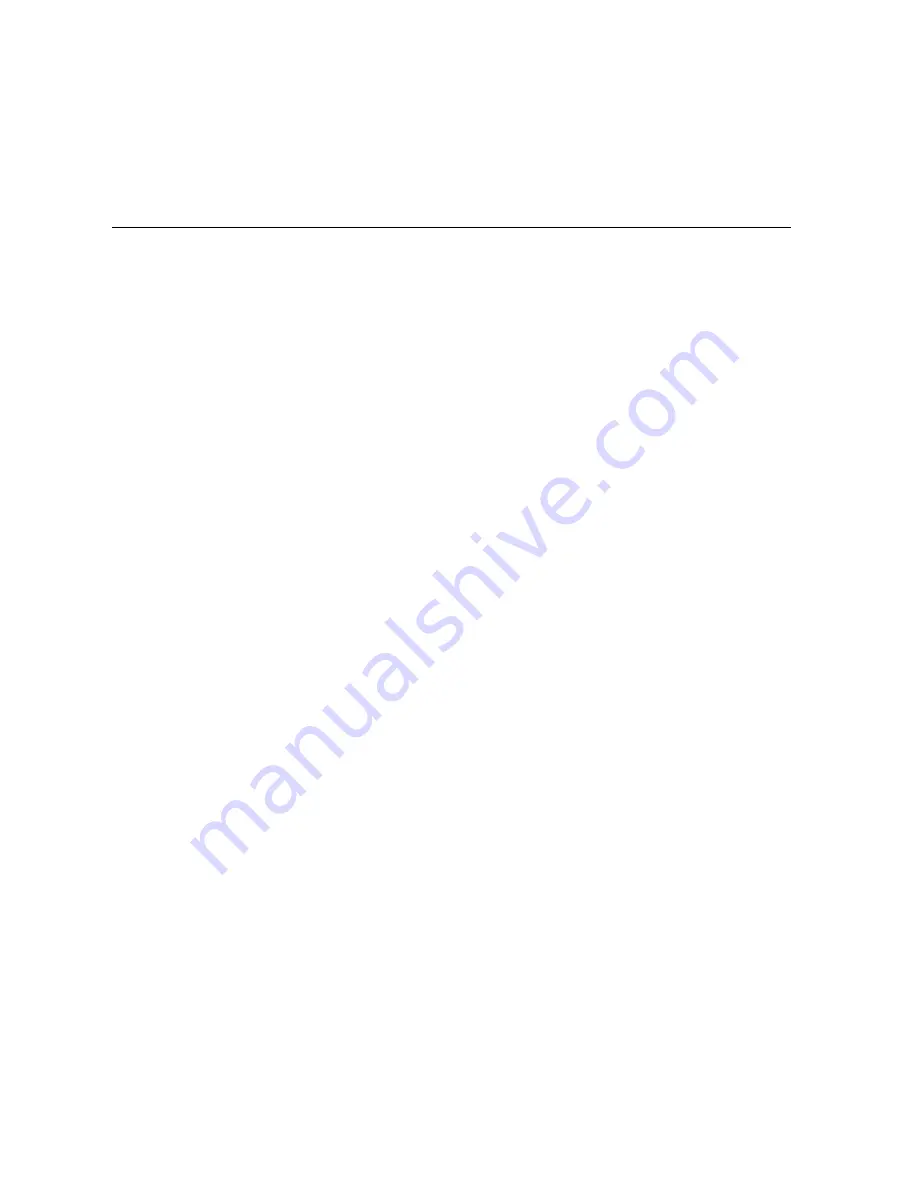
29
CHAPTER 5: SONG MODE
5.1
SONG MODE BASICS
After creating the Patterns that make up a Song, it's time to string those Patterns together in a
musically useful way. You can incorporate Preset Patterns, or a combination of Preset and
User Patterns. There are three ways to create Songs:
• In real time. As the IED04 plays in Song Mode (with Compose mode selected), it will
remember the Patterns and Fills you select.
• Manually. Select Song mode and program a list of Patterns and Fills in the order in which the
Patterns are to be played. You can specify the beat and sub-beat on which the Fill takes over
from the associated main Pattern.
• A combination of real time and manual recording. Create a Song in real time, then edit it
manually to insert extra Song steps, delete Song steps, etc.
The IED04 holds up to 100 Songs, and each Song can contain up to 254 steps. Each step
holds either a Pattern number or Fill. Each Song remembers the tempo at which it was last
played.
5.1A
Select Songs and Enter/Exit Song Mode
1.
The IED04 should be in Song mode.
2.
Select PERFORM mode.
3.
Enter a two-digit Song number with the number or INC/DEC buttons. Song numbers must
always include two digits; enter a leading zero if necessary.
4.
Press PLAY to begin playback. Press STOP to stop playback.
5.
To exit Song mode and return to Pattern mode, first stop the Song with the STOP button,
then press the PATTERN/SONG button.
5.1B
Set Song Tempo
The tempo range extends from 20 to 255 beats per minute. Song tempo can be changed while
the IED04 is stopped or running, and the Song remembers the last tempo that was chosen.
There are two ways to set tempo.
1.
Before pressing PLAY to start a Song, tap the STOP button several times at the desired
tempo. The IED04 will average the time between taps and derive a tempo; the display will
update the tempo with each tap. If a footswitch is plugged into the Count/A/B/Fill jack, tapping
the footswitch at the desired rate is equivalent to tapping the STOP button. These techniques
work only if the IED04 is stopped.
2.
Use the TEMPO/PAGE up and down buttons. Press once to increment/decrement
respectively 1 BPM at a time, or press and hold to scroll through the tempo values.
Background
While in Pattern mode, the tempo remains as is until changed. If you switch over to Song mode
and the programmed Song tempo is different, the IED04 will assume the Song's tempo—even if you switch back
into Pattern mode—until the tempo is changed again (either manually, or by selecting a different Song).
Summary of Contents for iED004
Page 1: ...Reference Manual iED04 Digital Drum Station...
Page 2: ......