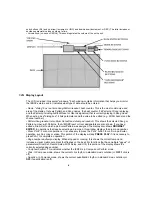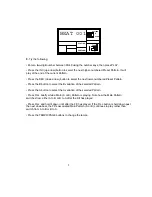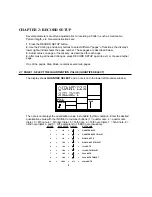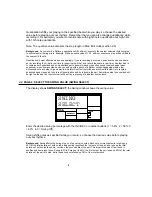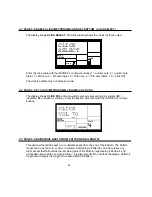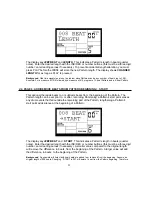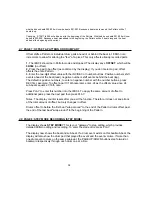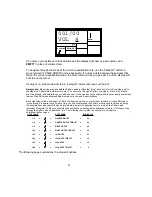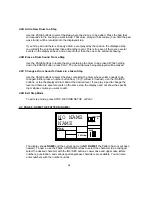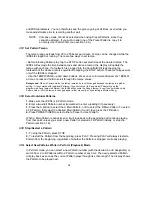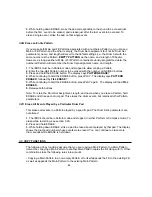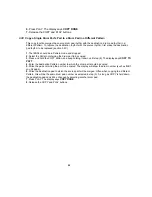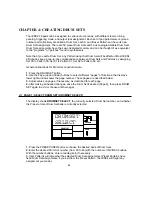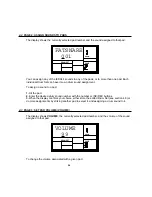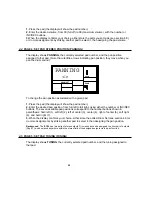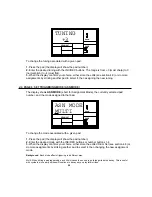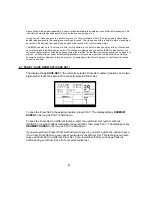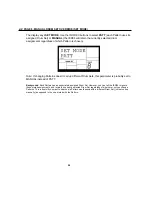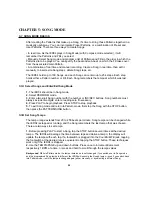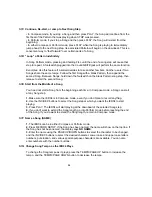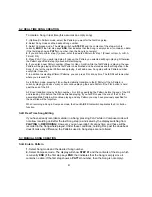16
and MIDI parameters. You can therefore keep the groove going at all times, even while you
make adjustments prior to recording another part.
NOTE: Compose mode cannot be selected when using Preset Patterns, since they
cannot be altered. If you wish to alter one of the Preset Patterns, copy it to
an empty User Pattern first. (see section 3.3A)
3.1C
Set Pattern Tempo
The tempo range extends from 20 to 255 beats per minute. Tempo can be changed while the
IED04 is stopped or running. There are two ways to set tempo.
• Before initiating Pattern play, tap the STOP button several times at the desired tempo. The
IED04 will average the time between taps and derive a tempo; the display will update the
tempo with each tap. If a footswitch is plugged into the Count/A/B/Fill jack, tapping the
footswitch at the desired rate is equivalent to tapping the STOP button. These techniques work
only if the IED04 is stopped.
• Use the TEMPO/PAGE up and down buttons. Press once to increment/decrement 1 BPM at
a time, or press and hold to scroll through the tempo values.
Background
While in Pattern mode, the tempo remains as is until changed because the tempo is a global
setting—it is not stored with individual Patterns. If you switch over to Song mode (Chapter 5) and the
programmed Song tempo is different, the IED04 will assume the Song's tempo—even if you switch back into
Pattern mode—until the tempo is changed again (either manually, or by selecting a different Song).
3.1D
Select Individual Patterns
1.
Make sure the IED04 is in Pattern mode.
2.
Enter a two-digit Pattern number (remember to enter a leading 0 if necessary).
3.
Press the A button to select the A Main Pattern, or B to select the B Main Pattern. To select
a Fill Pattern, first select the desired Main Pattern (A or B) then press the Fill Button.
4.
Press PRESET/USER to select either a Preset or User Pattern.
When a Main Pattern reaches its end, it will loop back to the beginning and continue playing
from that point unless you select a new Pattern, selected a Fill Pattern initially, or stop the
Pattern (section 3.1E).
3.1E
Stop/Restart a Pattern
1.
To stop the Pattern, press STOP.
2.
To restart the Pattern from the beginning, press PLAY. Pressing PLAY will always restart a
Pattern from the beginning, regardless of whether the Pattern is stopped or already playing.
3.1G
Select New Patterns While in Perform (Playback) Mode
In Perform mode, you can select a new Pattern number (with the desired A or B designator) or
switch from A to B Patterns within a Pattern number at any time. The newly-selected Pattern
will play back as soon as the current Pattern plays through its entire length. The display shows
the Pattern to be played next.
Summary of Contents for iED004
Page 1: ...Reference Manual iED04 Digital Drum Station...
Page 2: ......