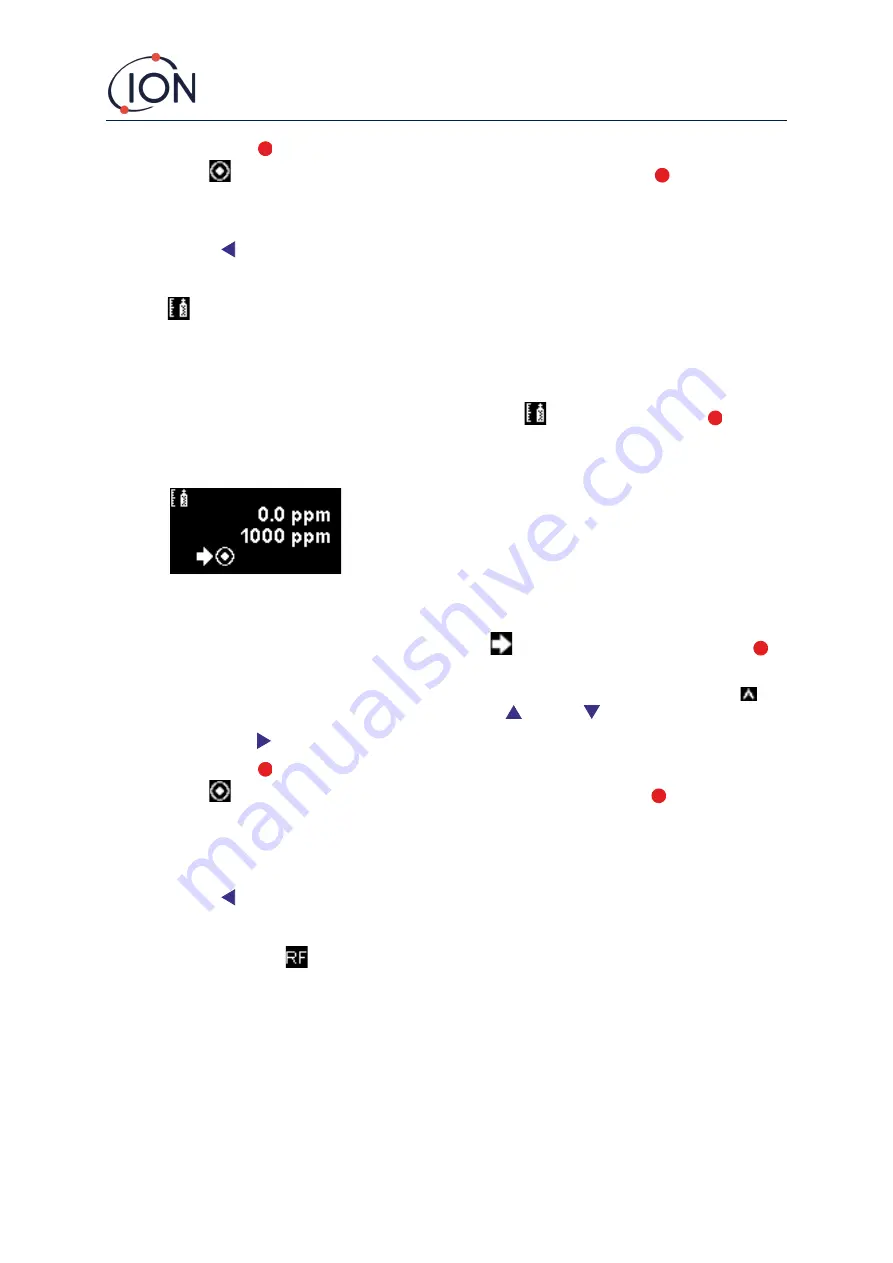
FALCO Instrument User Manual V1.2R
Unrivalled Gas Detect
ion.
Page 33 of 46
ionscience.com
Press the
Enter
key to return to the previous screen (above). Then move the cursor to the “set”
symbol
and apply the gas to the PID sensor. After 2 minutes press the
Enter
key. The status
light will ’blink’ briefly to confirm the setting has been changed.
4)
Remove the span gas cylinder.
5)
Press the button to exit span 1 mode.
Span 2
Span 2 is used to calibrate span 2 of the Falco.
1)
Attach the span gas cylinder to the Falco.
2)
Enter span 2 mode by moving the cursor to the span 2 icon
and then press the
Enter
key
.
The
span 2 screen is described below:
The top value is the live ppm reading from the Falco (based on previous
calibration)
The lower value is the span 2 concentration (1000 ppm in this example).
3)
If the span 2 concentration is not the same as the calibration gas concentration it must be changed.
To change the span 2 concentration, move the cursor
to the lower value and press the
Enter
key. A new screen with that value is then displayed.
Change this value to match the level specified on the calibration gas bottle as follows. A cursor
is
displayed under the first digit of the value. Press the
Up
or
Down
key to change it.
Press the
Right
key to move to the next digit. Repeat the above procedure to change it as required.
Press the
Enter
key to return to the previous screen (above). Then move the cursor to the “set”
symbol
and apply the gas to the PID sensor. After 2 minutes press the
Enter
key. The status
light will
’blink’ briefly to confirm the setting has been changed.
4)
Remove the span gas cylinder.
5)
Press the button to exit Span 2 mode.
RF (Response Factor)
Response factor adjustment is accessed from Menu i2
PIDs are typically calibrated with isobutylene. However, not all VOC have the same response. The difference
in response can be accounted for by multiplying the reading by the VOC’s response factor. If a response factor
is applied the concentration displayed on the Falco will represent the concentration of the VOC.
For example, if the RF is 00.50, and 100ppm is detected based on an isobutylene calibration:
100 ppm x 00.50 = 50 ppm is the value displayed




























