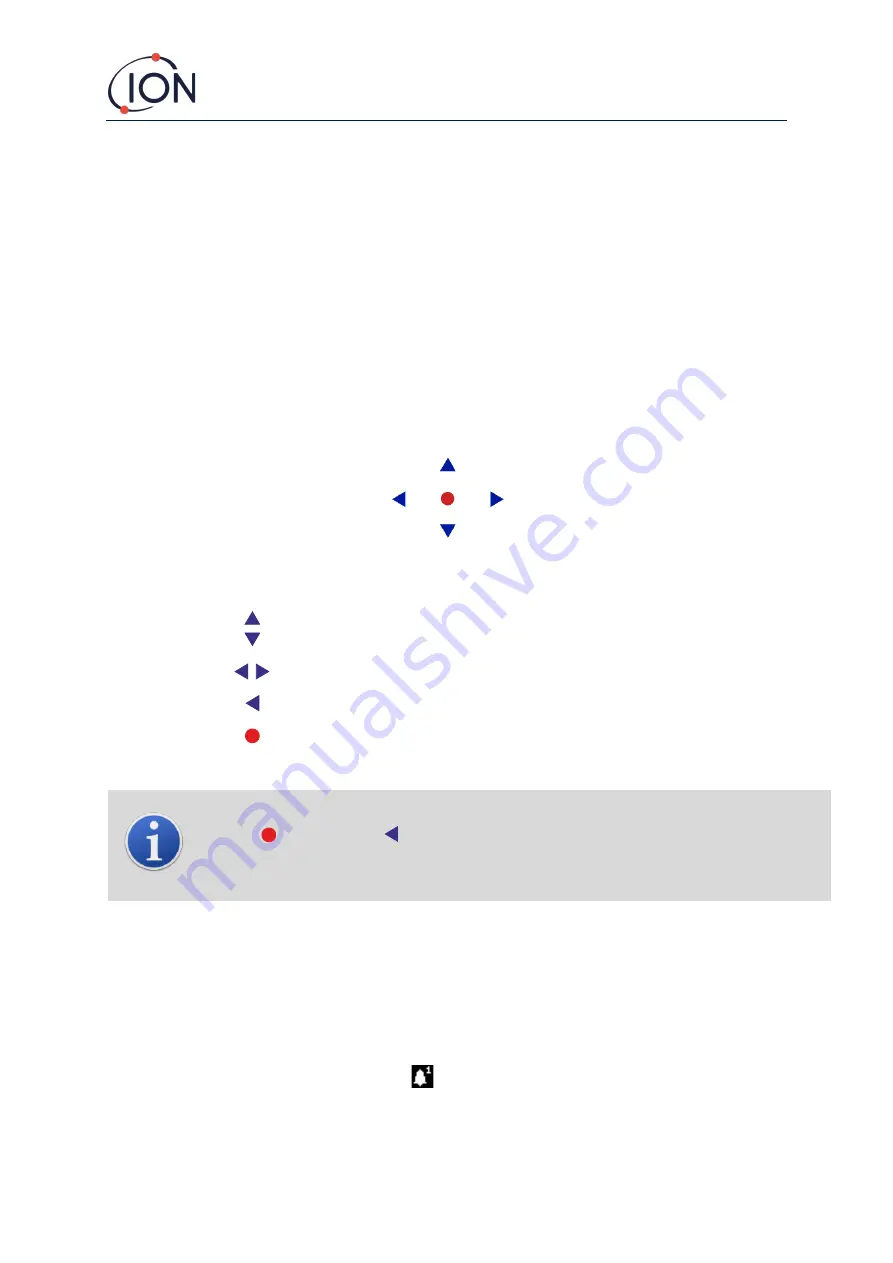
FALCO Instrument User Manual V1.2R
Unrivalled Gas Detect
ion.
Page 24 of 46
ionscience.com
6.
Disconnect the cables from the terminal blocks and withdraw them from the Housing Module via the
cable glands.
7.
Make sure that all the electrical connection is either removed or left in a safe, isolated condition.
Operating the FALCO
User Interface
The FALCO front face has:
•
OLED display,
•
Keypad - 5 magnetic keys,
•
Status Light
Keypad
For easy menu navigation the keypad consists of five magnetic keys
Up
,
Down
,
Left
,
Right
and
Enter
.
Up
and
Down
Moves the cursor (indicating which screen option is currently selected) and
adjusts numeric values and settings up and down.
Left
and
Right
Moves the cursor left and right and steps between menu screens.
Left is also used to “escape” settings screens (e.g. exit a menu or sub
-menu).
Enter
Used to enter features (e.g. settings screens) and to confirm specified settings.
INFORMATION
The Enter key, and the Left key when being used to escape, must be pressed and held briefly to
operate them.
The other keys, and the Left key when not been used for escape only need to be tapped.
Status Light
Yellow
Displayed during start-up only, when power is first applied.
Green
Indicates that FALCO is operating correctly.
Also displayed during the start-up routine.
Amber
Flashing amber indicates Alarm 1
has been triggered i.e. the measured level of VOC is
above the alarm threshold.
Also displayed during the start-up routine.






























