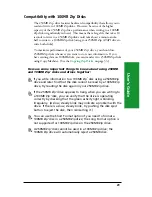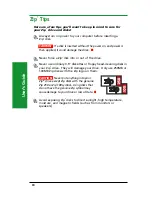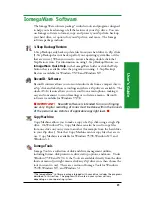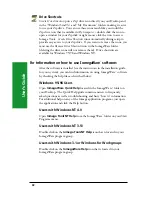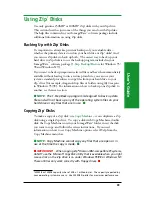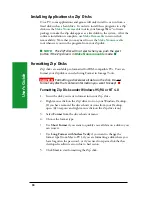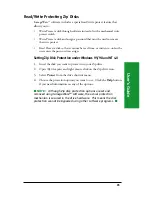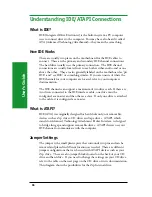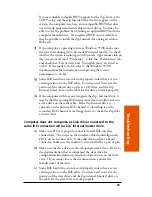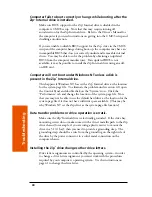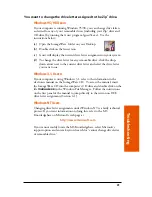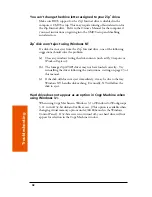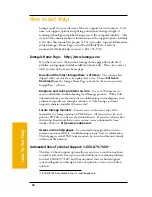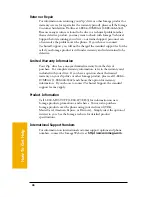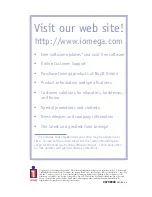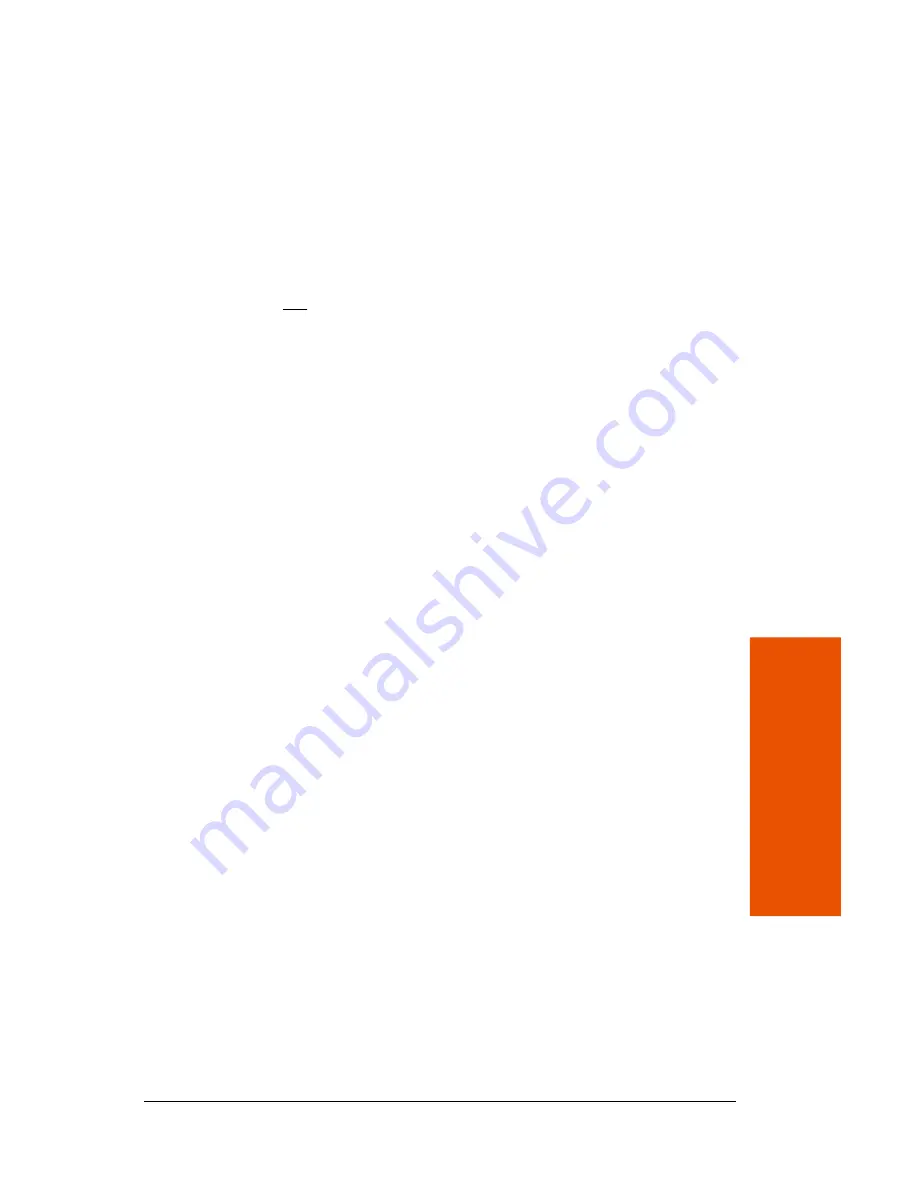
Tr
oubleshooting
43
You want to use Windows 95/98 DOS mode with your Zip
®
drive.
M
NOTE:
This section describes how to switch in and out of the
MS-DOS mode which is a start option for Windows 95/98. It does not
apply to the DOS box (or window) that opens when you double click
the
MS-DOS Prompt
icon within Windows 95/98. Use of the DOS
box with the Zip
®
drive works the same as it does with any other
drive under Windows 95/98.
M
In order for the Zip
®
drive to operate properly in Windows 95/98 DOS
mode, you must perform a clean reboot when switching to or from DOS
mode. Do not use the option from the Windows 95/98 Shut Down menu
that reads: “Restart the computer in MS-DOS mode.” This option does
not fully support the Zip drive.
To switch to DOS mode:
(1) Restart the computer and press F8 just before the full-color
Windows logo screen loads. (If you are using Windows 95, look
for the text line “Starting Windows 95” to appear on the screen. If
you are using Windows 98, watch for a black screen with a
blinking cursor.)
(2) When the menu appears, select "Command Prompt Only."
(3) After the system boots into DOS mode, run
guest.exe
from the
directory containing your IomegaWare
TM
software. If you have used
the default directory for a new software installation, the command line
is:
c:\progra~1\iomega\tools\guest.exe
This procedure will provide access to any Iomega drives on the system.
To return to the Windows 95/98 graphical interface again, restart the
computer.
M
IMPORTANT!
Do NOT type "WIN" at the DOS prompt after
running GUEST.EXE as this will cause duplicate drive letters.
M