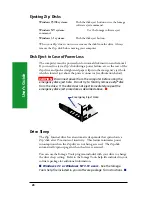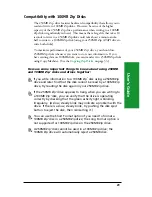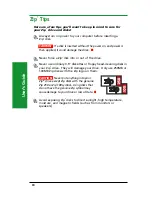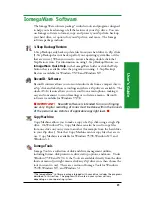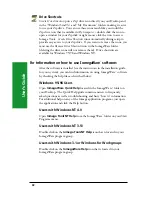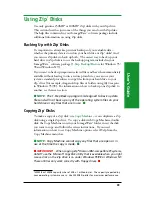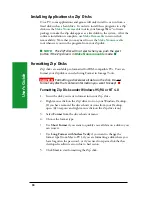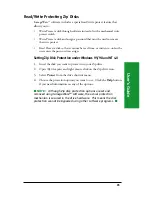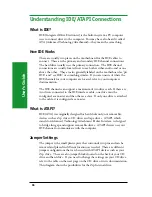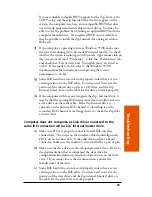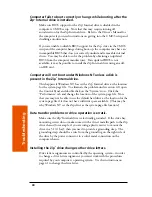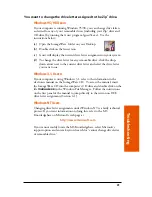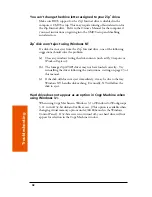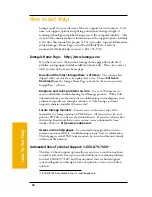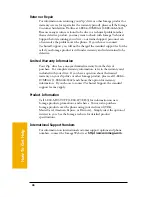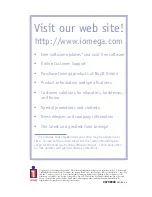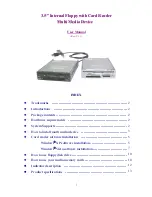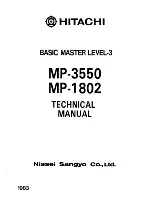Tr
oubleshooting
40
Computer fails to boot correctly or hangs while booting after the
Zip
®
Internal drive is installed.
Make sure BIOS support for the Zip
®
Internal drive is disabled in the
computer’s CMOS setup. Note that this may require turning off
autodetection for the Zip Internal drive. Refer to the Owner’s Manual for
the computer if you need instructions on getting into the CMOS setup and
disabling autodetection.
If you are unable to disable BIOS support for the Zip
®
drive in the CMOS
setup and the computer hangs during boot-up, the computer may have an
incompatible BIOS that does not correctly understand removable internal
drives. You may be able to solve the problem by obtaining an updated
BIOS from the computer manufacturer. If an updated BIOS is not
available, it may be possible to install the Zip Internal drive using an add-
on IDE card.
Computer will not boot under Windows NT unless a disk is
present in the Zip
®
Internal drive.
This happens if Windows NT has set the Zip
®
Internal drive as the location
for the system page file. To eliminate the problem under version 4.0, open
the Control Panel and double click on the “System” icon. Click the
“Performance” tab and change the location of the system page file. Note
that you may not be able to use the default hard drive as the location for the
system page file if it does not have sufficient space available. (This may be
why Windows NT set the Zip drive as the system page file location.)
Data transfer problems or drive operation is erratic.
Make sure the Zip
®
Internal drive is electrically grounded. If the drive bay
mounting screws do not make contact with a direct metallic path to the Zip
drive chassis (for example, if you are using a plastic carrier to mount the
drive in a 5 1/4” bay), then you need to provide a grounding strap. The
grounding strap should be a wire from the ground lug on the right side of
the drive by the power connector to a solid, metal connection on the
computer chassis.
Installing the Zip
®
drive changes other drive letters.
Drive letter assignments are controlled by the operating system – in order
to change a drive letter assignment, you must work with the procedures
required by your computer’s operating system. Use the instructions on
page 41 to change the drive letter.