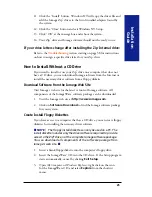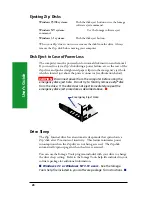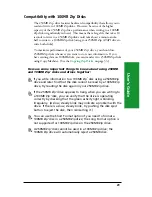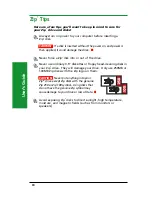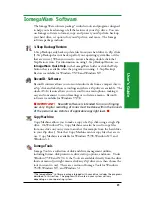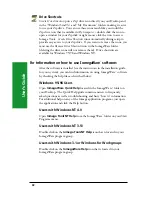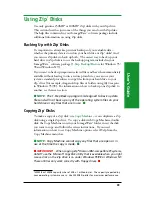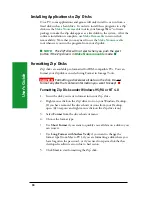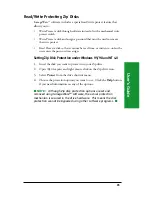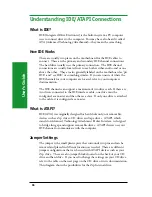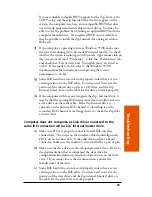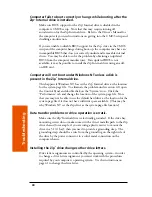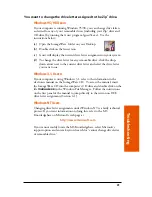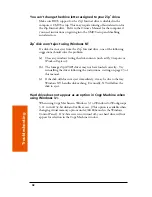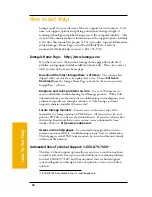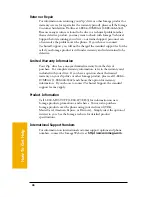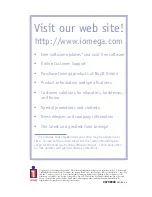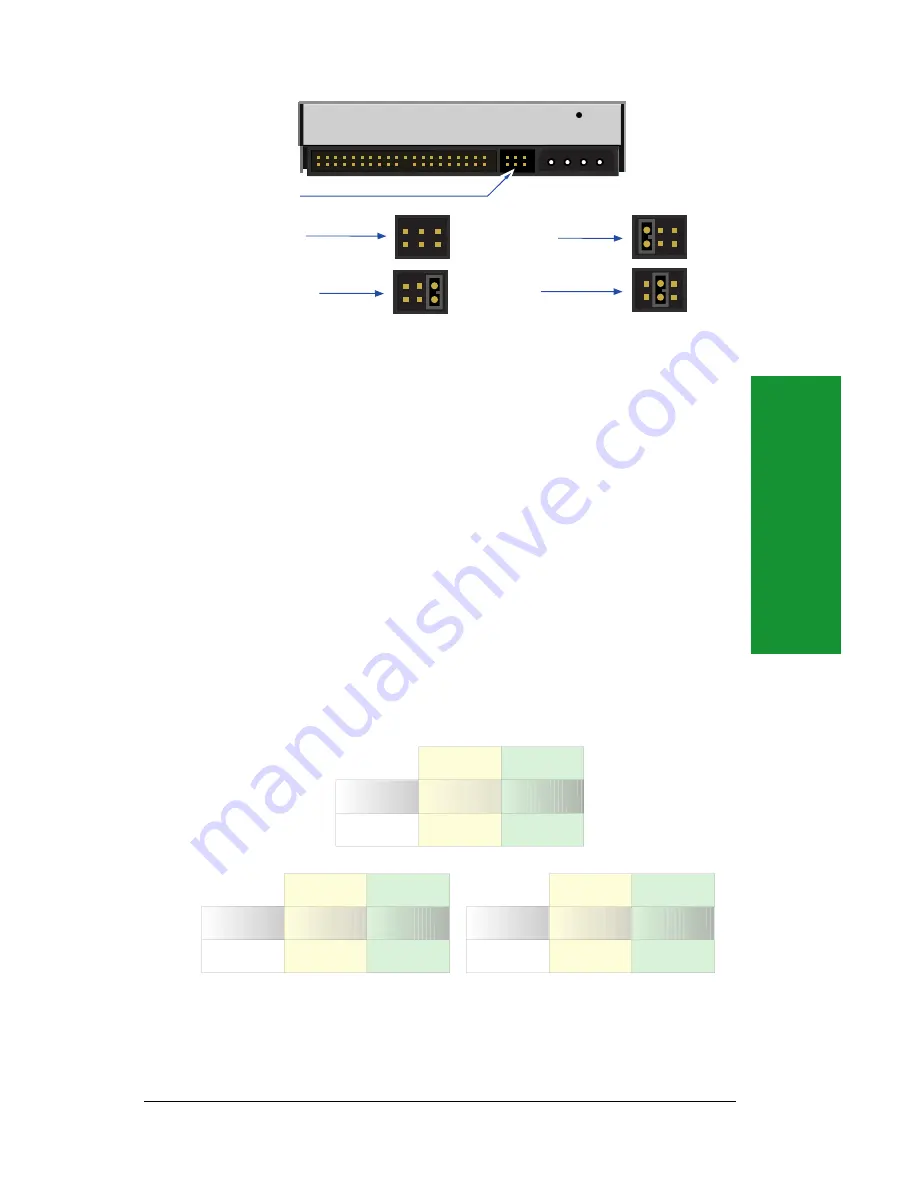
37
User’
s Guide
Jumper block
Slave (Drive 1)
(Factory Setting)
Master (Drive 0)
Cable Select
Reserved
(do not use)
Zip Internal drive
Slave (Drive 1)
Use this setting if you’re connecting the Zip
®
Internal drive on the same cable as
your CD drive or another ATAPI device that is configured as the master.
Master (Drive 0)
Use this setting if you’re connecting the Zip
®
Internal drive as the only device on
the secondary IDE channel or when installing to an IDE add-on card. Use the
jumper provided when configuring the drive to the “Master” setting.
Cable Select
Use this jumper setting if your computer features “Cable Select.” On a
Cable Select system, the master/slave configuration is automatically determined by
the system. Contact the computer manufacturer if you need additional information.
Use the jumper provided when configuring the drive to the “Cable Select” setting.
Possible System IDE/ATAPI Configurations
Your computer may be configured in one of the following ways. If you
need to change the jumper settings for your CD drive, check its
documentation to see how to configure it as master or slave as needed.
Primary IDE
Channel
Secondary IDE
Channel
Master
Device
Slave
Device
Hard Drive
CD drive
Zip ATAPI
Drive
Primary IDE
Channel
Secondary IDE
Channel
Master
Device
Slave
Device
Hard Drive
CD drive
Zip ATAPI
Drive
Primary IDE
Channel
Secondary IDE
Channel
Master
Device
Slave
Device
Hard Drive
CD drive
Zip ATAPI
Drive
(Recommended)
(Alternative)
(Alternative)
BIOS/CMOS Support
BIOS support for the Zip
®
Internal drive should be disabled in the CMOS
Setup. If your system includes autodetection, it should be turned off for
the Zip Internal drive.