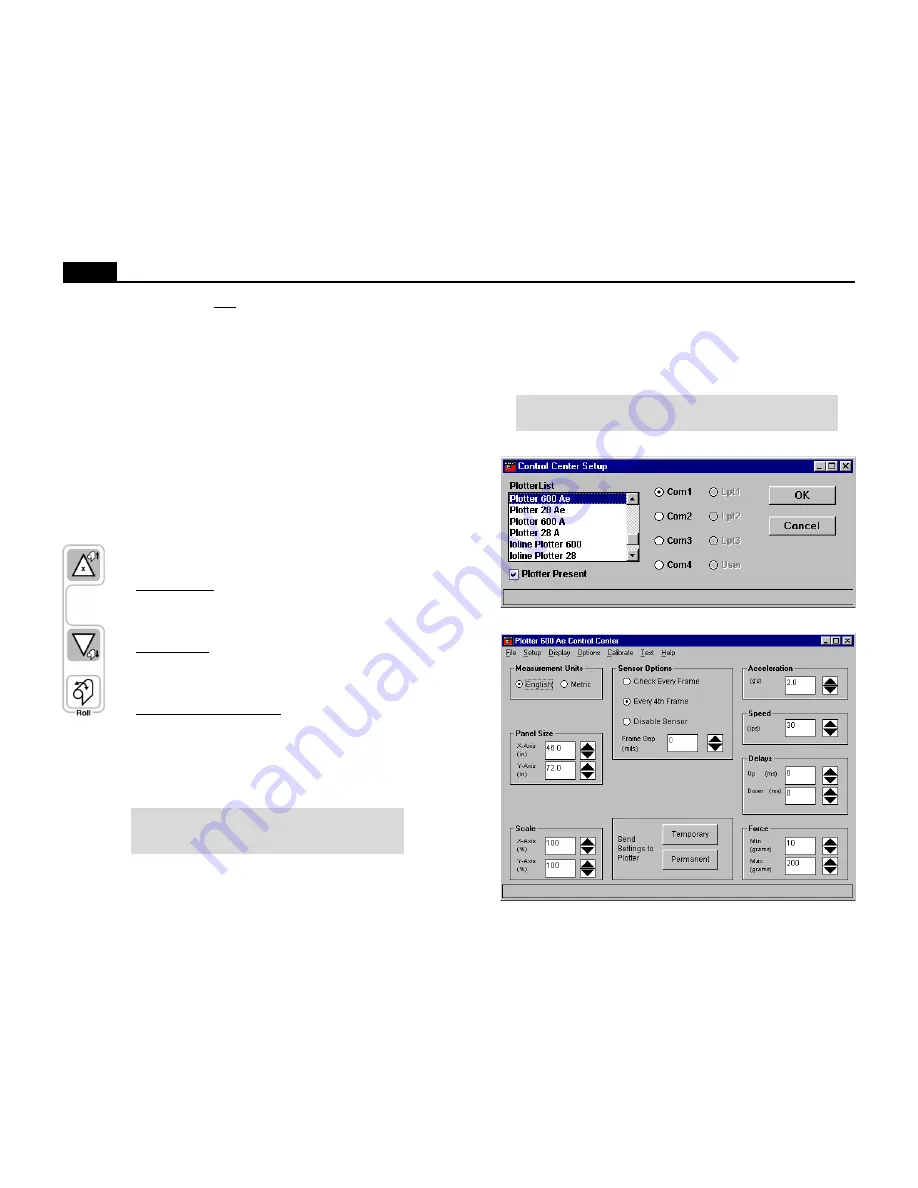
9
Ioline
THE IOLINE CONTROL CENTER
The Ioline Control Center is a utility program that does three things:
• Allows adjustment of settings to tailor output from the computer.
• Provides an interface to send completed plot files to the plotter.
• Includes several diagnostic tests for troubleshooting.
Figure 5. Control Center Setup Screen.
Note: To avoid communication port conflicts, do not simultaneously
run more than one application that communicates with the plotter.
Figure 6. Control Center Main Menu (model 600Ae shown).
If this error occurs after the frame advance:
1. Check that the pen has ink and is drawing dark lines. Higher
force may darken the line. Red ink will not work with the
frame sensor. Replace the pen if the sensor lines are very light.
2. If the lines are dark, help the plotter find the mark by position-
ing the material with the vertical Arrow keys so that the mark
is ½ inch below (in front of) the frame sensor. The plotter
disables carriage (Y) movement so the horizontal Arrow keys
will not work.
3. Press the Set Gap button. The plotter will look for the mark
and, if it finds it, will continue plotting.
4. Pressing the Start/Stop button will cancel lost mark mode,
ignore the missing mark, and continue with the previously
stored alignment correction measurement.
Roll
The Roll keys are used to rotate the take-up shaft.
Roll Up Material – Press the Start/Stop button until the key-
pad light is red. Press and hold the Roll button and the Up
Keypad Arrow. The plotter will pull paper onto the take-up
roll until the end of the service loop is reached.
Unroll Material – Press the Start/Stop button until the key-
pad light is red. Press and hold the Roll button and the Down
Keypad Arrow. The plotter will unroll paper from the take-
up roll onto the floor until the keys are released.
Automatic Unroll (600Ae only) – Press the Start/Stop button
until the keypad light is red. Press and hold the Roll button
and the Down Keypad Arrow. With the other hand, press and
release the Up Keypad Arrow. Stop pressing all buttons. The
plotter will automatically unroll paper for one minute then
stop. To cancel automatic mode, press the Start/Stop or any
Arrow key.
Note: For more details on removing plotted markers from
the take-up shaft see Removing Markers from the Take-
Up Roll later in this chapter.
























