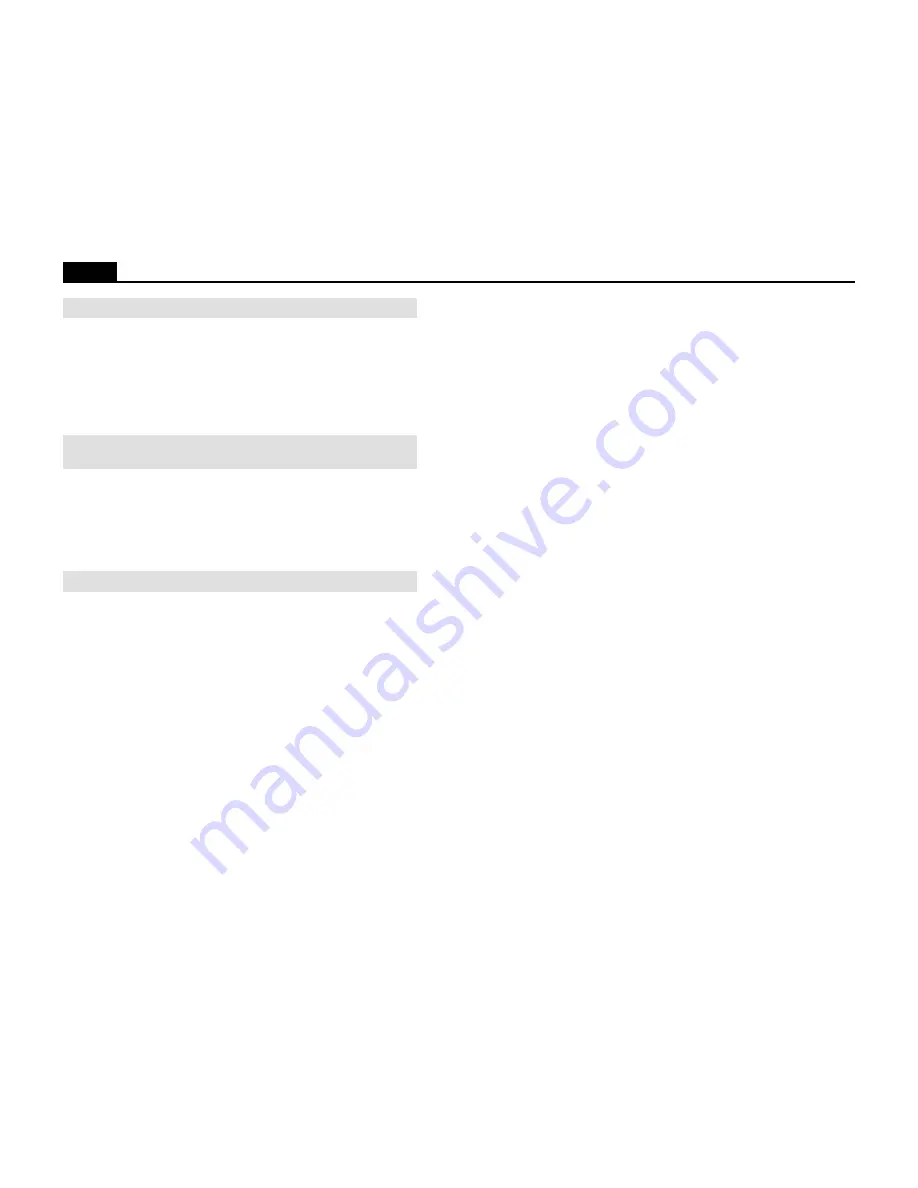
26
Ioline
.
g
n
i
t
e
e
m
y
l
e
t
e
l
p
m
o
c
t
o
n
e
r
a
s
t
o
l
p
e
h
t
n
o
s
e
n
i
l
e
h
t
f
o
s
r
e
n
r
o
c
e
h
T
:
e
s
u
a
C
.
g
n
i
p
p
i
l
s
s
i
r
e
p
a
p
e
h
T
.
1
e
r
a
s
e
u
l
a
v
y
a
l
e
d
n
w
o
d
/
p
u
e
h
T
.
2
.
y
l
t
c
e
r
r
o
c
n
i
t
e
s
o
o
t
s
i
g
n
i
t
t
e
s
e
c
r
o
f
n
e
p
e
h
T
.
3
.
w
o
l
:
n
o
i
t
u
l
o
S
k
c
e
h
C
.
t
f
a
h
s
e
v
i
r
d
e
h
t
n
a
e
l
C
.
1
t
o
n
e
r
a
s
l
e
e
h
w
h
n
c
i
p
e
h
t
t
a
h
t
.
t
f
a
h
s
e
r
a
b
r
o
g
n
i
r
a
e
b
a
r
e
v
o
.
y
a
l
e
d
n
w
o
d
/
p
u
e
h
t
t
s
u
j
d
A
.
2
.
e
c
r
o
f
n
e
p
e
h
t
e
s
a
e
r
c
n
I
.
3
t
o
n
e
r
a
s
l
e
n
a
p
e
h
t
r
o
s
l
e
n
a
p
n
e
e
w
t
e
b
t
n
e
d
i
v
e
s
i
p
a
l
r
e
v
o
r
o
p
a
g
A
.
d
e
n
g
i
l
a
:
e
s
u
a
C
.
g
n
i
p
p
i
l
s
s
i
r
e
p
a
p
e
h
T
.
1
p
a
g
e
m
a
r
f
r
o
d
e
l
b
a
s
i
d
r
o
s
n
e
S
.
2
.
t
e
s
t
o
n
:
n
o
i
t
u
l
o
S
d
n
a
t
f
a
h
s
e
v
i
r
d
e
h
t
n
a
e
l
C
.
1
l
e
e
h
w
h
c
n
i
p
e
h
t
e
g
n
a
h
c
.
n
o
i
t
i
s
o
p
e
h
t
n
i
r
o
s
n
e
s
e
h
t
e
l
b
a
n
E
.
2
e
m
a
r
f
e
h
t
t
e
s
r
o
r
e
t
n
e
C
l
o
r
t
n
o
C
.
p
a
g
.
g
n
i
t
t
o
l
p
g
n
i
r
u
d
r
e
p
a
p
e
h
t
s
r
a
e
t
n
e
P
:
e
s
u
a
C
.
y
r
d
s
i
n
e
p
e
h
T
.
1
y
l
b
i
s
s
o
p
,
n
e
k
o
r
b
s
i
p
i
t
n
e
p
e
h
T
.
2
.
h
g
i
h
o
o
t
t
e
s
e
c
r
o
f
n
e
p
o
t
e
u
d
.
h
g
i
h
o
o
t
t
e
s
s
i
e
c
r
o
f
n
e
p
e
h
T
.
3
e
h
t
n
o
k
c
u
t
s
s
i
s
i
r
b
e
d
r
o
t
r
i
D
.
4
.
n
e
p
e
s
u
a
c
e
b
g
n
i
l
b
b
u
b
s
i
r
e
p
a
p
e
h
T
.
5
.
g
n
i
k
r
o
w
t
o
n
e
r
a
s
n
a
f
e
h
t
e
h
t
e
s
u
a
c
e
b
g
n
i
l
b
b
u
b
s
i
r
e
p
a
P
.
6
.
g
n
i
p
p
i
l
s
s
i
r
e
p
a
p
e
r
a
s
e
u
l
a
v
y
a
l
e
d
n
w
o
d
/
p
u
e
h
T
.
7
.
y
l
t
c
e
r
r
o
c
n
i
t
e
s
e
g
d
e
e
h
t
o
t
e
s
o
l
c
o
o
t
g
n
i
t
t
o
l
P
.
8
.
r
e
p
a
p
e
h
t
f
o
:
n
o
i
t
u
l
o
S
.
n
e
p
e
h
t
e
c
a
l
p
e
R
.
1
d
n
a
e
c
r
o
f
n
e
p
e
h
t
e
s
a
e
r
c
e
D
.
2
.
n
e
p
e
h
t
e
c
a
l
p
e
r
.
e
c
r
o
f
n
e
p
e
h
t
e
c
u
d
e
R
.
3
.
n
e
p
e
h
t
e
c
a
l
p
e
r
r
o
n
a
e
l
C
.
4
r
o
r
o
t
u
b
i
r
t
s
i
d
e
n
i
l
o
I
n
a
t
c
a
t
n
o
C
.
5
.
e
c
i
v
r
e
S
r
e
m
o
t
s
u
C
e
n
i
l
o
I
n
e
h
t
t
f
a
h
s
e
v
i
r
d
e
h
t
n
a
e
l
C
.
6
l
e
e
h
w
h
c
n
i
p
e
h
t
e
g
n
a
h
c
.
n
o
i
t
i
s
o
p
s
a
t
s
u
j
d
A
.
s
t
l
u
a
f
e
d
o
t
t
e
s
e
R
.
7
.
y
r
a
s
s
e
c
e
n
e
h
t
e
d
i
s
n
i
n
i
g
i
r
o
w
e
n
a
t
e
S
.
8
.
s
l
e
e
h
w
h
c
n
i
p
t
s
o
m
t
h
g
i
r
(This Page Intentionally Left Blank)



























