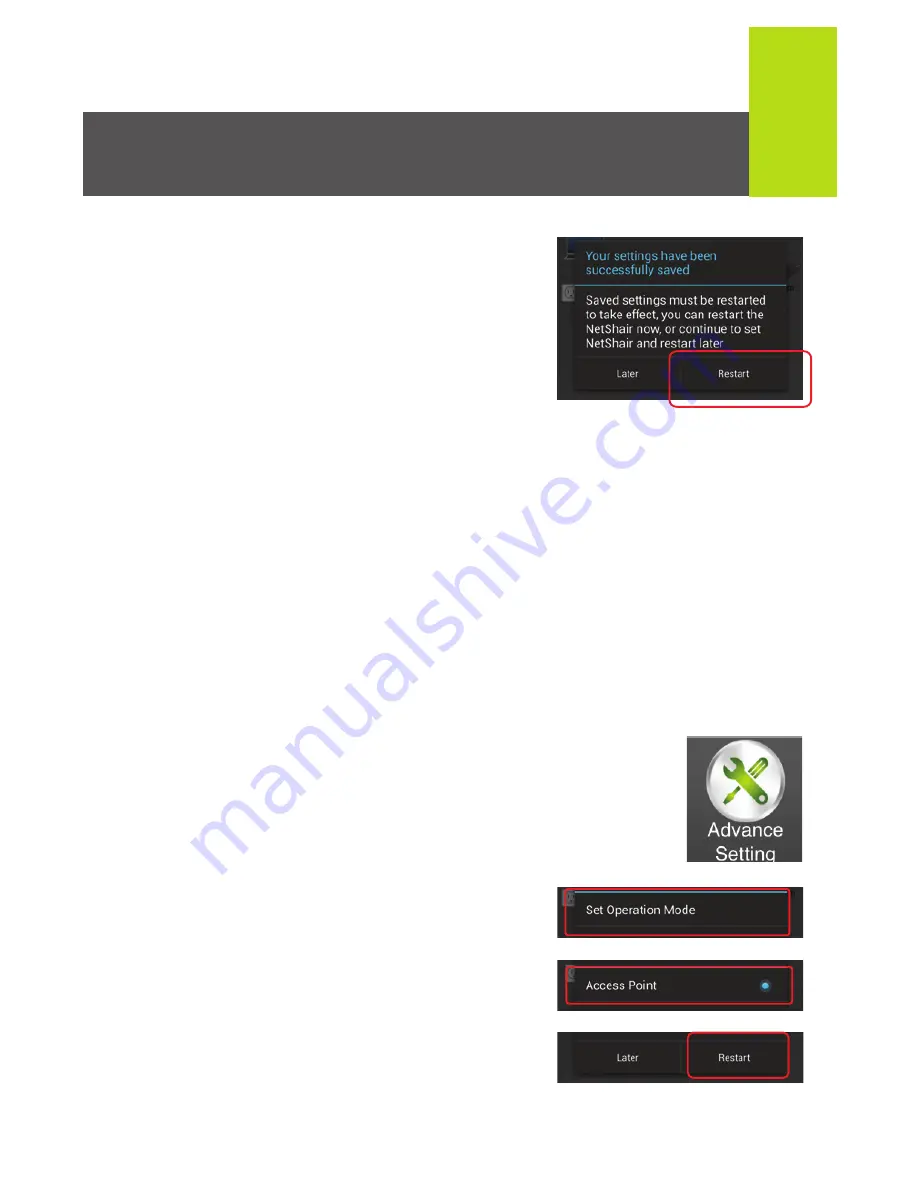
10
Option 1: Router Mode
This option is used to convert an Ethernet connection to Wi-Fi
with DHCP support. Note: This is the most common Internet
configuration.
1. Make sure the “NetShair_Nano_XXXX” Wi-Fi network is
connected. Open the NetShair Nano App.
Option 2: Access Point
This option is used to convert an Ethernet connection to
Wi-Fi Access Point without DHCP support.
2. On the Home screen, tap
Advance Setting
.
3. Tap
Set Operation
Mode
and then tap
Router
and press
OK
.
4. A notification saying your settings
have been saved will appear, tap
Later
to continue without the
NetShair Nano rebooting.
5. On the Home screen, tap
Advance
Settings
, then
Set WAN
Interface
.
6. By default the NetShair Nano is set
to DHCP client. If the network
requires a username and
password to access, select
PPPoE. Enter the username and
password then tap
OK
.
1. Make sure the “NetShair_Nano_XXXX” Wi-Fi network is
connected. Open the NetShair Nano App.
2. On the Home screen, tap
Advance Setting
.
3. Tap
Set Operation Mode
and then
Access
Point.
4. Tap
Restart
to save settings.
5. After the NetShair reboots,
connect an Ethernet cable. The
Network LED indictor will light
solid once a successful
connection has been made.
6. Tap
Restart
to save settings.
7. After the NetShair Nano reboots,
connect an Ethernet cable. The
Network LED indictor will light
solid once a successful connection
has been made.






































