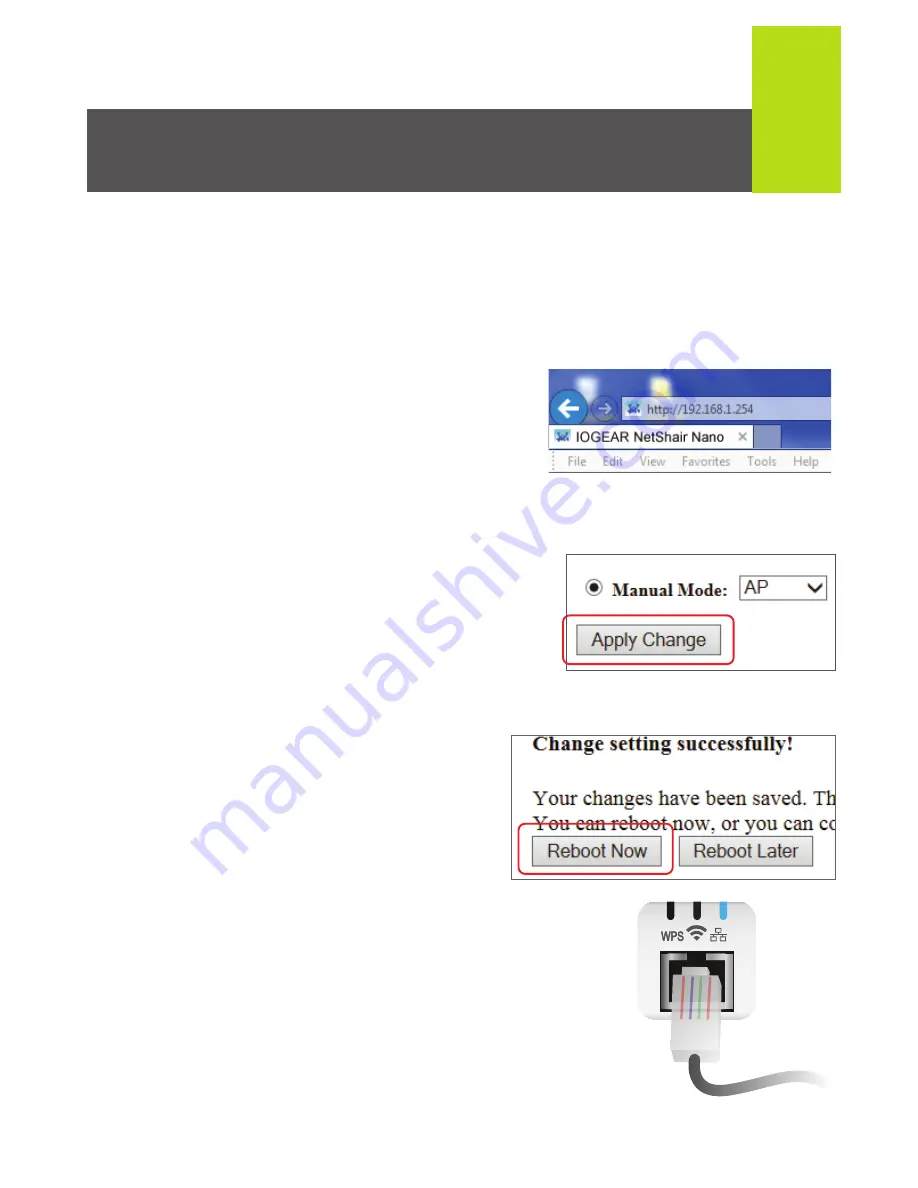
15
Option 1: Router Mode
This option is used to convert an Ethernet connection to Wi-Fi
with DHCP support. Note: This is the most common Internet
configuration.
1. Make sure the “NetShair_Nano_XXXX” Wi-Fi network is
connected. Open the NetShair Nano App.
Option 2: Access Point Mode
This option is used to convert an Ethernet connection to Wi-Fi
Access Point without DHCP support.
2. On the Home screen, tap
Advance Setting
.
3. Tap
Set Operation
Mode
and then tap
Router
and press
OK
.
1. Make sure the
“NetShair_Nano_XXXX” Wi-Fi
network is connected. Open the
Browser and enter 192.168.1.254
into the address bar to access
the web client.
2. On the Operation Mode page,
click the drop down menu and
select
AP
, then click
Apply
Change
.
3. The NetShair Nano will need to
reboot to apply the changes
made. Click
Reboot Now
.
4. Once rebooted, connect an
Ethernet cable from the modem
to the NetShair Nano.
4. A notification saying your settings
have been saved will appear, tap
Later
to continue without the
NetShair Nano rebooting.
5. On the Home screen, tap
Advance
Settings
, then
Set WAN
Interface
.
6. By default the NetShair Nano is set
to DHCP client. If the network
requires a username and
password to access, select
PPPoE. Enter the username and
password then tap
OK
.
6. Tap
Restart
to save settings.
7. After the NetShair Nano reboots,
connect an Ethernet cable. The
Network LED indictor will light
solid once a successful connection
has been made.



















