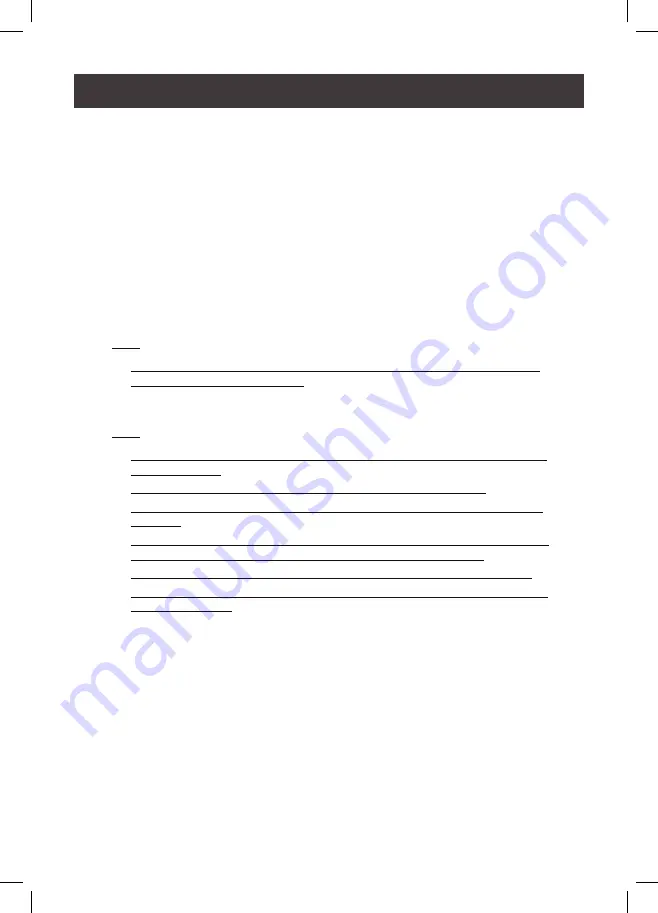
15
9. Switch the 4K Resolution Switch to set a 4K resolution between 4K60 and 4K30
for USB-C device connected to CPU 3.
a. When the switch is set to 4K60, the CPU 3 provides 4K @ 60Hz resolution and
USB 2.0 data transfer rates.
b. When the switch is set to 4K30, the CPU 3 provides 4K @ 30Hz resolution and
USB 3.1 Gen1 data transfer rates.
10. (Optional) Plug your USB peripherals into the front or rear USB 3.1 Gen 1
Peripheral Ports.
11. (Optional) If you choose to use the remote port selector, plug its cable into the
Remote Port Selector Jack, located on the unit’s front panel.
12. Plug a power adapter into an AC power source, then plug the power adapter
cable into the switch’s Power Jack.
Note:
○
The unit can be bus-powered by the connected KVM sources via USB ports.
See Powering the Unit, page 18.
13. Power on the computers and USB-C device.
Note:
○
To ensure reliable operation, and protect against overheating, never cover the
top of GCS1953.
○ By default, the switch links to the first computer that is powered on.
○
The total cable length from the PC to monitor (including KVM) cannot exceed
3 meters.
○
Choosing high quality cables helps to ensure that 4K UHD (3840 x 2160 @ 60
Hz) or 4K DCI (4096 x 2160 @ 60 Hz) resolutions can be reached.
○
It is highly recommended that the GCS1953 is kept powered on at all times.
○
Make sure the computers and devices that the GCS1953 connects to are also
properly grounded.
















































