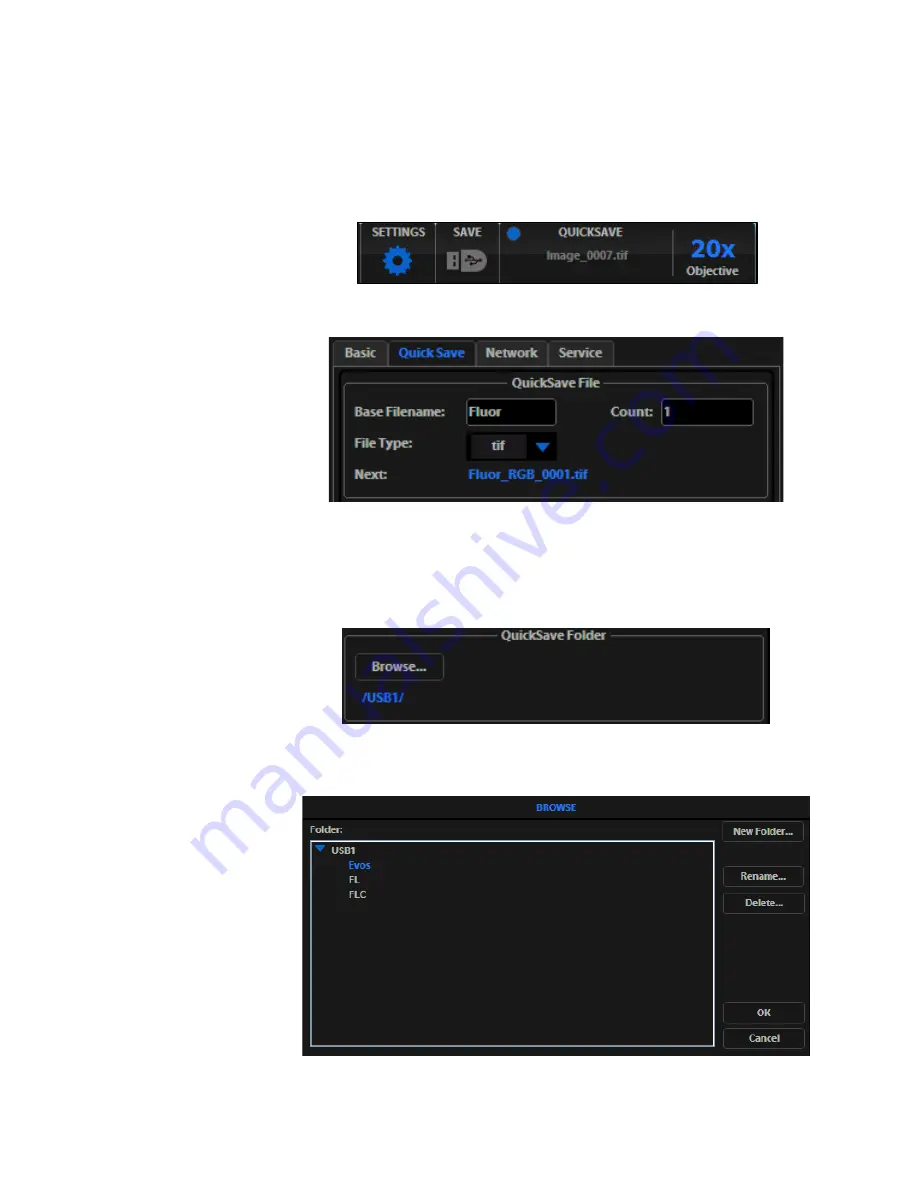
18
EVOS
™
XL Imaging System User Guide
Use the QuickSave option to save multiple images
QuickSave
allows you to save multiple images under a single base file name.
When you specify the settings and select the
QuickSave
option, the EVOS
™
XL
Imaging System saves each image with a single click of the
Save
button.
1.
Click
Settings
to open the “Settings dialog”, then select the
QuickSave
tab.
2.
Click in the
Base Filename
field, then enter a name that describes the capture
session. The blue “Next” file name reflects the information entered.
3.
Click in the
Count
field to enter the starting number, if you do not want to
start at 1. The blue “Next” file name reflects the information entered.
4.
Select a file format (.tif or .png) from the
File Type
dropdown.
5.
Click
Browse
to select a destination folder for the Quick Save files. In the
Browse dialog that opens, highlight the desired folder, then click
OK
.
6.
To create a new folder, first click the name of the desired parent folder, then click
New Folder
. Enter a folder name and date, if desired. After creating the new
folder, click
OK
to close the Browse dialog.






























