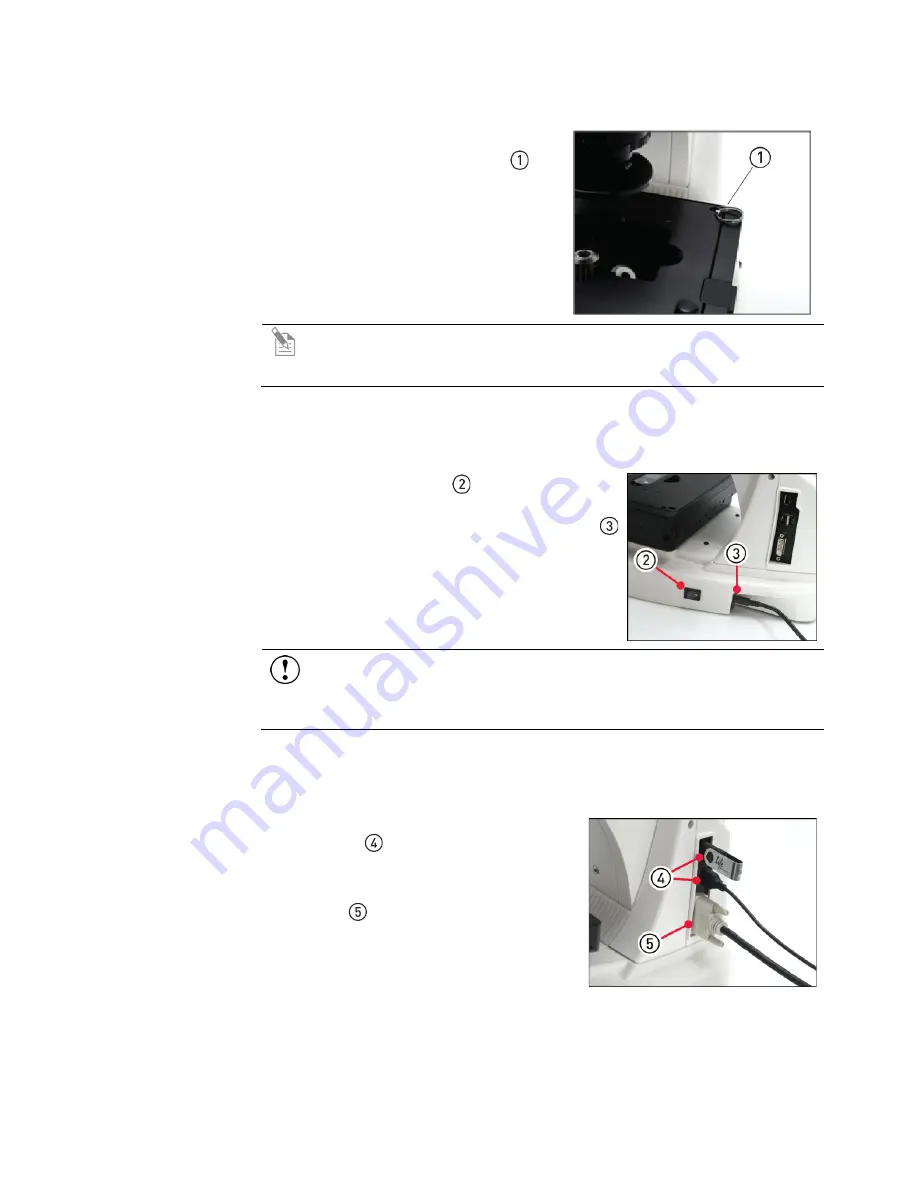
8
EVOS
™
XL Imaging System User Guide
Unlock mechanical stage
Remove stage lock
pin
Before using the mechanical stage for the
first time, remove the stage lock pin
from the back right-hand corner of the
stage plate.
Pull firmly to remove this pin.
Note:
Always secure the mechanical stage with the stage lock pin before
moving the instrument. Store the stage lock pin in your accessories box for
future use.
Connect power supply
Connect power
adapter
1.
Turn the power switch to the “
” (OFF)
position before connecting the power adapter.
2.
Connect the power adapter to the power jack
on the right side of the instrument base, attach
the cord to the adapter, and plug the cord into
an outlet.
IMPORTANT!
Always use the correct power supply. The power adapter
specifications appear on the serial number label (front of LCD hinge) and
in “Appendix B: Specifications”, page 37. Damage due to an incompatible
power adapter is not covered by warranty.
USB and DVI output ports
USB ports
Plug the mouse and the USB flash drive into
the USB ports located on the bottom right
of the support arm. You may also plug in a
USB keyboard (not included) for text input.
A DVI port allows output to a projector or
other display (DVI cable not included). This
port produces digital output only; EVOS
™
XL
Imaging System is compatible with either a
DVI-D or DVI-I display.
DVI port

























