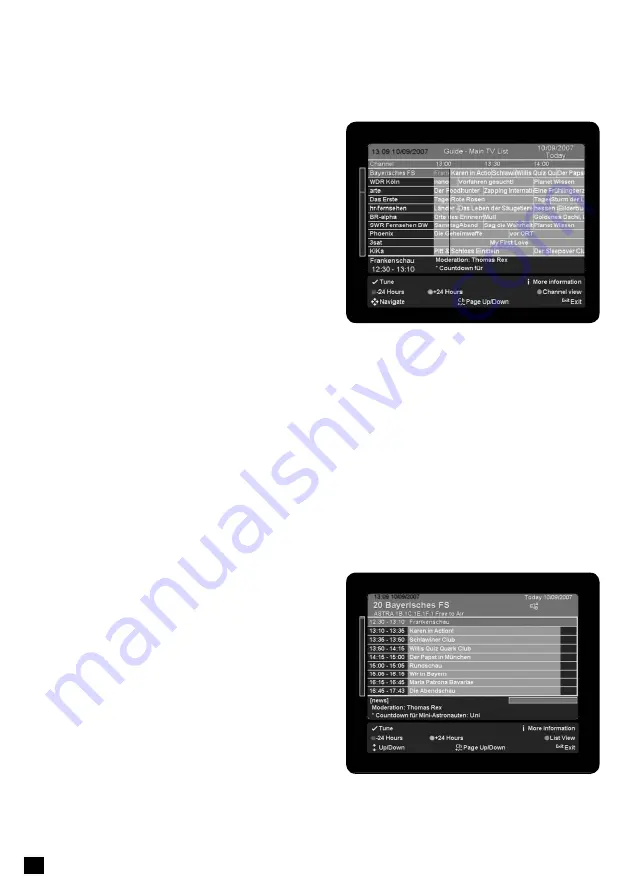
26
26
EPG – GRID VIEW
The EPG list view can be displayed by pressing the
Guide key or from Program Guide in the Main menu.
The EPG data is provided by the TV broadcast
channels. The receiver will display what is available for
each channel. However, the receiver can only display
what is provided by the broadcast and has no influence
on the quality or reliability of the data. While you are
watching TV, the data will be loaded and displayed while
you using the EPG.
Note:
You can change the font size of the of the EPG,
to allow more or less information to be displayed on the
screen “Menu“ + “Settings“ + “User preferences.“
The receiver is able to display the programs available
on the channel currently selected, indicating the current
programme as well as all following programs. This
allows you to quickly obtain an overview of programs
being broadcasted that day, and possibly those of the next several days as well, depending on the availability of
the EPG data from the broadcaster.
Use the “Green” function key on the remote control to move 24 hours forward or the “Red” function key to move
24 hours back.
You can use the directional keys “Up” and “Down” to select specific channels and the directional keys “Right”
and “Left” to search forward and backwards in the programme schedule.
If you want to set a reminder for a future event on the selected programme, press the “OK” key. Two minutes
before the start of the programme, the receiver will display a pop-up message with options to “switch to” or
“ignore”.
Press the “Record” key to schedule recording of the selected programme. Using the “Yellow” function key you
can change the repeat mode of this event directly within the EPG.
If you want to see detailed information of the selected programme just press the “i” key.
EPG – INDIVIDUAL CHANNEL VIEW
The EPG list view can be displayed by pressing the
Guide key or from Program Guide in the Main menu.
Press the “Blue” function key on your remote control
to toggle between the EPG list view and EPG channel
view. The EPG channel view makes it easier to see an
overview of programs or an individual channel, e.g. to
search for repeats of a movie or to control the timer for a
specific channel.




































