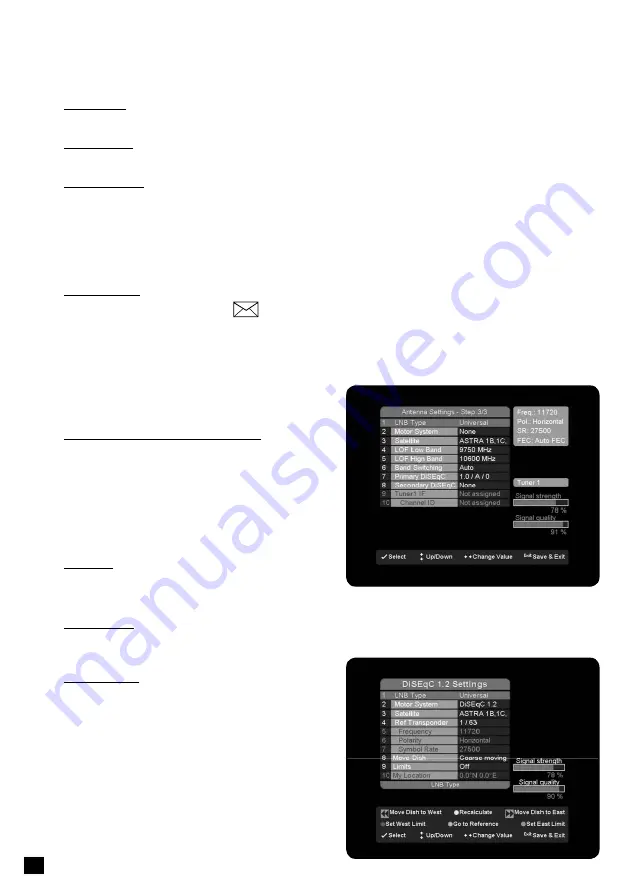
12
12
OSD colour
You can change the colour of the user interface with this option.
EPG font size
This option allows you to change the size of the text in the EPG, to allow you to see more or less data at once.
Power Up Mode
This option allows you to set the unit to automatically change to a specific mode during power-up. If you select
“Stand-by mode”, the receiver will go into stand-by immediately after power-up. If you select “Last mode”, the
receiver will change to the same mode it was in, prior to switching it off.
Note:
The receiver is able to switch on some TV sets that use the “Slow Blanking” signal on the SCART
connector. If “Last Mode” is selected, the receiver and TV will power-up at the same time.
Auto Upgrades
By choosing “Notify”, you will see a
symbol in the upper part of the OSD when a new update is available.
By choosing “Auto” your receiver will be automatically updated while in stand by.
ANTENNA SETTINGS
To set up the receiver for the type of antenna connected,
follow the instructions below.
Signal strength and signal quality bars
In two level bar meters, on the right side of the screen,
the user can see the strength and quality of the signal
coming from the antenna dish to the tuners. These
two meters can be used while doing a fine-tuning of
the antenna position. The antenna has to be adjusted
to have maximum possible signal strength and signal
quality.
LNB Type
Select Universal for most standard LNBs, or Unicable if
you have a Unicable LNB.
Motor System
If a motorized dish is connected to the digital receiver, use this option to set the system used for sending
commands to the motor.
Motorized dish
If you select one of the options for motorized dish and
press the “Yellow” function key, a new menu bar will be
open. Here, you are able to adjust and set the position
of this satellite. The two level bar meters can be used
during adjustment. Use the color keys on the remote
control, as shown at the bottom of the screen, to move
the dish and set the limits.
The “Yellow” “Recalculate” key is used to recalculate all
satellite positions, if the base position of the dish has
been moved. if you move the dish, simply enter the
menu, adjust the position for only one satellite and press



































