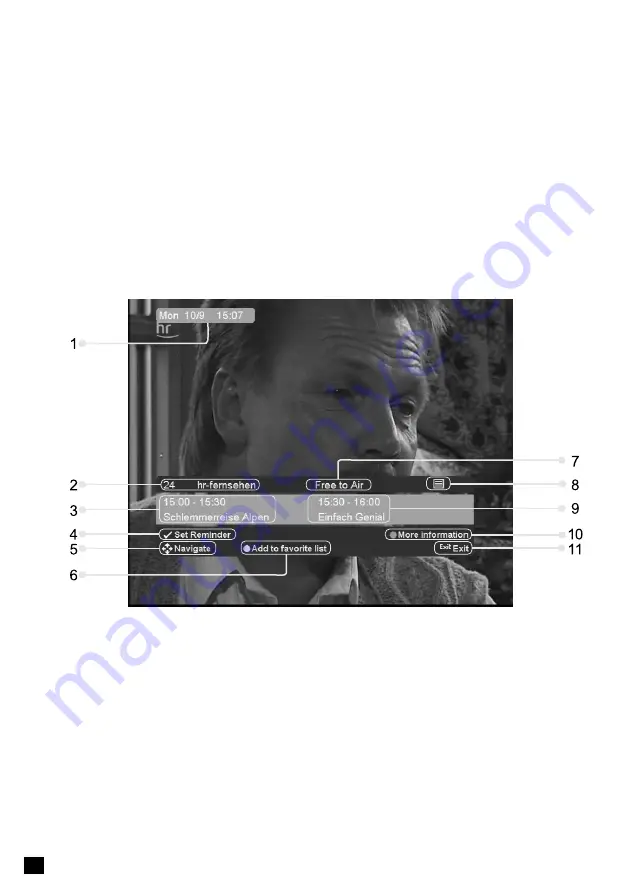
16
16
RESOLUTION
Resolution allows you to set the resolution of the screen.
1. Press the V-FORMAT key.
2. The current resolution will be displayed.
3. Each time you press the V-FORMAT key, the resolution changes in the following sequence: 576p -> 720p ->
1080i.
PROGRAM INFORMATION (INFO-BANNER)
Program information is always displayed for a certain period of time whenever you switch channels. You can
view the program information by pressing the i key while watching a program. Press the Exit key to hide the
info-banner.
1
Date and Time
2
Channel number and name
3
Program schedule and title
4
press OK on the remote control to set a reminder for this program
5
Use Left/Right to scroll through the programs in this channel. Use Up/Down to change channel
6
Press the “Yellow” function key on the remote control to store this channel in your default favorite list
7
Displays “Free-To-Air” if program is not encrypted, otherwise the name of required Conditional
Access Module (CI-CAM) will be displayed
8
Icons providing information on services available with the current program (see details below)
9
Next program schedule and title
10
Press the “Blue” function key on your RCU to display detailed synopsis of the program (is available
in the broadcast data)
11
Exit the info-banner






























