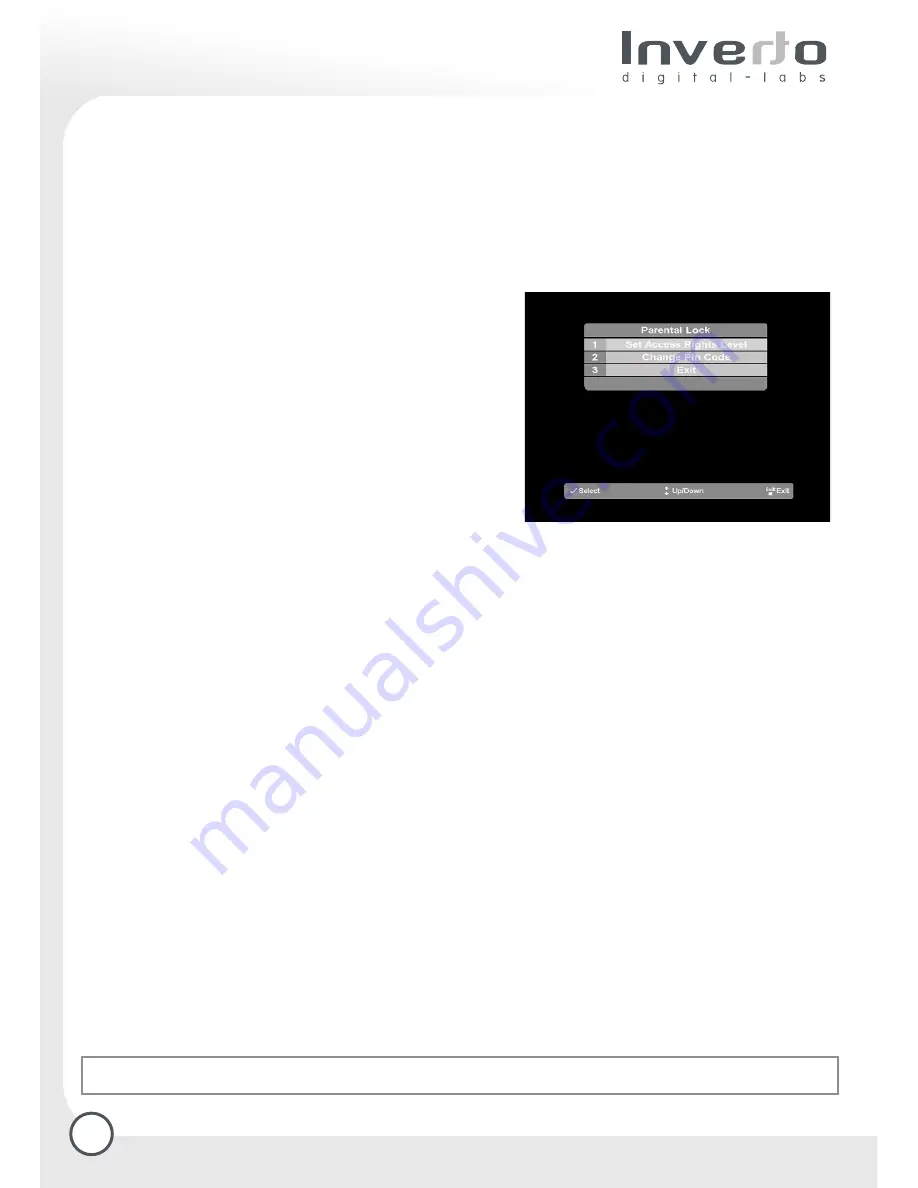
18
6. Parental Lock function
Not all TV and radio programmes are suitable for listeners or viewers of all age groups. The receiver
therefore provides an active parental control (lock) function, allowing you to block specific menu settings
or individual channels by means of a four-digit security code (PIN or Personal Identification Number). It
also makes sense to block menu settings if you want to prevent the receiver from being incorrectly
programmed by unauthorised persons. The standard functions such as receiving programmes, EPG, Timer,
etc., remain fully functional without a PIN having to be entered.
If no PIN code is activated (default setting), all receiver functions and operations can be utilised without
any restrictions.
6.1 Activating the PIN code
The PIN code default value is ‘1111’.
Press the “OK/Menu“
key to call up the Main Menu, then select the sub-display
“Parental Lock“.
Now select the line “Activate PIN code”, and confirm by
pressing the “OK/Menu” key. You can now enter the four-
digit PIN code; which is ‘1111’ per default. If the receiver
accepts this PIN entry, you must confirm this by means of
the green function key or the “OK/Menu” key.
If the number is not accepted, you must repeat the
whole process.
6.2 Changing the PIN code
If you wish to change the PIN code, go to the display “Parental lock” and select the line “Change PIN code”.
On the following page of the display you will now have to enter both the previous and the new PIN code,
follow the instructions appearing on the TV set.
6.3 Blocking individual channels
As soon as a PIN code has been activated in the “Parental lock” display, it is automatically possible to also
block access to individual programmes. In the display “Parental lock” you will now also see a line “deactivate
blocking”, which you can use at a later stage to lift the channel restrictions again at a later stage.
The default setting provides unrestricted access to all TV and radio programmes.
How to block individual channels:
Press the “Exit” key to exit from the display “Parental control”. You will find yourself in the Main Menu. Use
the up/down directional keys to select the entry “Channel list Manager”, and confirm by pressing the
“OK/Menu” key. As the parental lock function is already active at this stage, you must now enter the PIN
code, and confirm by pressing the “OK/Menu” key.
On the following display page you must select the programme list in which you wish to block individual
programmes. Use the directional keys to go to the relevant programme in the main list (left), then block
access to this programme by pressing the red function key.
For as long as the parental lock is active, this programme can only be viewed if the PIN is entered immediately
after the programme has been selected. The red function key is also used
if you wish to
remove the block on this channel
at a later stage.
General deactivation of channel restrictions:
In order to completely remove the restrictions on individual channels and on-screen displays, go to the
display “Parental lock”, select the line “Deactivate blocking“ and enter the PIN code.
General deactivation of parental lock function:
In order to completely remove the parental lock function in any form, go to the display “Parental lock”, then
select the line “Disable PIN code”, enter the PIN code, and confirm by pressing the “OK/Menu” key. With
immediate effect, no PIN code will be required for any of the functions of the receiver.
TIP: Forgot your PIN?
Reset the receiver to factory settings!









































