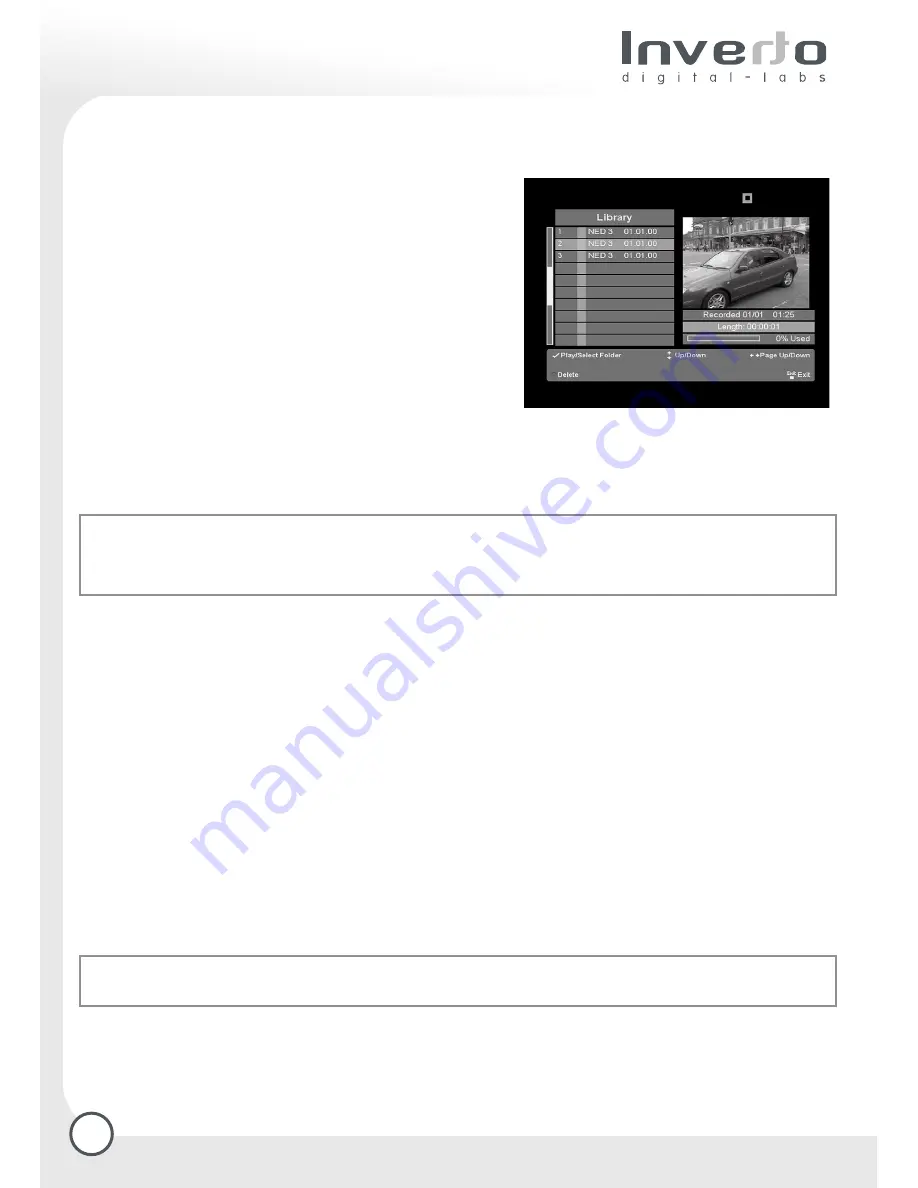
The Media Manager allows you to design and administrate your favourite list and is also the access to
recorded programmes, which are archived here.
3.1 Library
The library is the archive of the programmes which have
been recorded by you and are therefore stored on the hard
disk of your receiver. When zapping, you will see a still
video on the Mini TV Screen of the recorded sequences as
well as the date, hour and length of the recording.
Select the desired recording with the directional key and
start it with the OK/Menu-key.
After the recording is finished, the receiver shows a still
video. Leave the menu by pressing “Exit”.
The number of programmes you can archive depends on
the volume of the stored data, which can vary from
transmission to transmission. An overview of the remaining
capacity is shown by a bar under the Mini TV Screen,
whose percent indication documents the present occupied disk space.
If there is no storage capacity left on the hard disk, with the directional keys select the recording you want
to delete. With the red “delete” key remove the recorded data from the hard disk.
Tip:
With Page up/down (right/left key) you can skip the list in page steps. This enables you to manoeuvre
easily within the list, even if a large amount of recordings are stored.
To reach the end – meaning the last recorded event –, press the up key in case of a long list instead of
zapping down within the complete list.
3.1.1 Playing functions:
Besides the usual playing function with sequences the receiver offers you some comfort functions. Select
a recording to play with the directional keys and confirm it with the OK/Menu-key. At the beginning of the
playing mode a pop up showed off with the functions: Fast Slow RWD, Play/Pause, Fast Slow FWD,
Stop/Exit.
Fast Slow RWD:
By pressing the key the recording is winded back. Repeatedly pressing the key raises
the rewinding speed up to 32 times over of the usual playing speed. Select the Fast Slow FWD key once
to return to the usual playing mode.
Fast Slow FWD:
Choose this key to forward. Repeatedly pressing the key raises the forwarding speed
up to 32 times over of the usual playing speed.
Play/Pause:
If you want to interrupt the playing function for a short time, stop the playing by pressing the
Play/Pause-key. The recording stops with a still video. Press the Play/Pause-key to continue playing.
You can play recorded movies within the list presentation on the Mini TV Screen. Select the recording you
want to play with the directional keys and confirm with a single pressing of the Fast Slow FWD-key.
Tip:
The pop up for the keys Slow RWD, FWD and Play/Pause can be activated from the playing function
by pressing the info key at any time. You can also activate the function by pressing the function key directly.
12
3. Recording specifications/
Media manager



























