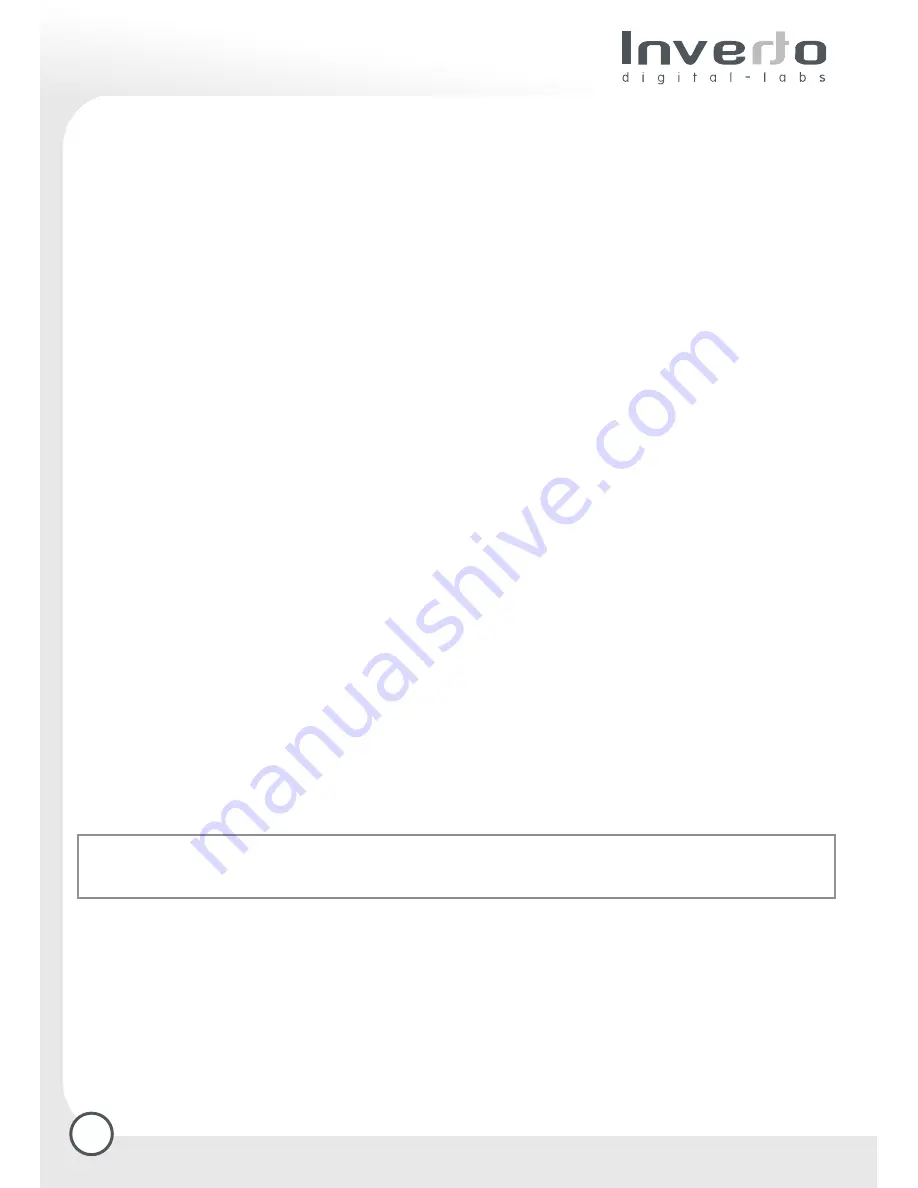
14
3.5 Creating a list of personal favourite programmes and channel sorting
Many viewers prefer to use the huge list of TV and radio programmes found in an automatic channel search
in a particular order, or to use the list only selectively. In addition, the list of several hundred programmes
includes many scrambled programmes, which tends to be frustrating when one is zapping from one
programme to the next.
Your receiver provides the facility of creating separate lists of personal favourite programmes. This means
that each member of the family, for instance, can create his own list of personal favourites, sorted according
to his or her individual preference.
3.5.1 How to create a list of Personal Favourites
Press the “OK/Menu” key to display the Main Menu, then select the sub-display “Media Manager” and
confirm by pressing the “OK/Menu” key.
The display “Favourite List Manager” will display all active programme lists. This includes the two Main
Lists, for TV and radio programmes, as well as any lists of favourites that have already been created. The
Main List reflects all the programmes found by the most recent automatic channel search.
Use the green key to create a new list of favourite programmes.
A new display window will be shown that includes an on-screen keyboard. Here you can enter a name for
the list of favourites to be created, simply use the directional keys or GSM-style to select each letter
individually, then confirm each letter by pressing the “OK/Menu” key. You may delete the entry one letter
at a time - to correct errors - by pressing the red function key, and you can use the blue function key to
switch between uppercase and lower-case letters. Press the “exit” function key to return to the display of
channel lists.
Here you should select the name of the list just created or the list in which you want to sort the channels
and confirm by pressing the “OK/Menu” key. Now you can now copy programmes from the Main List (left)
to the selected list of favourites (right). To do this, select a programme in the Main List and confirm by
pressing the “OK/Menu” key. The programme will be copied to the list on the right, and will appear in the
list of favourites. You can navigate between the Main List and the favourites list by means of the green key.
Press the-function key to lock/unlock a channel (Parental lock).
Press the red key to mark a programme for processing. Press the yellow function key to move a channel
(1 time the yellow key) or a block (2 time the yellow key), when the function is activated, follow then the
instructions appearing in the Information text field at the bottom of the screen.
Press the green function key to sort the list, then choose the sorting type, green or blue either red to come
back to the initial numerical sorting.
To delete a channel in the favourite list, mark it with the red key and press the blue key for deleting.
3.5.2 Main Radio Lis
t
Working on the Main Radio List: according to the Main TV List.
Tip:
Create different lists for the members of your family. Secure the other lists with a PIN (see 6. Parental
Lock function) against unauthorised access. This helps you to prevent the access of children to unsuited
programmes.



























