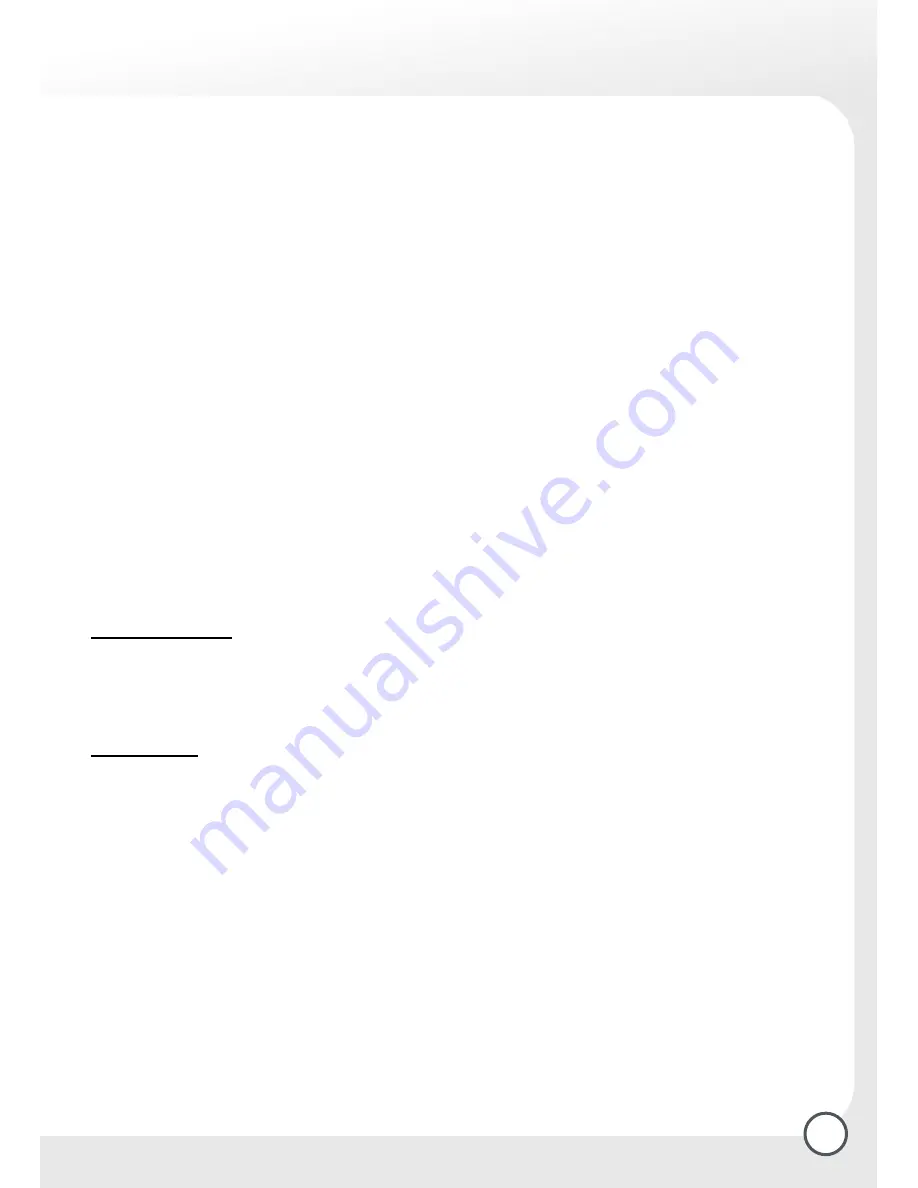
5
Quick installation guide
This short instruction explains the most important functions to ensure that you can directly watch
television and make recordings with your hard disk receiver. Please note, that additional satellite
adjustments may have to be made.
In the quick installation guide the steps are described with the help of the function/short keys, in
the manual the steps are described through the main menu
Please note the general safety instructions on page 1.
Connection
Connect your device as described in chapter 1.1 to the power supply and the TV Set.
Remote control
Open the remote control at the back and place the batteries.
Switching on your receiver
Switch the power key on the back on the position “I”.
The satellite receiver is now switched on and starting. This can take around 30 seconds. From now on
you can switch your receiver with the “Standby-key” on or off (almost instantly).
Programme selection
-
With the numeric keys 0-9 on your remote control
-
Switching with the directional keys up and down between the programmes
-
Scroll through the programme-list by pressing the “TV-key”, select with the navigation key “up/down”
the programme, and confirm the selection with “OK/Menu”
Volume control
With the “directional keys” left and right.
Recording TV programmes
Current Programme
If you want to record the programme that is actually broadcast, you have to press the “REC-key”, from
this instant the Time Shift Buffer (intermediate memory) is recording. You can stop the recordings with
the “STOP-key”, a query appears if the recording should be ended. If more than one recording is running,
you can select which recording to stop.
Confirm with “OK/Menu “.
From the EPG:
Press the “GUIDE-Key”, the EPG appears (Electronic Program Guide).
Here you can find a list of the actual programmes to be broadcast, if the channels provide this information.
It also depends on the channel how far into the future the programme data is provided.
Select with the navigation keys right/left/up/down the desired programme.
The programme selected by you is highlighted. By pressing “RECORD” you can add the marked programme
to your Personal Planner for further processing.
- For more recording specifications see:
3. Recording specifications
.
Viewing recorded programmes
Press the “LIBRARY-Key”, a list of the recorded programmes appears.
Select with the directional keys “up/down” the desired programme and press “OK/Menu”.
-
For more functions/playing options for recorded programmes see chapter
3.1.1 Playing functions
.





















