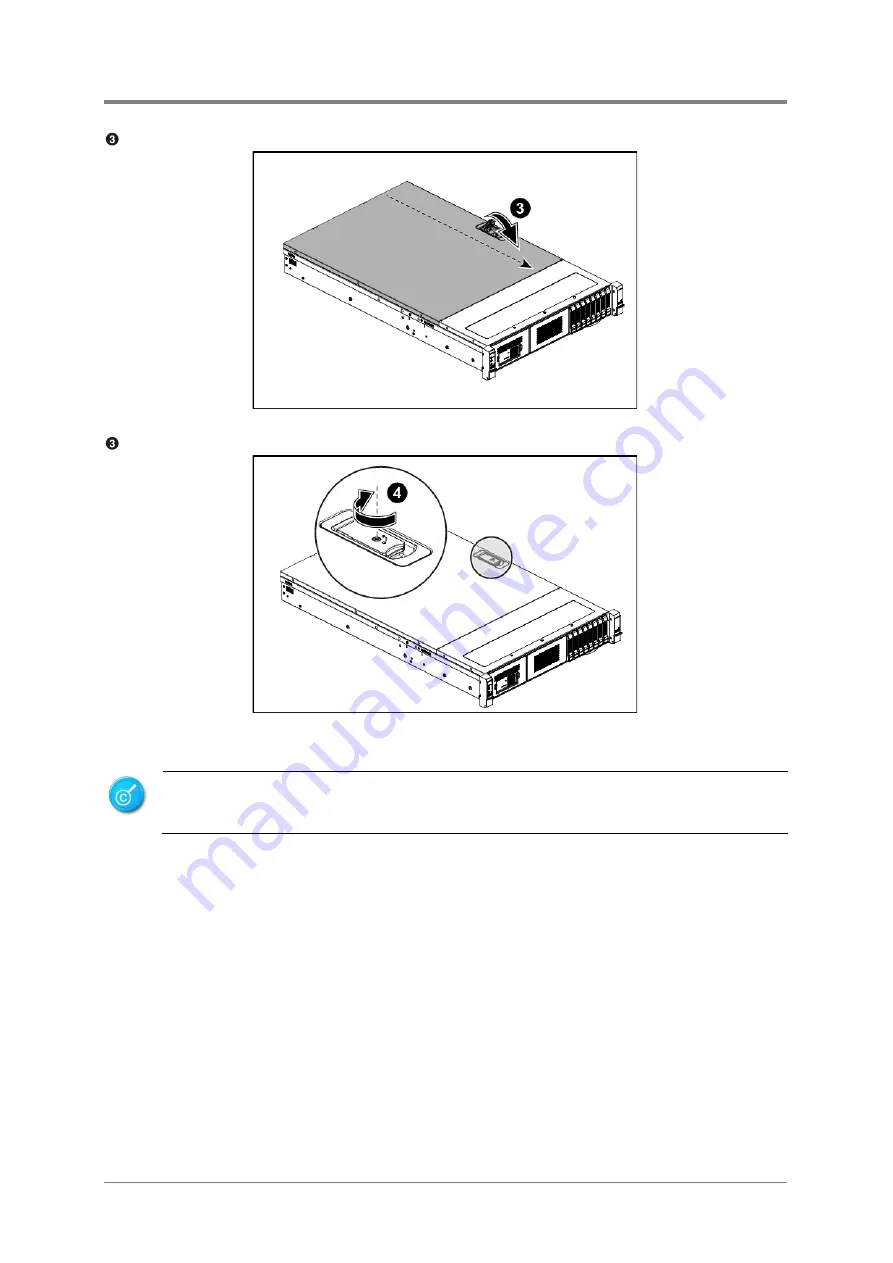
Hardware Operations
2017-MNU-000016
2-4
Secure the retaining clip and simultaneously the cover automatically slides back into place.
Figure 2-6 Secure the retaining clip
Secure the chassis cover with one screw.
Figure 2-7 Tightening the Screw
This system must be operated with the chassis cover installed to ensure proper
cooling.
Summary of Contents for P47 series
Page 1: ...P N 2017 MNU 000016 June 2018 Revision A 2U Server System Service Manual P47 ...
Page 3: ......
Page 64: ...Backplane Connectors OCP Card Connectors Chapter 3 Connectors ...
Page 67: ...Chapter 4 Cable Routing ...
Page 68: ...Cable Routing 2017 MNU 000016 4 1 4 Cable Routing ...
Page 69: ...China RoHS Regulations Taiwan BSMI Electromagnetic Emissions Notices Appendix 1 ...
Page 71: ...Appendix 2017 MNU 000010 II Taiwan BSMI Figure II Taiwan BSMI ...
Page 75: ...Appendix 2 BIOS SPEC ...
Page 76: ...BIOS Setup User Manual K800QG4 rev 0 01 Mar 2018 ...
Page 100: ...Appendix 3 BMC SPEC ...
Page 101: ...K800G4 BMC Specification 1 K800G4 BMC Specification June 22th 2018 ...






























