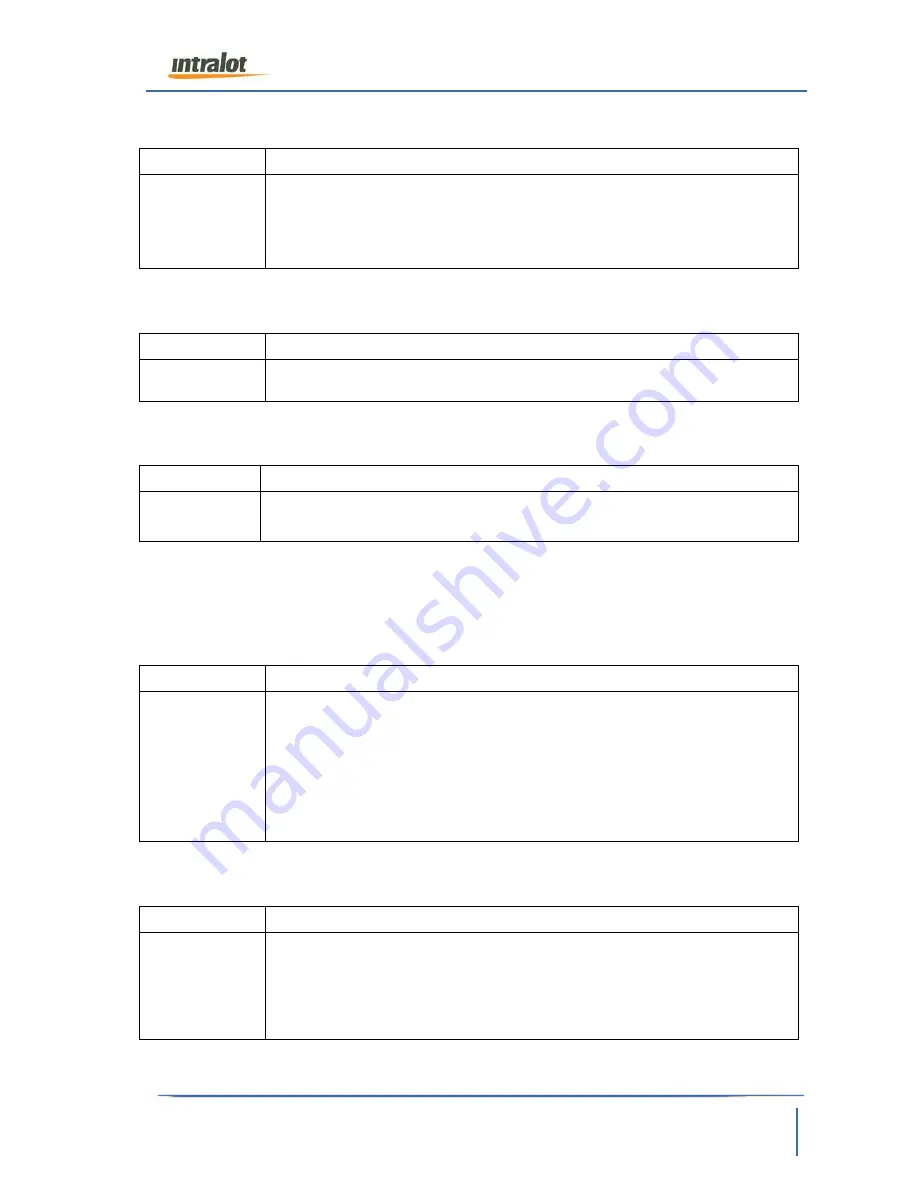
Genion II [PN223, PN323, PN224, PN324] | v4.0
Date: 15.05.2018
Confidential | Final
Information Owner: K. Vrahatis
15
of 20
6.2
Ethernet Ping
Description
Tests the Ethernet port.
Steps
1. Plug the special Loopback Ethernet cable (see
Error! Reference
source not found.
Error! Reference source not found.
) to the
LAN port at the back of the device.
2. Touch
the
[Ethernet Ping]
button.
3. Note down the result.
6.3
MAC Ethernet
Description
Tests the MAC Address.
Steps
1. Touch
the
[MAC Ethernet]
button.
2. Note down the result.
6.4
Memory Test
Description
Tests the device’s built-in memory.
Steps
1. Touch the
[Memory Test]
button.
2. Note down the result (Pass/Fail)
6.5
Barcode Scanner
!!!ATTENTION!!! To be able to perform this test you need to print a test barcodes using a
laser printer.
Description
Tests the scanning ability of the integrated barcode reader.
Steps
1.
Touch the
[Barcode Test]
button.
2. When prompted, scan the PDF-417 barcode.
3.
When prompted, scan the
QR
test barcode.
4.
When prompted, scan the
interleaved
test symbol barcode.
5.
If any of the above tests failed, repeat the test. Then, note down
the result.
6.6
USB Host Test
Description
Tests the USB host ports.
Steps
1.
Insert three formatted USB sticks into the device’s USB ports. The
third will be connected via a USB OTG cable
2. Touch
the
[USB Test]
button and wait for the test to complete.
3. Note down the result.




















