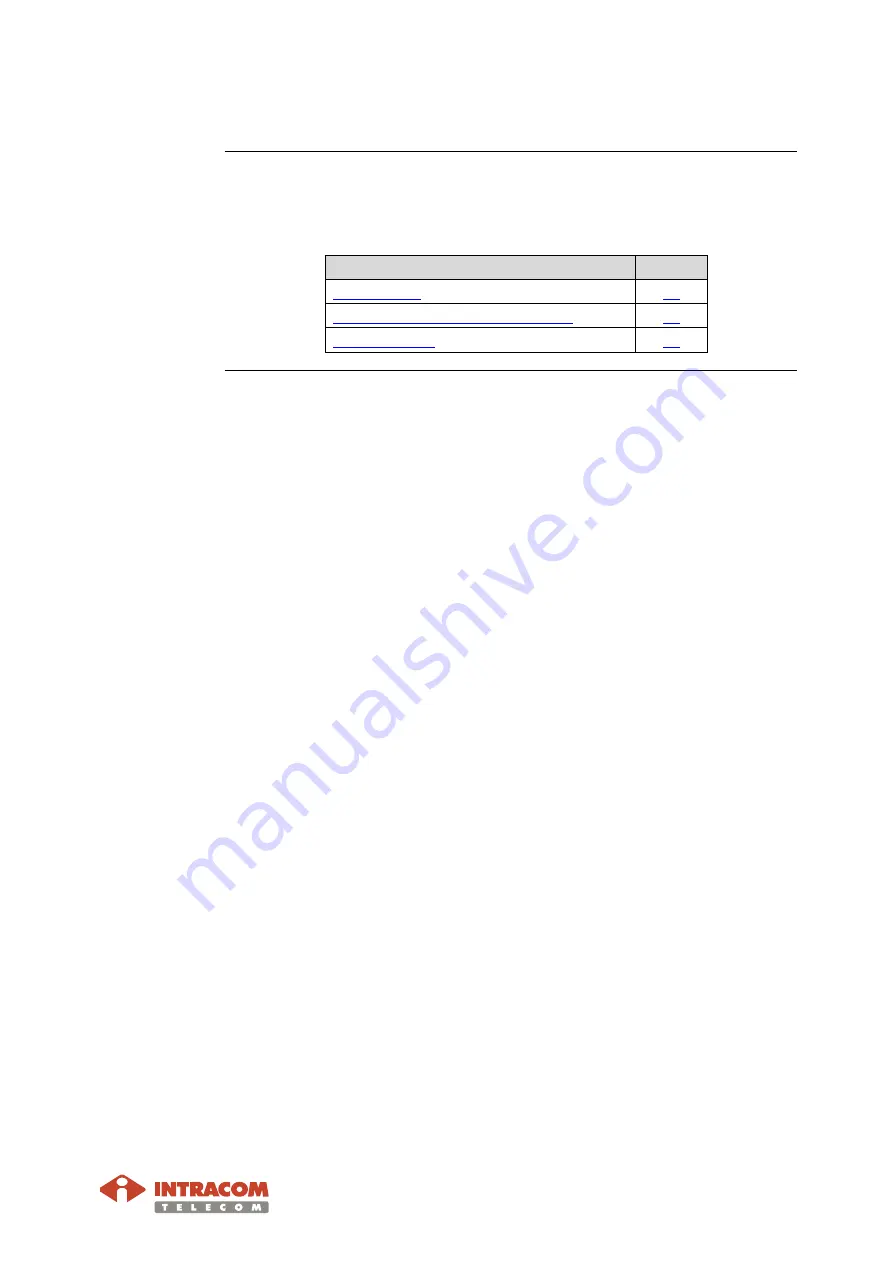
WiBAS OSDR-Hub & Terminal Station / WiBAS-Connect Terminal Station
Start Up & Commissioning Manual - Edition 5.1
13
2. Before Starting the Commissioning
Prior to starting the commissioning of a WiBAS OSDR-Hub or Terminal
station and WiBAS-Connect , verify that the prerequisites mentioned below
are fulfilled and all required HW / SW and mechanical tools are available.
Topic
Page
Hardware & Software Requirements




























