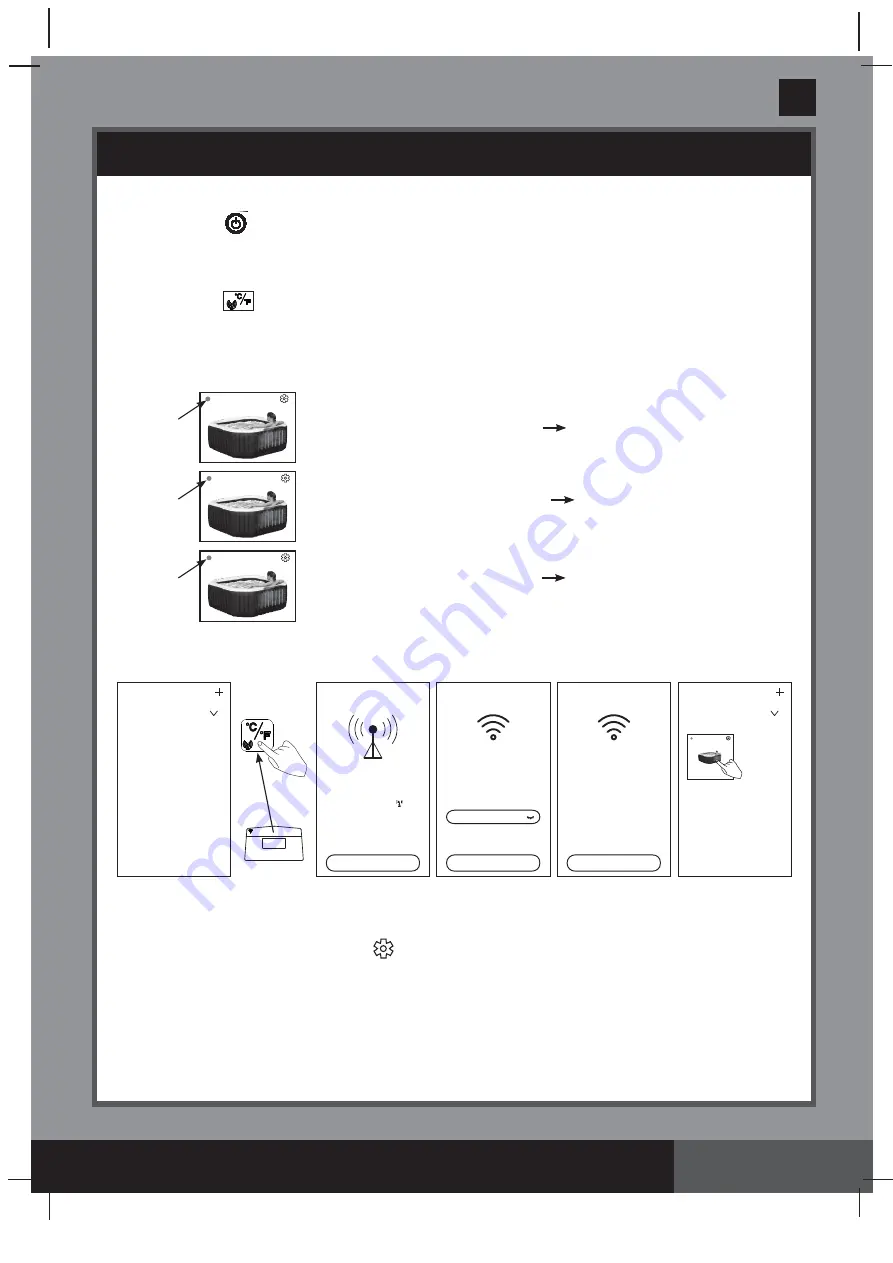
352
A
S AVE THESE INSTRUCTIONS
(352IO) SPA ENGLISH 7.5” X 10.3” PANTONE 295U 09/18/2020
English
Page 18
OPERATION (continued)
2) Touch the
button on the spa control panel to turn on the spa and make sure the spa control base
is powered on.
3) Open the App, create a new account (for fi rst time user) and login into the WiFi App Control.
4) Under “My Devices”, touch the “+” to add the spa to your list of devices. See Fig A.
5) Touch the
pairing button on the spa control panel for 5 seconds until the WiFi LED indicator is on
without fl ashing to begin WiFi pairing with your mobile device. See Fig B – C.
6) Choose your wireless router and enter the WiFi router password, then touch “Next”. See Fig D.
7) Touch the “Add” button to add the spa into your list of devices. See Fig E.
8) A *spa icon will show up on the screen with the following status:
“OFFLINE” with a red dot at the front
WiFi connection failed
“ONLINE” with a green dot at the front
mobile device and spa control
panel paired up successfully to the same WiFi router signal.
“ONLINE” with a blue dot at the front
mobile device and spa control
panel paired up successfully but not to the same WiFi router signal.
9) Touch the *spa icon to begin using the Spa Management App Functions. See Fig F.
*Note:
All images are for illustration purposes, size, shape and feature may vary.
How to share your device:
Under “My Devices”, touch the setting (
) icon inside the “Spa” icon, and touch the “+” next to “Share
device”, then enter a new registered email account.
Fig D.
Fig E.
Fig C.
Fig B.
Fig A.
Fig F.
. . . . . . . .
Wifi Connection
Next
Wifi Name: ******
BSSID: ******
Password
Add Device
Add
MCU ID: ******
Device Name: ******
Device IP Address: ******
Wifi SSID: ******
Device Setup
WIFI Status: WIFI connected
Next
Press pairing button on
your device for 5 seconds
to pair device.
My devices
Touch [+] icon to add INTEX
devices
My Device
SPA********
My devices
My Device
ONLINE
Green
ONLINE
Blue
ONLINE
Red
OFFLINE





























