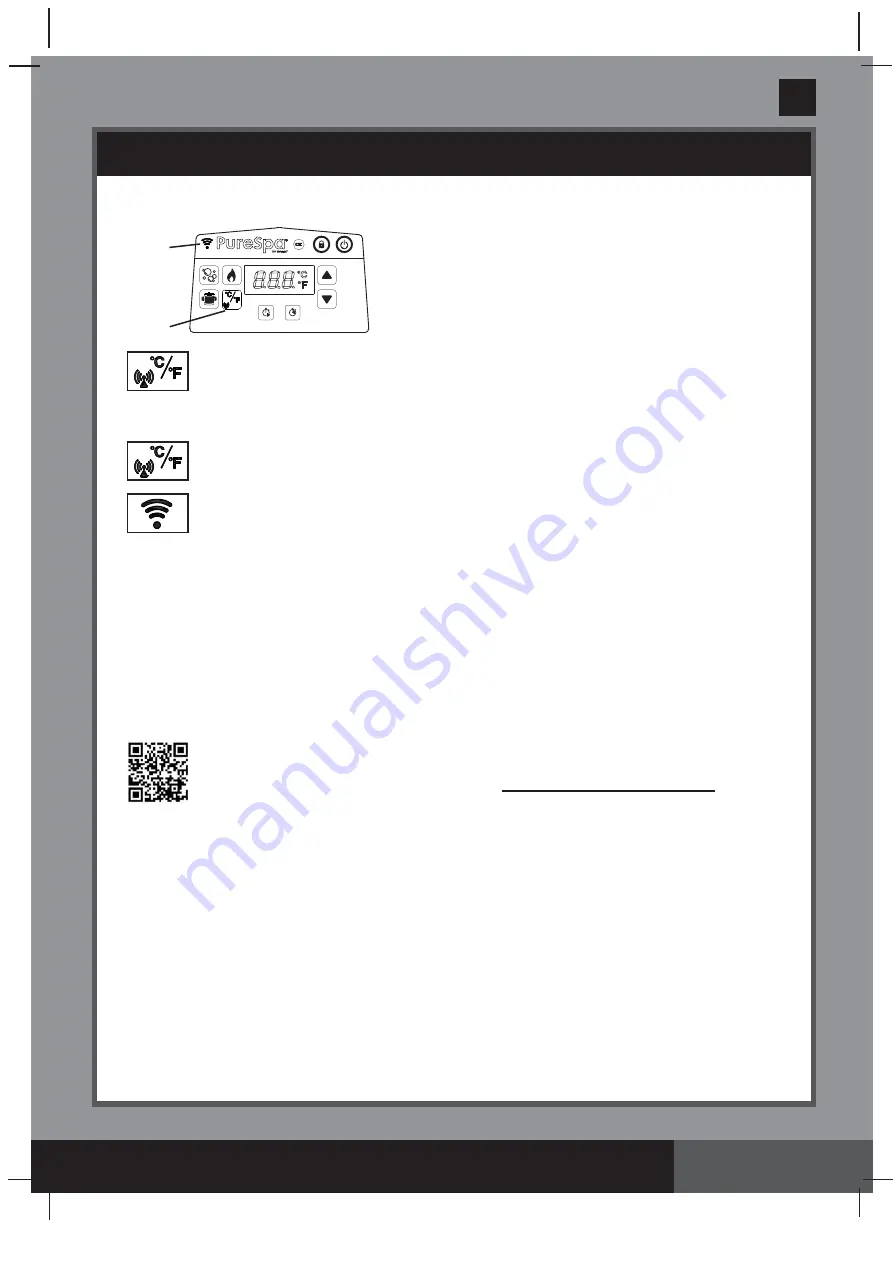
352
A
S AVE THESE INSTRUCTIONS
(352IO) SPA ENGLISH 7.5” X 10.3” PANTONE 295U 09/18/2020
English
Page 17
OPERATION (continued)
Celsius/Fahrenheit Toggle Button:
The temperature can be displayed in either Fahrenheit or
Celsius. The system’s default is Celsius.
NOTE:
The default temperature is 20°C (68°F). Temperature adjustment ranges from 10°C (50°F)
to 40°C (104°F).
WiFi Pairing/Binding Button:
Touch this button for 5 seconds to begin spa WiFi pairing/binding
with your phone.
WiFi LED Indicator Status:
•
Slow fl ashing
: pairing of the spa control panel with your mobile device successfully
completed.
•
Fast fl ashing
: WiFi router signal is disconnected.
•
Always ON
: in pairing mode stage
.
•
The LED indicator stays on for 2 minutes when the control panel has never been paired up
with a mobile device and is switch on. Within this 2 minutes the control panel is pairing with
the mobile device. If it’s not paired up within 2 minutes, the LED indicator will turn off . Touch
the pairing/binding button to repeat the pairing process.
L: Celsius/Fahrenheit Toggle and WiFi Pairing/Binding Button
M
:
WiFi LED Indicator
SPA CONTROL PANEL
M
L
Intex
®
Spa Management App Setup User Guide
The WiFi App Control allows you to turn on/off any function on your spa, and program a schedule for future
use remotely even when not at home from your mobile device.
System and WiFi Router Requirement
The Spa control base hardware communicates over a 2.4GHz network supporting
802.11b/g/n wireless technology. The hardware
does not support 5GHz networks
. It is
recommended that you turn off your 5GHz network during the Spa Management App setup
and pairing process.
WiFi Pairing / Binding
For a successful fi rst time WiFi pairing between the spa wireless control panel and your mobile device,
make sure:
•
To keep the wireless control panel on the spa control base charging dock.
•
The area where the spa will be installed is within your WiFi router coverage range. The area shall be
free from metallic walls/mesh and other objects that may interfere with or reduce the WiFi signal.
•
Turn off the mobile data (2G, 3G, 4G and LTE) function on your mobile device fi rst, and make sure
your mobile device is connected to your WiFi router before pairing the device with the spa control
panel. Check the WiFi signal strength is full by browsing the internet with your mobile device using the
connected WiFi network and ensure the webpage loading speed is fast.
•
Follow below step-by-step sequence.
1) Scan the WiFi App QR code located on the control base rating label or on this manual to install the
App. You may also download the “Intex Spa Management App” from your App store.
WiFi APP
QR Code







































