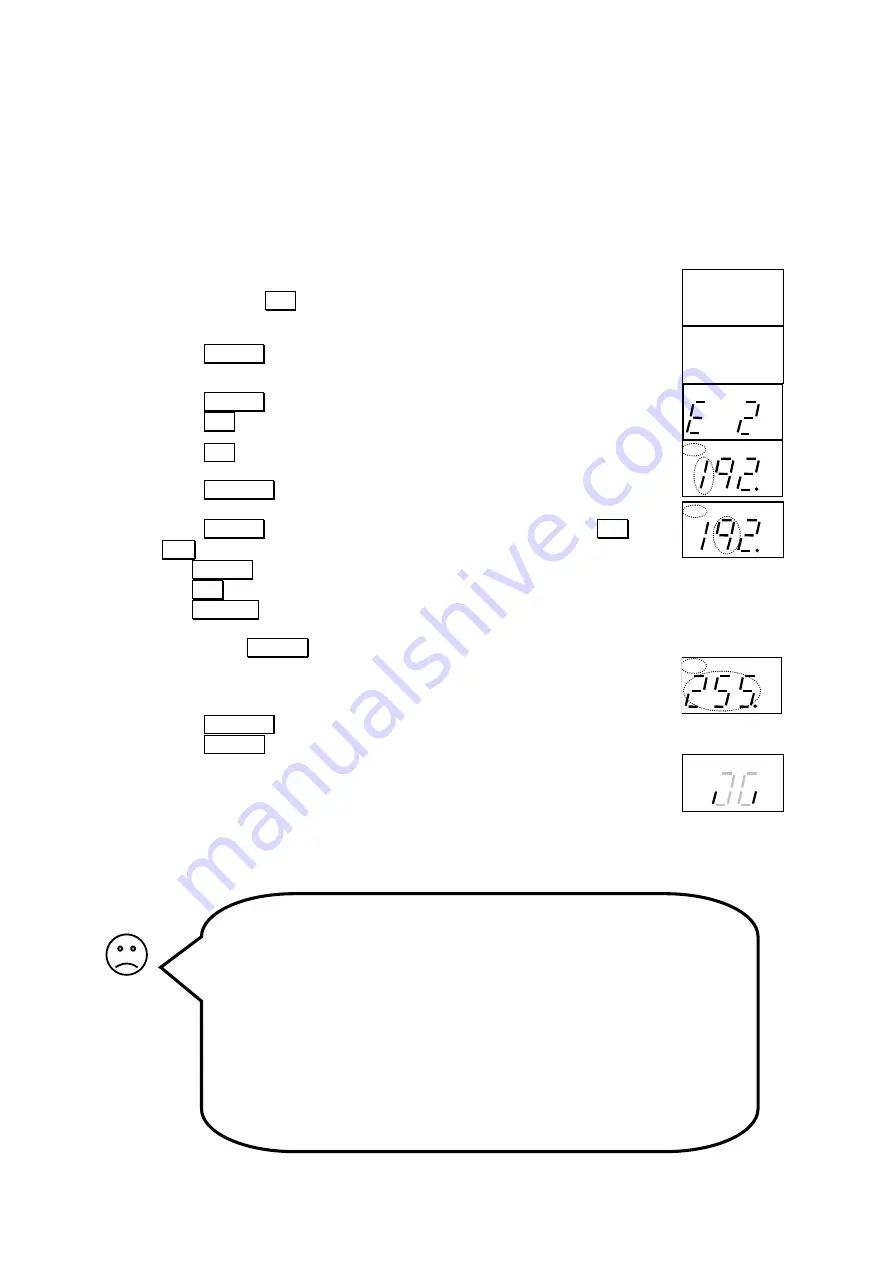
9
Using the ADSL Modem with Static IP Addresses on the LAN
This information is intended for advanced users. If you are not familiar with terms like static IP
addressing you do not need to read this chapter. Refer to page 8 instead.
If you want your ADSL modem to be part of an existing LAN that uses static IP addresses, you
have to change its LAN (ET2) IP address to an unused IP address that fits the same subnet as
your LAN.
You may use the keys on the front panel to change the IP address:
1.
Press and hold
SET
pressed for 3 seconds, to enter setup mode.
AD
CFG
DHP RST
LQ
TX
RX
2. Press
SELECT
once, so CFG is lit.
AD
CFG
DHP RST
LQ
TX
RX
3. Press
SELECT
repeatedly until ”E 2” (ET2) appears in the display.
4. Press
SET
.
AD
CFG
DHP
RST
LQ
TX
RX
5. Press
SET
.
The first 3 digits of the IP address are shown and the first digit
flashes.
6. Press
ALT CFG
repeatedly, until the correct digit is displayed.
AD
CFG DHP RST
LQ
TX
RX
7. Press
SELECT
: the next digit flashes, and can be changed using
ALT
CFG
.
AD
CFG DHP RST
LQ
TX
RX
8. Use
SELECT
to step through all digits of the IP address.
Use
SET
to step back to the previous digit if you have made any error.
Use
ALT CFG
to change the value of the flashing digit.
You can cancel the IP address set-up, without saving any changes, by
pressing the
SELECT
key and holding it pressed for 2 seconds.
9.
After stepping through all digits of the IP address, the subnet mask
appears and can be modified. Each subnet mask number can only be set
to values 255, 254, 252, 248, 240, 224, 192, 128, or 0.
AD
CFG DHP RST
LQ
TX
RX
10. Press
ALT CFG
repeatedly, until the correct value is displayed.
Press
SELECT
to step to the next subnet mask number.
11.
When all digits have been displayed the IP address and subnet mask are
saved.
12.
Complete the installation with the steps on the next page.
AD CFG
DHP
RST
LQ
TX
RX
Is your ADSL modem not equipped with display and keys?
Do like this:
Connect a PC to the ET2 port on your ADSL modem and configure the
PC to use dynamic IP addressing. Refer to page 7.
Change the setting for the ET2 port on your ADSL modem through the
built-in web interface. Refer to page 11.
Change PC IP configuration back to its static settings.
Complete the installation with the steps on the next page.
Summary of Contents for Adsl modem
Page 19: ...19 Notes...




















