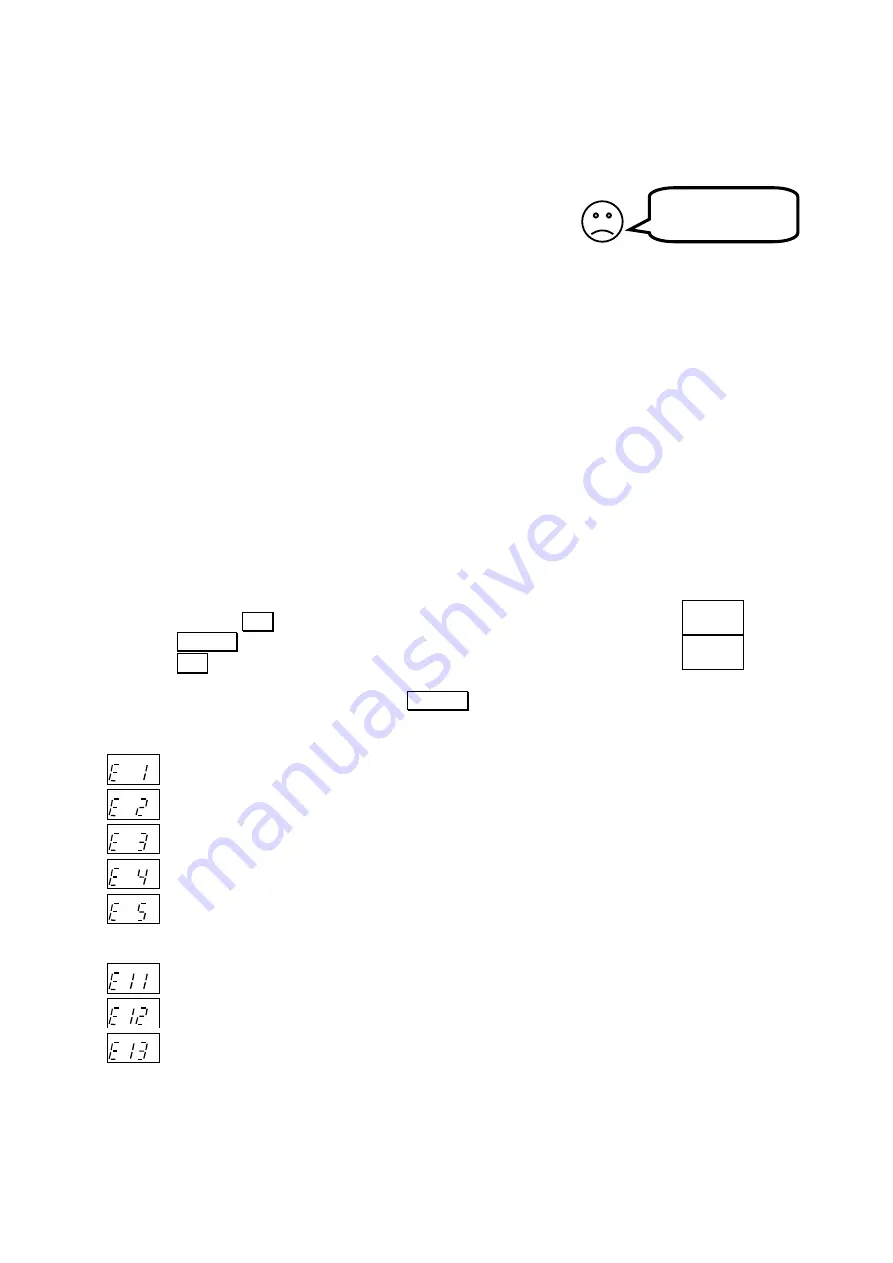
6
Detailed instructions
Do you have problems getting your ADSL Modem to work?
Read the installation tips and the detailed instructions on the following pages for help!
Getting Help
There are several ways to get information about the ADSL modem:
S
Getting Started Guide
– This Getting Started guide helps you to install, configure and start
using your ADSL modem.
S
Built in Help
– Every configuration page on the built in web server has help texts that
describe the different parameters. Just click the question marks.
S
Online User Manual
– Using the online manual, you will find the latest information tailored for
your specific version of the ADSL modem. You can access it via the link on the first
configuration page of the ADSL modem or directly at www.igmanual.com.
S
Support
– If you experience problems when installing or using the ADSL modem that cannot
be solved by the help indicated above, contact your retailer for assistance.
Diagnostic test
If you cannot access the Internet, your ADSL modem can attempt to localise the problem.
Note! The diagnostic test facility is only available in models with keys and a display.
Start the diagnostic test like this:
1.
Press and keep
SET
pressed 3 seconds to enter setup-mode.
2. Press
SELECT
4 times until “LQ” is lit.
3.
Press
SET
.
AD
CFG
DHP RST
LQ
TX
RX
AD
CFG
DHP
RST
LQ
TX
RX
It takes a couple of seconds to perform the test. Any errors discovered are shown in the display. The
diagnostic test can find multiple errors, press
SELECT
to see all error messages.
”E 1” to ”E 9” indicate errors in your external Internet connection:
AD CFG
DHP
RST
LQ
TX
RX
No ADSL link. Check all cables. Contact your broadband-supplier if the error remains.
AD CFG
DHP
RST
LQ
TX
RX
No WAN DHCP server found. This
may
be OK, but check configuration according to page 11.
Reboot your ADSL modem. Contact your Internet Service Provider (ISP) if the error remains.
AD CFG
DHP
RST
LQ
TX
RX
No Gateway found. This
may
be OK, but check configuration according to page 11. Reboot
your ADSL modem. Contact your Internet Service Provider (ISP) if the error remains.
AD CFG
DHP
RST
LQ
TX
RX
No DNS server found. Check configuration according to page 11. Reboot your ADSL modem.
Contact your Internet Service Provider (ISP) if the error remains.
AD CFG
DHP
RST
LQ
TX
RX
No Internet connection. You do have a connection to your ISP, but they have no Internet
connection for the moment. Contact your Internet Service Provider (ISP) if the error remains.
”E11” to ”E19” indicate error in your local network:
AD CFG
DHP
RST
LQ
TX
RX
No Ethernet link. Check the cable connected to port ET2.
AD CFG
DHP
RST
LQ
TX
RX
No DHCP addresses requested. The DHCP server of the ADSL modem is on, but no PC:s on
the LAN have requested addresses. This
may
be OK, but check your settings, see page 8.
AD CFG
DHP
RST
LQ
TX
RX
No Ethernet packets at all received.
This
may
be OK, but check your settings, see pages 7 and 11.
If no error messages are shown, then your Internet connection is OK. Any remaining error is probably
due to your PC’s settings. See page 7 for more information!
HELP!
Summary of Contents for Adsl modem
Page 19: ...19 Notes...




















