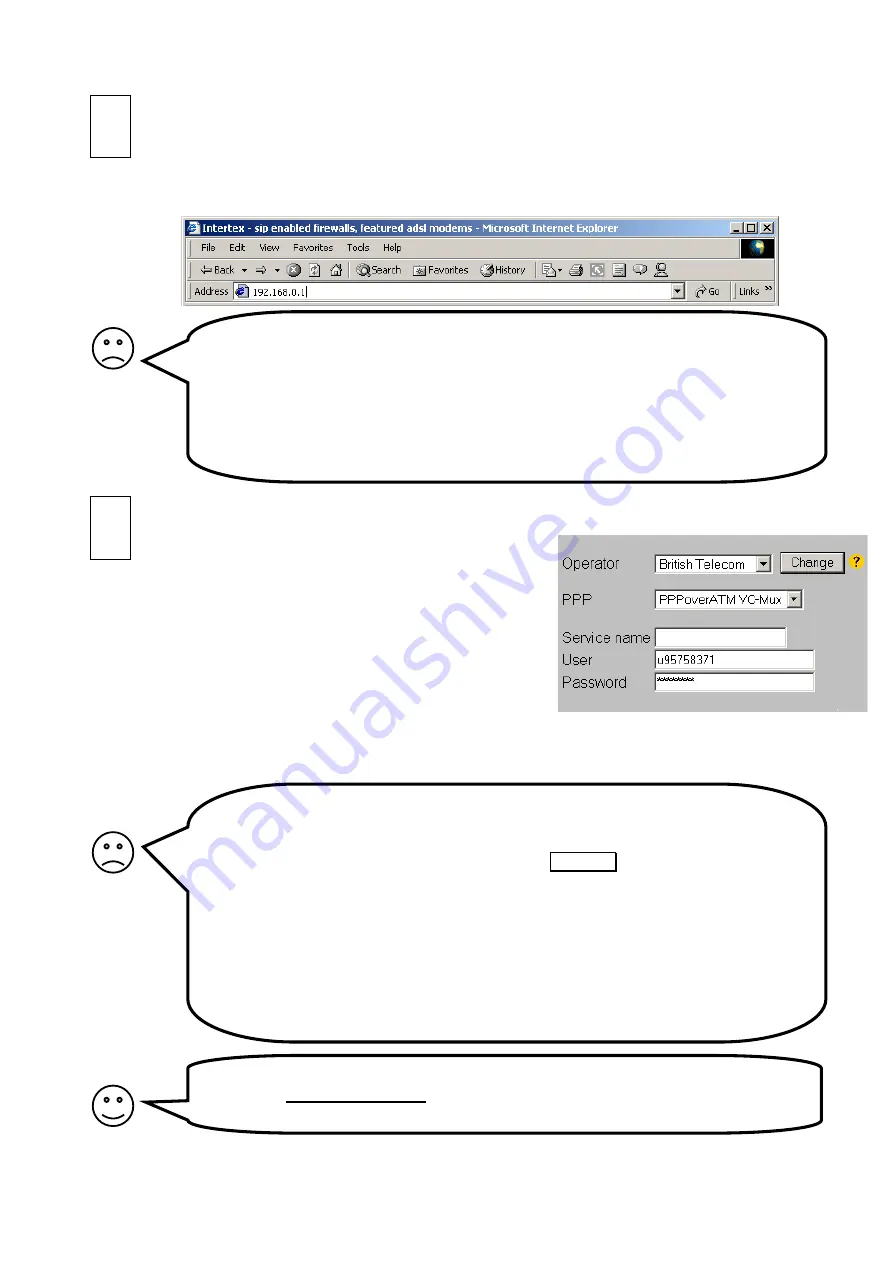
3
I don’t see the built-in web page! Why?
1. Do you have an Ethernet card installed in your computer, and is it properly
configured? Refer to page 7!
2. Are the cables correctly connected? Both the
WAN
and
ET2
LEDS should be lit.
3. Reboot your PC and try again!
4. Is your PC and web browser properly configured? Refer to pages 7 and 10!
5. Do you run another DHCP Server on your LAN? Refer to page 8!
6. Do you use static IP addresses on your LAN? Refer to page 9!
I don’t see any web pages! Why?
1. Reboot your PC, allowing it to get fresh configuration data from the ADSL Modem,
and try again!
2. Is your firewall properly configured? Press
ALT CFG
on your ADSL modem
repeatedly until ”Hi” displays.
3. Test your Internet connection with the built-in diagnostic test. Refer to page 6!
4. Did you select the right operator? Refer to step C above.
5. Is your web browser properly configured? Refer to page 10!
6. Is your ADSL Modem properly configured? Refer to page 11!
7. Have you used your Internet connection before with some other ADSL-modem?
In that case, unhook that ADSL modem, and wait 3 hours before re-connecting
your ADSL Modem. It may take such long time before your ADSL-supplier’s
cache entries expire.
We recommend you to read the always up-to-date online user manual. You access it by
clicking on
Online User Manual
on the first page on the ADSL modems web
configuration pages. See page 6, for more information.
Surf into your ADSL modem!
1. Wait
until the ADSL Modem has established a connection (indicated by the WAN LED
being lit). This might take a couple of minutes.
2. Turn your pc on and start your web browser (i.e. Netscape or Internet Explorer).
3. Surf to your ADSL Modem by typing its default IP Address:
192.168.0.1
Select operator!
1. Click
Login
on the first page of the web interface.
2. Enter login ”admin”, password ”admin”.
3. Click
Network
on the main menu.
4. Click
Operator, PPP and Keep-alive
.
5. Select operator of your country from the list (for UK
choose British Telecom), and click
Change
.
6. If you have received any service name, user or
password from your operator, enter them.
7. Click
Save
.
Congratulations! You are now connected to the Internet!
You can start surfing now! You may for instance try surfing to: www.intertex.se.
B
C
Summary of Contents for Adsl modem
Page 19: ...19 Notes...


















